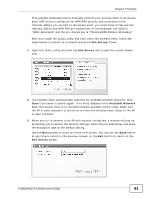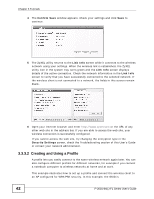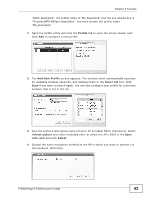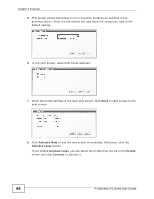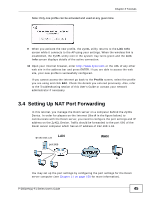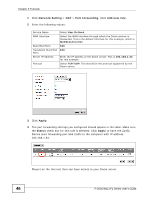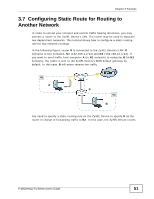ZyXEL P-2601HN-F1 User Guide - Page 46
Network, Setting, Port Forwarding, Add new rule, Apply, Status, User Defined, MyDSLConnection, TCP/UDP
 |
View all ZyXEL P-2601HN-F1 manuals
Add to My Manuals
Save this manual to your list of manuals |
Page 46 highlights
Chapter 3 Tutorials 1 Click Network Setting > NAT > Port Forwarding. Click Add new rule. 2 Enter the following values: Service Name WAN Interface Start/End Ports Translation Start/End Ports Server IP Address Protocol Select User Defined. Select the WAN interface through which the Doom service is forwarded. This is the default interface for this example, which is MyDSLConnection. 666 666 Enter the IP address of the Doom server. This is 192.168.1.34 for this example. Select TCP/UDP. This should be the protocol supported by the Doom server. 3 Click Apply. 4 The port forwarding settings you configured should appear in the table. Make sure the Status check box for this rule is selected. Click Apply to have the ZyXEL Device start forwarding port 666 traffic to the computer with IP address 192.168.1.34. Players on the Internet then can have access to your Doom server. 46 P-2601HN(L)-F1 Series User's Guide