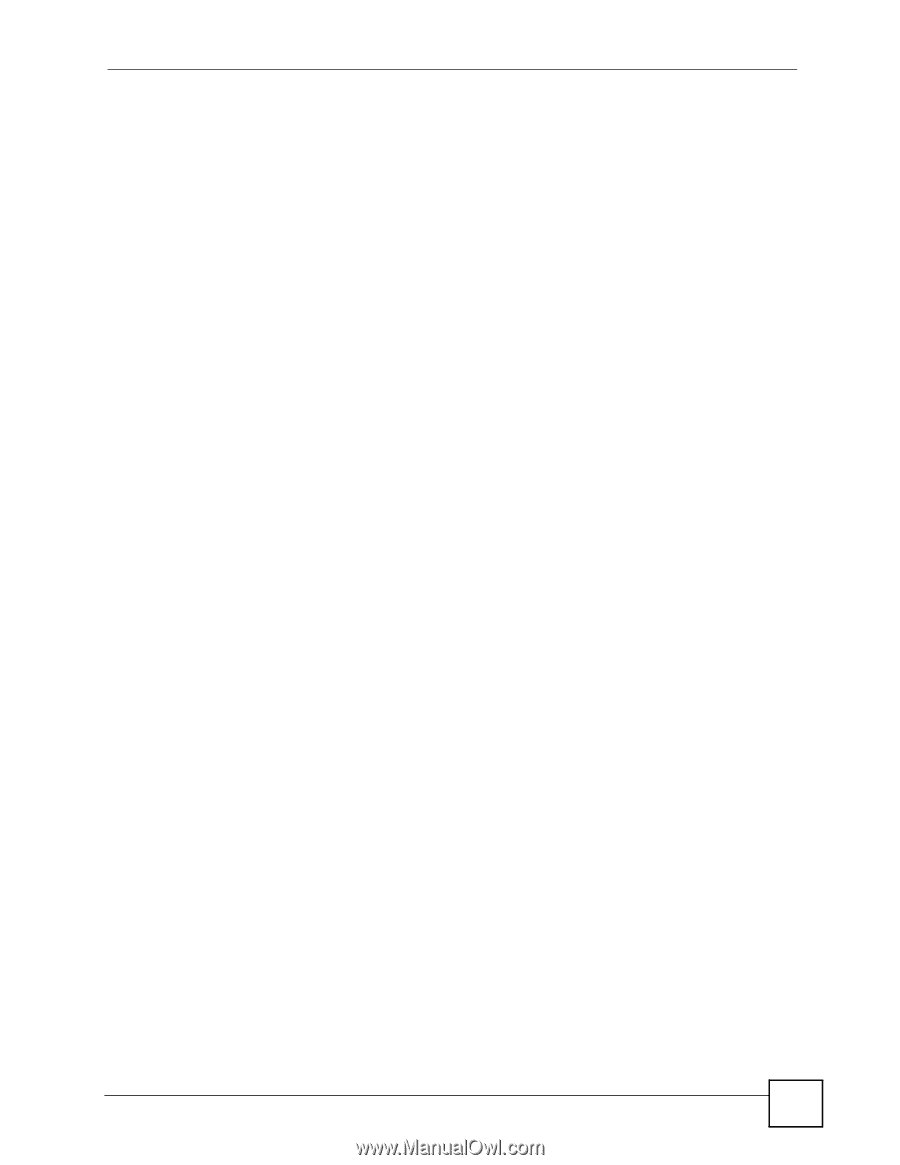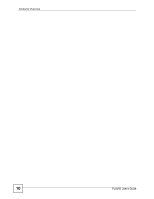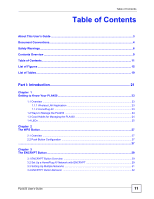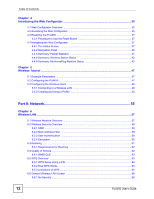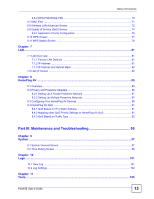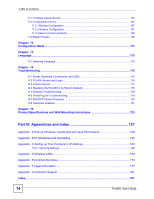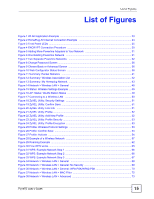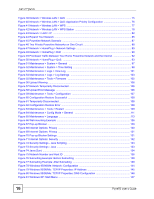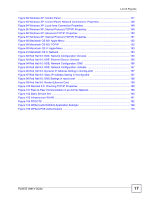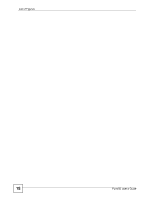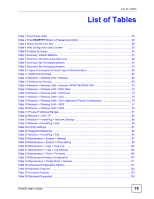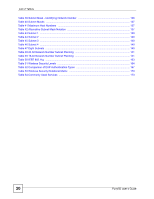List of Figures
PLA450 User’s Guide
15
List of Figures
Figure 1 WLAN Application Example
.....................................................................................................
23
Figure 2 HomePlug AV Internet Connection Example
..........................................................................
24
Figure 3 Front Panel LEDs
.....................................................................................................................
25
Figure 4 ENCRYPT Connection Procedure
...........................................................................................
30
Figure 5 Adding More Powerline Adapters to Your Network
.................................................................
31
Figure 6 One Existing Powerline Network
.............................................................................................
31
Figure 7 Two Separate Powerline Networks
.........................................................................................
32
Figure 8 Change Password Screen
........................................................................................................
36
Figure 9 Choose Basic or Advanced Screen
.........................................................................................
36
Figure 10 Web Configurator Status Screen
...........................................................................................
38
Figure 11 Summary: Packet Statistics
...................................................................................................
41
Figure 12 Summary: Wireless Association List
......................................................................................
42
Figure 13 Summary: My Homeplug Network.
.........................................................................................
43
Figure 14 Network > Wireless LAN > General
.......................................................................................
48
Figure 15 Status: Wireless Settings Example
.........................................................................................
49
Figure 16 AP: Status: WLAN Station Status
...........................................................................................
49
Figure 17 Connecting to a Wireless LAN
..............................................................................................
50
Figure 18 ZyXEL Utility: Security Settings
.............................................................................................
51
Figure 19 ZyXEL Utility: Confirm Save
...................................................................................................
51
Figure 20 ZyXEL Utility: Link Info
..........................................................................................................
51
Figure 21 ZyXEL Utility: Profile
...............................................................................................................
52
Figure 22 ZyXEL Utility: Add New Profile
...............................................................................................
52
Figure 23 ZyXEL Utility: Profile Security
.................................................................................................
53
Figure 24 ZyXEL Utility: Profile Encryption
.............................................................................................
53
Figure 25 Profile: Wireless Protocol Settings.
........................................................................................
53
Figure 26 Profile: Confirm Save
.............................................................................................................
54
Figure 27 Profile: Activate
......................................................................................................................
54
Figure 28 Example of a Wireless Network
.............................................................................................
57
Figure 29 Roaming Example
..................................................................................................................
62
Figure 30 How WPS works
.....................................................................................................................
65
Figure 31 WPS: Example Network Step 1
..............................................................................................
66
Figure 32 WPS: Example Network Step 2
..............................................................................................
66
Figure 33 WPS: Example Network Step 3
..............................................................................................
67
Figure 34 Network > Wireless LAN > General
......................................................................................
68
Figure 35 Network > Wireless LAN > General: No Security
...................................................................
69
Figure 36 Network > Wireless LAN > General: WPA-PSK/WPA2-PSK
..................................................
70
Figure 37 Network > Wireless LAN > MAC Filter
...................................................................................
72
Figure 38 Network > Wireless LAN > Advanced
....................................................................................
73