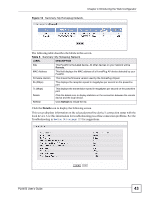ZyXEL PLA-450 User Guide - Page 40
Navigation Panel, Table 4
 |
View all ZyXEL PLA-450 manuals
Add to My Manuals
Save this manual to your list of manuals |
Page 40 highlights
Chapter 4 Introducing the Web Configurator Table 4 Web Configurator Status Screen (continued) LABEL DESCRIPTION Rate For the LAN port, this displays the port speed and duplex setting or N/A when the line is disconnected. For the WLAN, it displays the maximum transmission rate when the WLAN is enabled and N/A when the WLAN is disabled. For the HomePlug AV port it displays the maximum transmission rate when HomePlug AV is enabled. Summary Packet Statistics Click Details to view port status and packet specific statistics. WLAN Station Status Click Details to view the wireless stations that are currently associated to the PLA450. My HomePlug Network Click Details to view information on the stations connected to your Home Plug network. 4.4.2 Navigation Panel After you enter the password, use the sub-menus on the navigation panel to configure PLA450 features. The following table describes the sub-menus. Table 5 Screens Summary LINK TAB FUNCTION Status This screen shows the PLA450's general device, system and interface status information. Use this screen to access the summary statistics tables. Network Wireless LAN General MAC Filter Use this screen to configure wireless LAN. Use the MAC filter screen to configure the PLA450 to block access to devices or block the devices from accessing the PLA450. Advanced This screen allows you to configure advanced wireless settings. QoS Use this screen to configure Wi-Fi Multimedia Quality of Service (WMM QoS). WMM QoS allows you to prioritize wireless traffic according to the delivery requirements of individual services. WPS Use this screen to configure Wi-Fi Protected Setup (WPS) settings. WPS Station Use this screen to use WPS to set up your wireless network. LAN IP Use this screen to configure LAN IP address and subnet mask. HomePlug Network Settings Use this screen to configure HomePlug AV devices and set up a powerline network. QoS Use this screen to configure HomePlug AV Quality of Service. This allows you to prioritize powerline traffic according to the delivery requirements of individual services. Maintenance System General Use this screen to view and change administrative settings such as system and domain names, password and inactivity timer. Time Setting Use this screen to change your PLA450's time and date. 40 PLA450 User's Guide