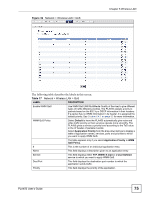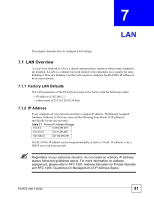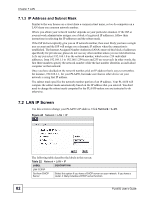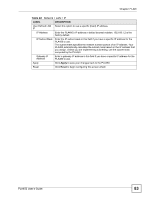ZyXEL PLA-450 User Guide - Page 78
WPS Station Screen, Network, Wireless LAN, WPS Station
 |
View all ZyXEL PLA-450 manuals
Add to My Manuals
Save this manual to your list of manuals |
Page 78 highlights
Chapter 6 Wireless LAN Table 19 Network > Wireless LAN > WPS LABEL DESCRIPTION Generate Click this to have the PLA450 use a different WPS PIN. The new PIN is automatically generated. The PLA450 uses the new PIN once you click Apply. To connect additional devices to your PLA450 using WPS you can use the same PIN again or generate a new one for each setup procedure. WPS Status Status This displays the current WPS configuration status. If no wireless settings (such as security settings) are configured Unconfigured displays. Once the WPS process is complete, Configured displays in this field. Apply Click this to save your changes to the PLA450. Refresh Click this to reload the information in this screen. 6.11 WPS Station Screen Use this screen to set up a WPS connection using the Push Button Configuration (PBC) method. You can use the push-button in the screen below or the external push-button on the side of your device, if it has one. See Chapter 2 on page 27 for instructions on using WPS using the external WPS button. You can also use this screen to set up a WPS connection using the PIN of another WPSenabled device. See Section 6.5.1 on page 64 for instructions on using WPS with a PIN. Click Network > Wireless LAN > WPS Station for the following screen to display. Figure 42 Network > Wireless LAN > WPS Station 78 PLA450 User's Guide