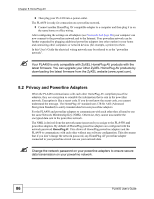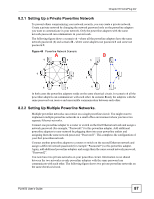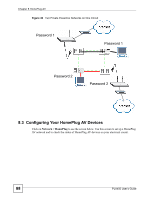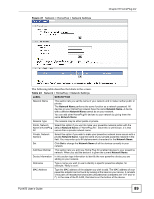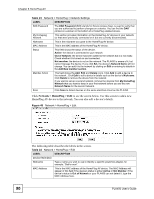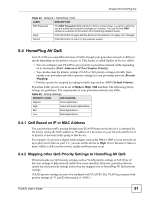ZyXEL PLA-450 User Guide - Page 91
HomePlug AV QoS, 8.4.1 QoS Based on IP or MAC Address
 |
View all ZyXEL PLA-450 manuals
Add to My Manuals
Save this manual to your list of manuals |
Page 91 highlights
Chapter 8 HomePlug AV Table 24 Network > HomePlug > Edit LABEL DESCRIPTION DAK Password The DAK Password (DAK stands for Device Access Key), is used to verify that you are authorized to perform changes on a device. You can find the DAK printed on a sticker on the bottom of a HomePlug enabled device. Apply Click this button to apply add the device to the network or to apply your changes. Cancel Click this button to return to the previous screen. 8.4 HomePlug AV QoS Your PLA450 can send different kinds of traffic through your powerline network at different speeds depending on the priority you give it. This feature is called Quality of Service (QoS). • You can configure your PLA450 to give priority to powerline network traffic depending on its destination (MAC Address or IP Port Number Priority). • You can also map the priority settings (VLAN or ToS priority settings) of traffic from outside your powerline network to priority settings for your powerline network (Priority Mapping). • Priority can also be assigned according to traffic type such as IGMP (Default Priority). Powerline traffic priority can be set at Highest, High, Mid and Low. The following priority settings are guidelines. The requirements of your powerline network may differ. Table 25 Priority Settings PRIORITY LEVEL APPLICATION Highest Voice Application High Video and Audio Applications Mid Data Applications Low Data Applications 8.4.1 QoS Based on IP or MAC Address You can prioritize traffic passing through your PLA450 based on the device it is intended for. Do this by setting the MAC address or IP address of a device(s) on your network and the level of priority of network traffic going to that device. For example, if you have a digital media adapter such as the DMA-1100P on your network set up to play movie files on your T.V., you can set this device to High. This is because if video or music traffic is delivered too slowly, quality problems may occur. 8.4.2 Mapping other QoS Priority Settings to HomePlug AV QoS Wired networks use QoS priority settings such as VLAN priority settings or ToS (Type of Service) settings to help network traffic flow more smoothly. However, powerline devices cannot use these priority settings unless they are mapped over to HomePlug AV QoS priority settings. (VLAN priority settings are not to be confused with VLAN ID. The VLAN tag contains both priority settings (0~7) and ID information (1~4095).) PLA450 User's Guide 91