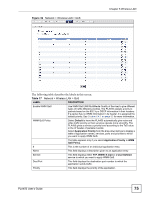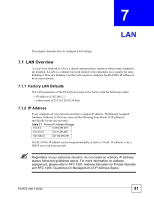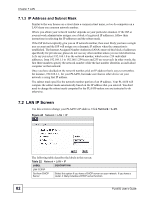ZyXEL PLA-450 User Guide - Page 77
WPS Screen, Network, Wireless
 |
View all ZyXEL PLA-450 manuals
Add to My Manuals
Save this manual to your list of manuals |
Page 77 highlights
Chapter 6 Wireless LAN Table 18 Network > Wireless LAN > QoS: Application Priority Configuration (continued) LABEL DESCRIPTION Dest Port This displays the port the selected service uses. Type a port number in the field provided if you want to use a different port to the default port. Priority Select a priority from the drop-down list box. Highest - Typically used for voice. High - Typically used for video. Mid - Typically used for applications that do not fit into another priority. For example, Internet surfing. Low - Typically used for non-critical "background" applications, such as large file transfers and print jobs that should not affect other applications. Apply Click Apply to save your changes back to the PLA450. Cancel Click Cancel to return to the previous screen. 6.10 WPS Screen Use this screen to enable WiFi Protected Setup (WPS) on your PLA450 and to set up a WPS connection using a PIN (Personal Identification Number) generated by the PLA450. See Section 6.5.1 on page 64 for instructions on using WPS with a PIN. Click Network > Wireless >WPS. The following screen displays. Figure 41 Network > Wireless LAN > WPS The following table describes the labels in this screen. Table 19 Network > Wireless LAN > WPS LABEL DESCRIPTION WPS Setup Enable WPS Use this to turn WiFi Protected Setup on or off. PIN Number This is the PIN (Personal Identification Number) the PLA450 uses to authenticate other WPS-enabled wireless devices. The PIN is not necessary when using WPS's push-button method. Enter this PIN in the configuration utility of the device you want to connect to using WPS. You may need to write this down. PLA450 User's Guide 77