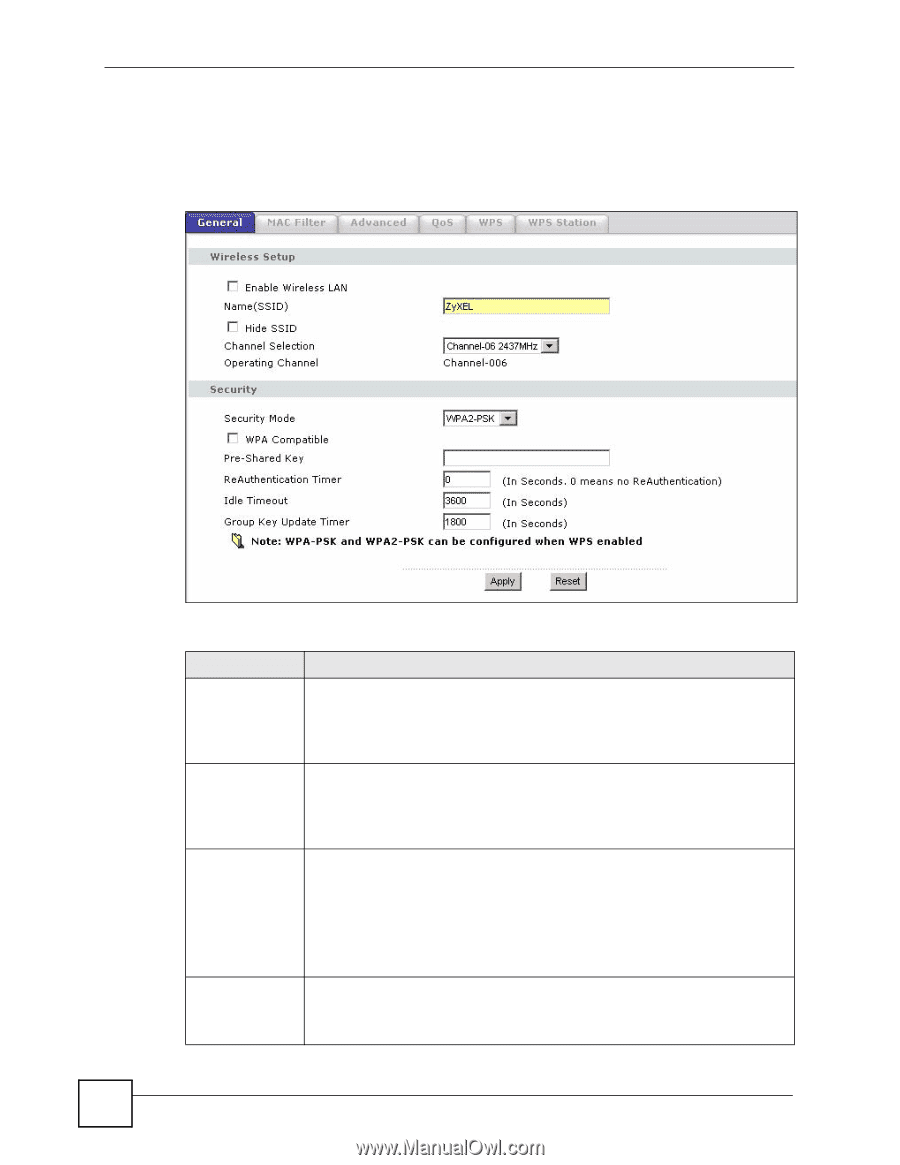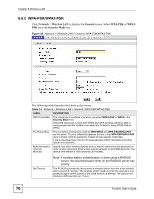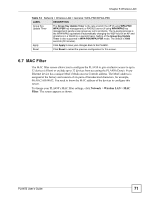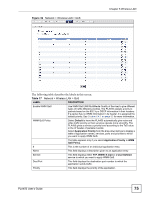ZyXEL PLA-450 User Guide - Page 70
WPA-PSK/WPA2-PSK, Network, Wireless LAN, General, WPA-PSK, Security Mode
 |
View all ZyXEL PLA-450 manuals
Add to My Manuals
Save this manual to your list of manuals |
Page 70 highlights
Chapter 6 Wireless LAN 6.6.2 WPA-PSK/WPA2-PSK Click Network > Wireless LAN to display the General screen. Select WPA-PSK or WPA2PSK from the Security Mode list. Figure 36 Network > Wireless LAN > General: WPA-PSK/WPA2-PSK The following table describes the labels in this screen. Table 14 Network > Wireless LAN > General: WPA-PSK/WPA2-PSK LABEL DESCRIPTION WPA Compatible This check box is available only when you select WPA2-PSK or WPA2 in the Security Mode field. Select the check box to have both WPA2 and WPA wireless clients be able to communicate with the PLA450 even when the PLA450 is using WPA2-PSK or WPA2. Pre-Shared Key The encryption mechanisms used for WPA/WPA2 and WPA-PSK/WPA2-PSK are the same. The only difference between the two is that WPA-PSK/WPA2-PSK uses a simple common password, instead of user-specific credentials. Type a pre-shared key from 8 to 63 case-sensitive ASCII characters (including spaces and symbols). ReAuthentication Specify how often wireless stations have to resend usernames and passwords in Timer (in order to stay connected. Enter a time interval between 10 and 9999 seconds. The seconds) default time interval is 1800 seconds (30 minutes). Idle Timeout Note: If wireless station authentication is done using a RADIUS server, the reauthentication timer on the RADIUS server has priority. The PLA450 automatically disconnects a wireless station from the wired network after a period of inactivity. The wireless station needs to enter the username and password again before access to the wired network is allowed. The default time interval is 3600 seconds (or 1 hour). 70 PLA450 User's Guide