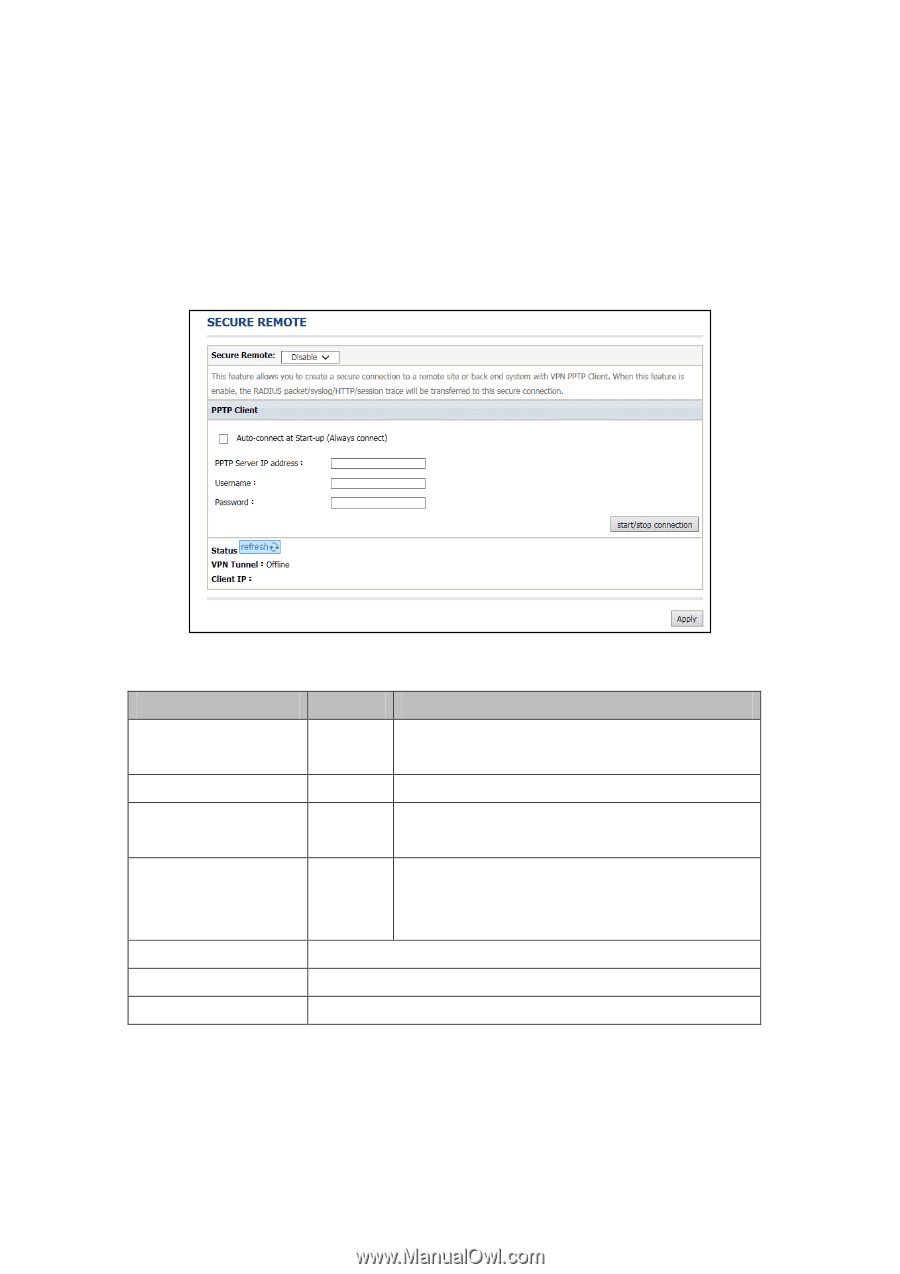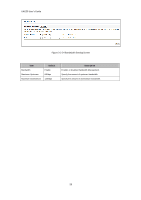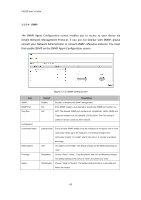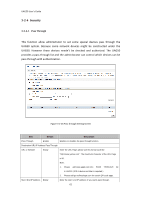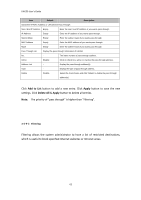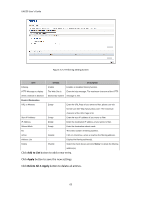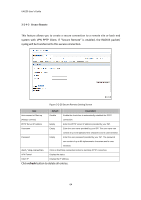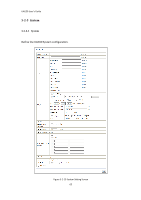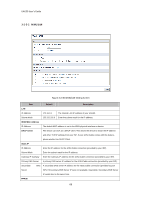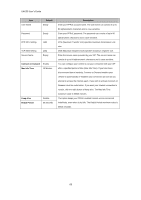ZyXEL UAG50 User Guide - Page 64
system with VPN PPTP Client. If Secure Remote is enabled, the RADIUS packet
 |
View all ZyXEL UAG50 manuals
Add to My Manuals
Save this manual to your list of manuals |
Page 64 highlights
UAG50 User's Guide 3-2-4-3 Secure Remote This feature allows you to create a secure connection to a remote site or back end system with VPN PPTP Client. If "Secure Remote" is enabled, the RADIUS packet/ syslog will be transferred to this secure connection. Figure 3-2-28 Secure Remote Setting Screen Item Default Description Auto-connect at Start-up Disable Enable the check box to automatically establish the PPTP (Always connect) connection. PPTP Server IP address Empty Enter the PPTP server IP address provided by your ISP. Username Empty Enter the user name provided by your ISP. The user name can consist of up to 80 alphanumeric characters and is case sensitive. Password Empty Enter the user password provided by your ISP. The password can consist of up to 80 alphanumeric characters and is case sensitive. start / stop connection Click on Start/Stop connection button to start/stop PPTP connection. VPN Tunnel Display the status. Client IP Display the IP address. Click refresh button to delete all entries. 64