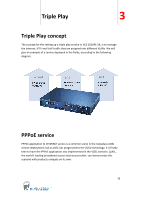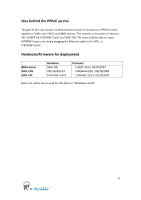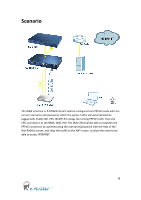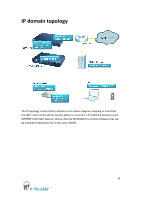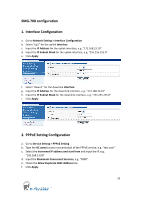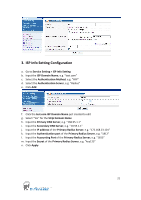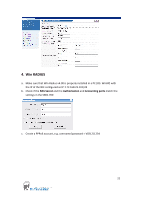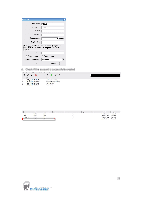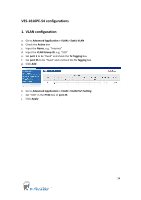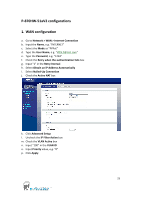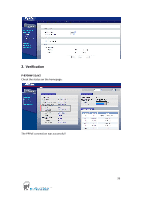ZyXEL VES-1616PE-54 Support Guide - Page 21
Service Setting > ISP Info Setting
 |
View all ZyXEL VES-1616PE-54 manuals
Add to My Manuals
Save this manual to your list of manuals |
Page 21 highlights
3. ISP Info Setting Configuration a. Go to Service Setting > ISP Info Setting b. Input the ISP Domain Name, e.g. "test.com" c. Select the Authentication Method, e.g. "PAP" d. Select the Authentication Server, e.g. "Radius" e. Click Add f. Click the test.com ISP Domain Name just created to edit g. Select "Yes" for the Strip Domain Name h. Input the Primary DNS Server, e.g. "168.95.1.1" i. Input the Secondary DNS Server, e.g. "10.59.1.1" j. Input the IP address of the Primary Radius Server, e.g. "172.168.23.101" k. Input the Authentication port of the Primary Radius Server, e.g. "1812" l. Input the Accounting Port of the Primary Radius Server, e.g. "1813" m. Input the Secret of the Primary Radius Server, e.g. "key123" n. Click Apply 21
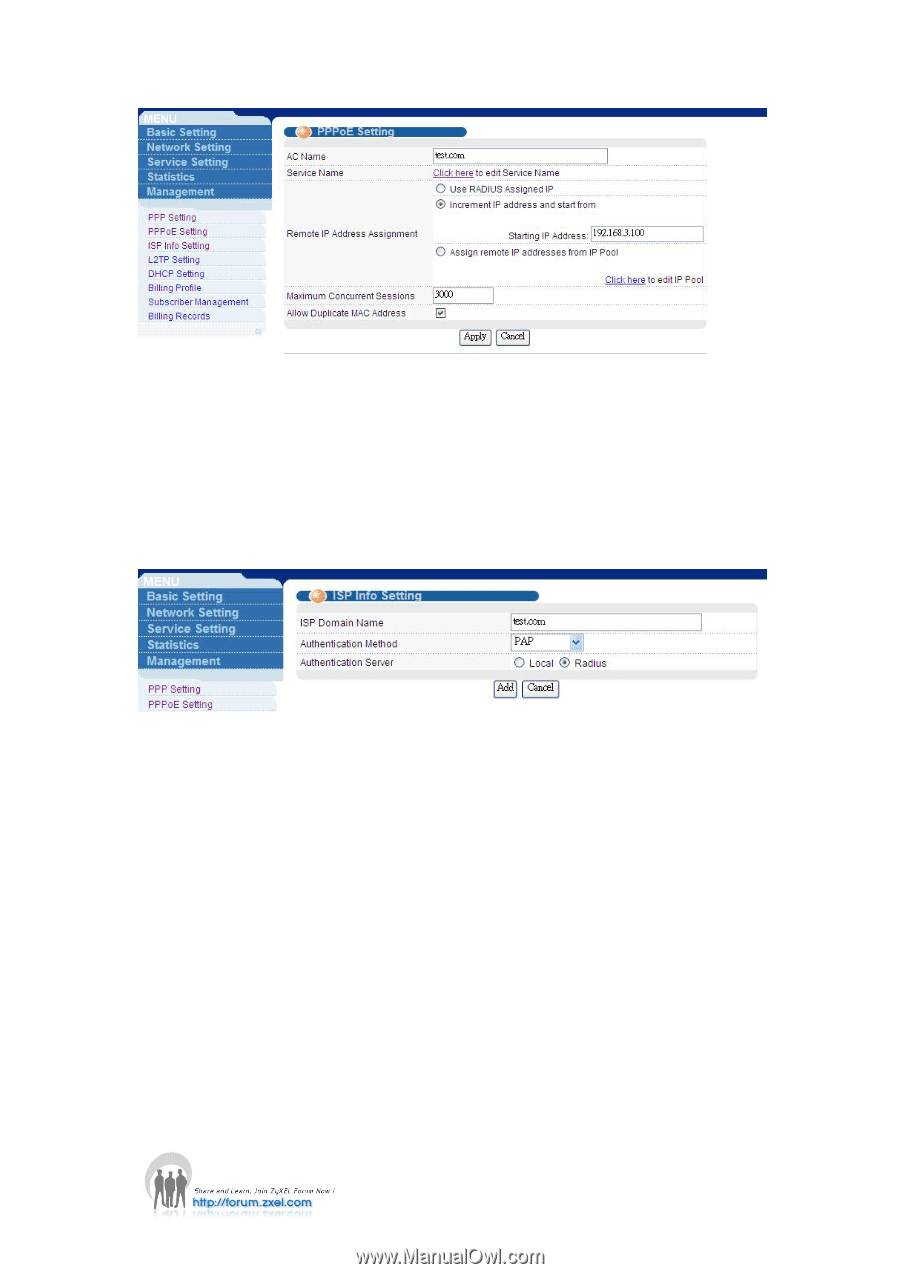
21
3.
ISP Info Setting Configuration
a.
Go to
Service Setting > ISP Info Setting
b.
Input the
ISP Domain Name
, e.g. “test.com”
c.
Select the
Authentication Method
, e.g. “PAP”
d.
Select the
Authentication Server
, e.g. “Radius”
e.
Click
Add
f.
Click the
test.com ISP Domain Name
just created to edit
g.
Select “Yes” for the
Strip Domain Name
h.
Input the
Primary DNS Server
, e.g. “168.95.1.1”
i.
Input the
Secondary DNS Server
, e.g. “10.59.1.1”
j.
Input the
IP address
of the
Primary Radius Server
, e.g. “172.168.23.101”
k.
Input the
Authentication port
of the
Primary Radius Server
, e.g. “1812”
l.
Input the
Accounting Port
of the
Primary Radius Server
, e.g. “1813”
m.
Input the
Secret
of the
Primary Radius Server
, e.g. “key123”
n.
Click
Apply