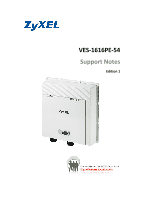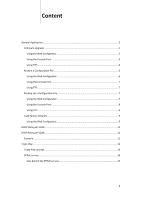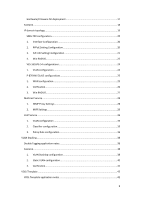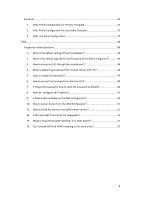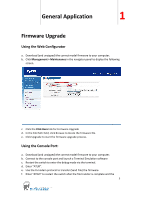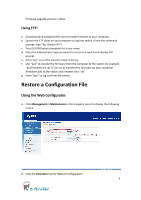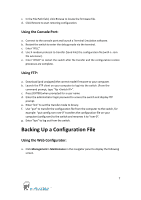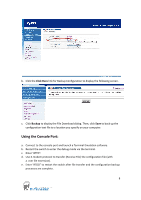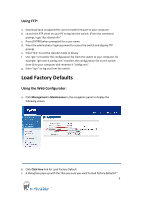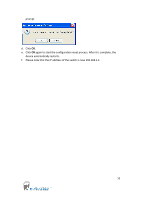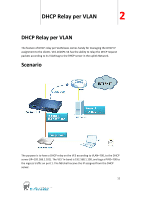ZyXEL VES-1616PE-54 Support Guide - Page 6
Restore a Configuration File
 |
View all ZyXEL VES-1616PE-54 manuals
Add to My Manuals
Save this manual to your list of manuals |
Page 6 highlights
firmware upgrade process is done. Using FTP: a. Download (and unzipped) the correct model firmware to your computer. b. Launch the FTP client on your computer to log into switch. (From the command prompt, type "ftp "). c. Press [ENTER] when prompted for a user name. d. Enter the administrator login password to access the switch and display FTP prompt. e. Enter "bin" to set the transfer mode to binary. f. Use "put" to transfer the firmware from the computer to the switch, for example: "put firmware.bin ras-0" (or ras-1) transfers the firmware on your computer (firmware.bin) to the switch and renames it to "ras". g. Enter "bye" to log out from the switch. Restore a Configuration File Using the Web Configurator: a. Click Management > Maintenance in the navigator panel to display the following screen. b. Click the Click Here link for Restore Configuration 6