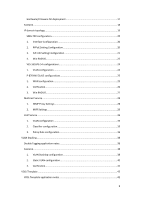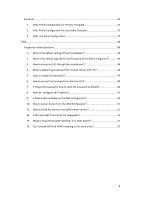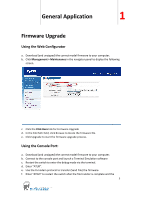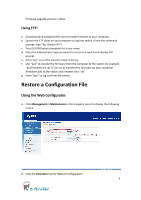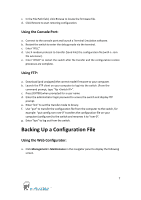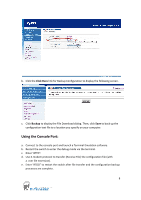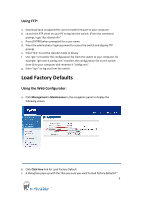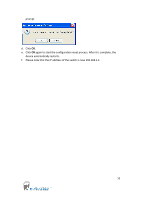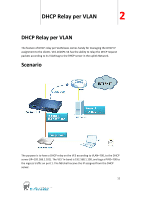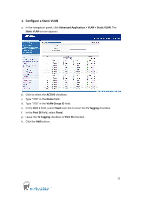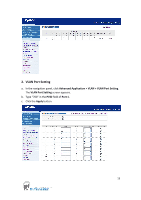ZyXEL VES-1616PE-54 Support Guide - Page 8
Using the Console Port
 |
View all ZyXEL VES-1616PE-54 manuals
Add to My Manuals
Save this manual to your list of manuals |
Page 8 highlights
b. Click the Click Here link for Backup Configuration to display the following screen. c. Click Backup to display the File Download dialog. Then, click Save to back up the configuration text file to a location you specify on your computer. Using the Console Port: a. Connect to the console port and launch a Terminal Emulation software. b. Restart the switch to enter the debug mode via the terminal. c. Enter "ATTD". d. Use X-modem protocol to transfer (Receive File) the configuration file (with a .rom file extension). e. Enter "ATGO" to restart the switch after file transfer and the configuration backup processes are complete. 8
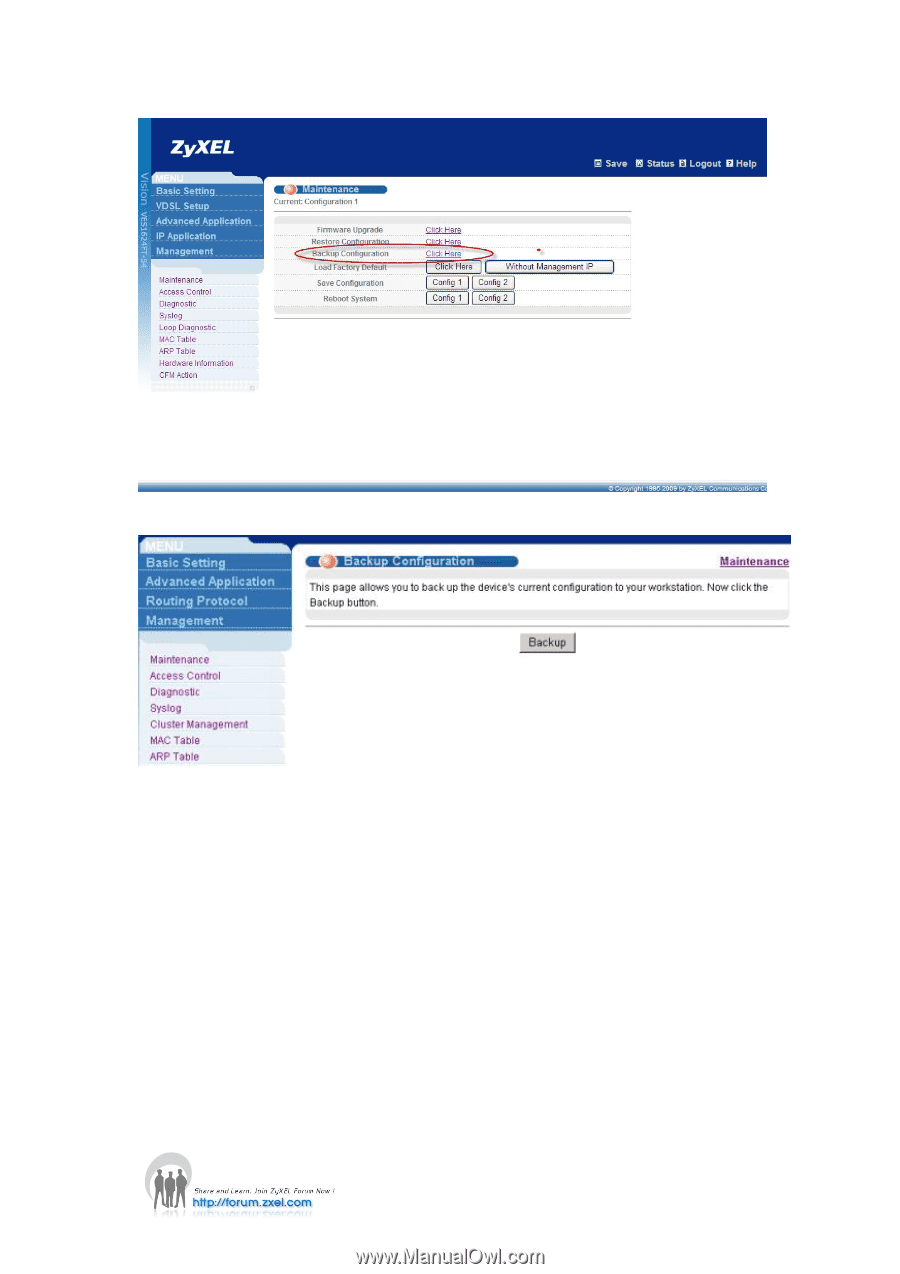
8
b.
Click the
Click Here
link for Backup Configuration to display the following screen.
c.
Click
Backup
to display the File Download dialog. Then, click
Save
to back up the
configuration text file to a location you specify on your computer.
Using the Console Port:
a.
Connect to the console port and launch a Terminal Emulation software.
b.
Restart the switch to enter the debug mode via the terminal.
c.
Enter “ATTD”.
d.
Use X-modem protocol to transfer (Receive File) the configuration file (with
a .rom file extension).
e.
Enter “ATGO” to restart the switch after file transfer and the configuration backup
processes are complete.