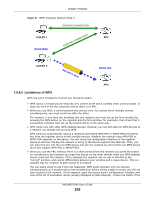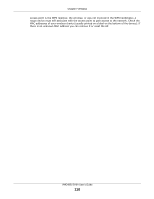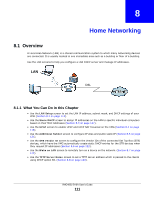ZyXEL VMG4825 User Guide - Page 106
Enrollee, Registrar
 |
View all ZyXEL VMG4825 manuals
Add to My Manuals
Save this manual to your list of manuals |
Page 106 highlights
Chapter 7 Wireless 5 If the client device's configuration interface has an area for entering another device's PIN, you can either enter the client's PIN in the AP, or enter the AP's PIN in the client - it does not matter which. 6 Start WPS on both devices within two minutes. 7 Use the configuration utility to activate WPS, not the push-button on the device itself. 8 On a computer connected to the wireless client, try to connect to the Internet. If you can connect, WPS was successful. If you cannot connect, check the list of associated wireless clients in the AP's configuration utility. If you see the wireless client in the list, WPS was successful. The following figure shows a WPS-enabled wireless client (installed in a notebook computer) connecting to the WPS-enabled AP via the PIN method. Figure 43 Example WPS Process: PIN Method ENROLLEE WPS REGISTRAR This device's WPS PIN: 123456 WPS Enter WPS PIN from other device: WPS START WPS START WITHIN 2 MINUTES SECURE EAP TUNNEL SSID WPA(2)-PSK COMMUNICATION VMG4825-B10A User's Guide 106