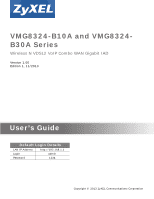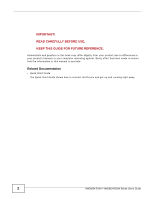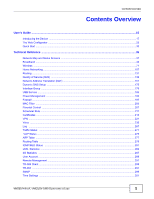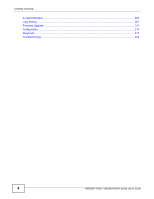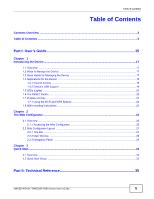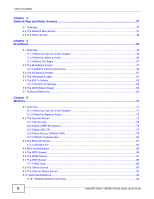ZyXEL VMG8324 User Guide
ZyXEL VMG8324 Manual
 |
View all ZyXEL VMG8324 manuals
Add to My Manuals
Save this manual to your list of manuals |
ZyXEL VMG8324 manual content summary:
- ZyXEL VMG8324 | User Guide - Page 1
VMG8324-B10A and VMG8324B30A Series Wireless N VDSL2 VoIP Combo WAN Gigabit IAD Version 1.00 Edition 1, 11/2013 Quick Start Guide User's Guide Default Login Details LAN IP Address http://192.168.1.1 Login admin Passwordwww.zyxel.com 1234 Copyright © 2013 ZyXEL Communications Corporation - ZyXEL VMG8324 | User Guide - Page 2
product firmware or your computer operating system. Every effort has been made to ensure that the information in this manual is accurate. Related Documentation • Quick Start Guide The Quick Start Guide shows how to connect the Device and get up and running right away. 2 VMG8324-B10A / VMG8324-B30A - ZyXEL VMG8324 | User Guide - Page 3
17 The Web Configurator ...25 Quick Start ...33 Technical Reference ...35 Network Map and Status Screens ...37 Broadband ...43 Wireless ...71 Home Networking ...107 Routing ...131 Quality of Service (QoS) ...139 Network Address Translation (NAT) ...157 Dynamic DNS Setup ...175 Interface Group ...179 - ZyXEL VMG8324 | User Guide - Page 4
Contents Overview E-mail Notification ...305 Logs Setting ...307 Firmware Upgrade ...311 Configuration ...313 Diagnostic ...317 Troubleshooting ...323 4 VMG8324-B10A / VMG8324-B30A Series User's Guide - ZyXEL VMG8324 | User Guide - Page 5
the Web Configurator 25 2.2 Web Configurator Layout ...27 2.2.1 Title Bar ...27 2.2.2 Main Window ...28 2.2.3 Navigation Panel ...29 Chapter 3 Quick Start...33 3.1 Overview ...33 3.2 Quick Start Setup ...33 Part II: Technical Reference 35 VMG8324-B10A / VMG8324-B30A Series User's Guide 5 - ZyXEL VMG8324 | User Guide - Page 6
6.7 The WDS Screen ...88 6.7.1 WDS Scan ...89 6.8 The Others Screen ...90 6.9 The Channel Status Screen ...92 6.10 Technical Reference ...92 6.10.1 Wireless Network Overview 92 6 VMG8324-B10A / VMG8324-B30A Series User's Guide - ZyXEL VMG8324 | User Guide - Page 7
Routing Screen ...132 8.2.1 Add/Edit Static Route ...133 8.3 The DNS Route Screen ...134 8.3.1 The DNS Route Add Screen 134 8.4 The Policy Forwarding Screen ...135 8.4.1 Add/Edit Policy Forwarding 136 8.5 RIP ...137 8.5.1 The RIP Screen ...137 VMG8324-B10A / VMG8324-B30A Series User's Guide 7 - ZyXEL VMG8324 | User Guide - Page 8
NAT Definitions ...170 10.10.2 What NAT Does ...171 10.10.3 How NAT Works ...172 10.10.4 NAT Application ...173 Chapter 11 Dynamic DNS Setup ...175 11.1 Overview ...175 11.1.1 What You Can Do in this Chapter 175 11.1.2 What You Need To Know ...176 8 VMG8324-B10A / VMG8324-B30A Series User's Guide - ZyXEL VMG8324 | User Guide - Page 9
Do in this Chapter 179 12.2 The Interface Group Screen ...179 12.2.1 Interface Group Configuration 180 12.2.2 Interface Grouping Criteria 182 Chapter 13 USB Service ...185 13.1 Overview ...185 13.1.1 Screen ...199 15.3 The Protocol Screen ...199 VMG8324-B10A / VMG8324-B30A Series User's Guide 9 - ZyXEL VMG8324 | User Guide - Page 10
20 VPN ...221 20.1 Overview ...221 20.2 The IPSec VPN General Screen 221 20.3 The IPSec VPN Add/Edit Screen 222 20.4 The IPSec VPN Monitor Screen ...228 20.5 Technical Reference ...228 20.5.1 IPSec Architecture ...228 20.5.2 Encapsulation ...229 10 VMG8324-B10A / VMG8324-B30A Series User's Guide - ZyXEL VMG8324 | User Guide - Page 11
Phases ...230 20.5.4 Negotiation Mode ...231 20.5.5 IPSec and NAT ...232 20.5.6 VPN, NAT, and NAT SIP Account Add/Edit Screen 237 21.4 The SIP Service Provider Screen 241 21.4.1 The SIP Service Provider Add/Edit Screen 242 21.4.2 Dial Plan Rules VMG8324-B10A / VMG8324-B30A Series User's Guide 11 - ZyXEL VMG8324 | User Guide - Page 12
.2 The Remote MGMT Screen ...291 31.3 The Trust Domain Screen ...292 31.4 The Add Trust Domain Screen ...293 Chapter 32 TR-069 Client...295 12 VMG8324-B10A / VMG8324-B30A Series User's Guide - ZyXEL VMG8324 | User Guide - Page 13
Log ...308 Chapter 38 Firmware Upgrade ...311 38.1 Overview ...311 38.2 The Firmware Screen ...311 Chapter 39 Configuration ...313 39.1 Overview ...313 39.2 The Configuration Screen ...313 39.3 The Reboot Screen ...315 Chapter 40 Diagnostic ...317 VMG8324-B10A / VMG8324-B30A Series User's Guide 13 - ZyXEL VMG8324 | User Guide - Page 14
.5 OAM Ping ...320 Chapter 41 Troubleshooting...323 41.1 Power, Hardware Connections, and LEDs 323 41.2 Device Access and Login ...324 41.3 Internet Access ...326 ...389 Appendix G Services ...397 Appendix H Legal Information ...401 Index ...405 14 VMG8324-B10A / VMG8324-B30A Series User's Guide - ZyXEL VMG8324 | User Guide - Page 15
PART I User's Guide 15 - ZyXEL VMG8324 | User Guide - Page 16
16 - ZyXEL VMG8324 | User Guide - Page 17
you forget your password, you will have to reset the Device to its factory default settings. If you backed up an earlier configuration file, you would not have to totally re-configure the Device. You could simply restore your last configuration. VMG8324-B10A / VMG8324-B30A Series User's Guide 17 - ZyXEL VMG8324 | User Guide - Page 18
incoming traffic from the Internet to your network is blocked by default unless it is initiated from your network. This means that probes from the outside to your network are not allowed, but you can safely browse the Internet and download files. 18 VMG8324-B10A / VMG8324-B30A Series User's Guide - ZyXEL VMG8324 | User Guide - Page 19
USB Support The USB port of the Device is used for file-sharing, media server and printer-sharing. File Sharing Use the built-in USB 2.0 port to port (without having to copy them to another computer). Figure 3 USB Media Server Application B A VMG8324-B10A / VMG8324-B30A Series User's Guide 19 - ZyXEL VMG8324 | User Guide - Page 20
printer to one of the USB ports on the Device and then configuring a TCP/IP port on the computers connected to your network. Figure 4 Sharing a USB Printer 1.5 LEDs (Lights) The following graphic displays the labels line. The DSL line is down. 20 VMG8324-B10A / VMG8324-B30A Series User's Guide - ZyXEL VMG8324 | User Guide - Page 21
There is no Internet connection or the gateway is in bridged mode. The Device attempted to make an IP connection but failed A SIP account is registered for the phone port. A telephone connected to the phone port has its receiver off of the hook or VMG8324-B10A / VMG8324-B30A Series User's Guide 21 - ZyXEL VMG8324 | User Guide - Page 22
you forget your password or cannot access the Web Configurator, you will need to use the RESET button at the back of the device to reload the factory-default configuration file. This means that you will lose all configurations that you had previously and the password will be reset to "1234". 1 Make - ZyXEL VMG8324 | User Guide - Page 23
one to five seconds. The WiFi 2.4G LED turns off when the wireless network is off. 1.8 Wall-mounting Instructions Do the following to hang your Device on a wall. 1 Locate a high position on a wall that is up to tightly attach it to the Device. VMG8324-B10A / VMG8324-B30A Series User's Guide 23 - ZyXEL VMG8324 | User Guide - Page 24
Chapter 1 Introducing the Device 6 Mount the Device on the screws which are already installed on the wall. Make sure that the Device is firmly attached to the screws so it does not fall off. 24 VMG8324-B10A / VMG8324-B30A Series User's Guide - ZyXEL VMG8324 | User Guide - Page 25
dots that appears when you type the password changes randomly to prevent anyone watching the password field from knowing the length of your password. If you have changed the password, enter your password and click Login. Figure 7 Password Screen VMG8324-B10A / VMG8324-B30A Series User's Guide 25 - ZyXEL VMG8324 | User Guide - Page 26
Quick Start Wizard screen, the Network Map page appears. Figure 9 Network Map 7 Click Status to display the Status screen, where you can view the Device's interface and system information. 26 VMG8324-B10A / VMG8324-B30A Series User's Guide - ZyXEL VMG8324 | User Guide - Page 27
DESCRIPTION Language: Select the language you prefer. Quick Start: Click this icon to open screens where you can configure the Device's time zone Internet access, and wireless settings. Logout: Click this icon to log out of the web configurator. VMG8324-B10A / VMG8324-B30A Series User's Guide 27 - ZyXEL VMG8324 | User Guide - Page 28
Main Window The main window displays information and configuration fields. It is discussed in the rest of the connection status of the Device's ports. The connected ports are in color and disconnected ports are gray. Figure 11 Virtual Device 28 VMG8324-B10A / VMG8324-B30A Series User's Guide - ZyXEL VMG8324 | User Guide - Page 29
be either the Ethernet WAN or a LAN port. LAN VLAN Use this screen to control the VLAN ID and IEEE 802.1p priority tags of traffic sent out through individual LAN ports. Wake on Lan Use this screen to remotely turn on a device on the network. VMG8324-B10A / VMG8324-B30A Series User's Guide 29 - ZyXEL VMG8324 | User Guide - Page 30
. DNS DNS Entry Use this screen to view and configure DNS routes. Dynamic DNS Use this screen to allow a static hostname alias for a dynamic IP address. Interface Group Use this screen to map a port to a PVC or bridge group. USB Service File Sharing Use this screen to enable file sharing - ZyXEL VMG8324 | User Guide - Page 31
the ZyXEL Device. Use this screen to configure your ZyXEL Device's Voice over IP settings. Use this screen to select your location and a call service mode. Use this screen to configure speed to look at 3G Internet connection status. Maintenance VMG8324-B10A / VMG8324-B30A Series User's Guide 31 - ZyXEL VMG8324 | User Guide - Page 32
Firmware Upgrade Use this screen to upload firmware to your device. Configuration Use this screen to backup and restore your device's configuration (settings) or reset the factory default to help you identify problems with the DSL connection. 32 VMG8324-B10A / VMG8324-B30A Series User's Guide - ZyXEL VMG8324 | User Guide - Page 33
Wizard appears automatically after login. Or you can click the Click Start icon in the top right corner of the web configurator to open the quick start screens. Select the time zone of the Device's location and click Next. Figure 12 Time Zone VMG8324-B10A / VMG8324-B30A Series User's Guide 33 - ZyXEL VMG8324 | User Guide - Page 34
on or off. If you keep it on, record the security settings so you can configure your wireless clients to connect to the Device. Click Save. Figure 14 Internet Connection 4 Your Device saves your settings and attempts to connect to the Internet. 34 VMG8324-B10A / VMG8324-B30A Series User's Guide - ZyXEL VMG8324 | User Guide - Page 35
PART II Technical Reference 35 - ZyXEL VMG8324 | User Guide - Page 36
36 - ZyXEL VMG8324 | User Guide - Page 37
and interfaces (LAN, WAN, and WLAN). 4.2 The Network Map Screen Use this screen to view the network connection status of the device and its clients. A warning message appears if there is a connection problem. Figure 15 Network Map: Icon View Mode VMG8324-B10A / VMG8324-B30A Series User's Guide 37 - ZyXEL VMG8324 | User Guide - Page 38
. You can configure how often you want the Device to update this screen in Refresh interval. Figure 16 Network Map: List View Mode 4.3 The Status Screen Use this screen to view the status of the Device. Click Status to open this screen. Figure 17 Status Screen 38 VMG8324-B10A / VMG8324-B30A Series - ZyXEL VMG8324 | User Guide - Page 39
update Firmware Version This is the current version of the firmware DHCP services the Device reset it. Current Date/ Time This field displays the current date and time in the Device. You can change this in Maintenance> Time Setting. System Resource VMG8324-B10A / VMG8324-B30A Series User's Guide - ZyXEL VMG8324 | User Guide - Page 40
of the Device supported NAT sessions are currently being used. This column displays each interface the Device has. This field indicates the interface's use status. For the DSL interface, this field displays out if the SIP account is disabled. 40 VMG8324-B10A / VMG8324-B30A Series User's Guide - ZyXEL VMG8324 | User Guide - Page 41
. You can use it to make a VoIP call. This column displays the service provider name and SIP number for each SIP account. This field displays the account number and service domain of the SIP account. You can change these in the VoIP > SIP screens. VMG8324-B10A / VMG8324-B30A Series User's Guide 41 - ZyXEL VMG8324 | User Guide - Page 42
Chapter 4 Network Map and Status Screens 42 VMG8324-B10A / VMG8324-B30A Series User's Guide - ZyXEL VMG8324 | User Guide - Page 43
the Broadband screen to view, remove or add a WAN interface. You can also configure the WAN settings on the Device for Internet access (Section 5.2 on page 47). • Use the 3G Backup screen to configure 3G WAN connection (Section 5.3 on page 57). VMG8324-B10A / VMG8324-B30A Series User's Guide 43 - ZyXEL VMG8324 | User Guide - Page 44
same encapsulation method used by your ISP (Internet Service Provider). If your ISP offers a dial-up Internet connection using PPPoE (PPP over Ethernet), they should also provide a username and password (and service name) for user authentication. 44 VMG8324-B10A / VMG8324-B30A Series User's Guide - ZyXEL VMG8324 | User Guide - Page 45
of Service) can be guaranteed. ATM uses a connection-oriented model and establishes a virtual circuit (VC) between Finding Out More PTM Packet Transfer Mode (PTM) is packet-oriented and supported by can be written as 2001:db8:1a2b:15:0:0:1a2f:0. VMG8324-B10A / VMG8324-B30A Series User's Guide 45 - ZyXEL VMG8324 | User Guide - Page 46
IPv6/IPv4 Mode to services. The Device uses it's configured IPv4 WAN IP to route IPv4 traffic to the IPv4 Internet. Figure 20 IPv6 Rapid Deployment LAN - IPv6 - IPv4 WAN - IPv4 - IPv6 in IPv4 IPv6 + IPv4 ISP (IPv4) IPv6 in IPv4 IPv4 IPv4 Internet BR IPv6 Internet 46 VMG8324-B10A / VMG8324 - ZyXEL VMG8324 | User Guide - Page 47
Screen Use this screen to change your Device's Internet access settings. Click Network Setting > Broadband from the menu. The summary table shows you the configured WAN services (connections) on the Device. Figure 22 Network Setting > Broadband VMG8324-B10A / VMG8324-B30A Series User's Guide 47 - ZyXEL VMG8324 | User Guide - Page 48
LABEL Add New WAN Interface # Name Type Mode Encapsulation 802.1p 802.1q IGMP Proxy NAT Default Gateway IPv6 MLD Proxy bridging service. Click the Edit icon to configure the WAN connection. Click the Delete icon to remove the WAN connection. 48 VMG8324-B10A / VMG8324-B30A Series User's Guide - ZyXEL VMG8324 | User Guide - Page 49
WAN Interface/Edit (Routing Mode) LABEL DESCRIPTION General Active Select this to activate the WAN configuration settings. Name Specify a descriptive name for this connection. Type Select whether it is an ADSL/VDSL over PTM, ADSL over ATM connection or Ethernet. VMG8324-B10A / VMG8324-B30A - ZyXEL VMG8324 | User Guide - Page 50
Interface/Edit (Routing Mode) (continued) LABEL Mode Configuration services. EoA supports ENET ENCAP (IPoE), PPPoE and RFC1483/2684 bridging encapsulation methods. PPPoA (PPP over ATM) allows just one PPPoA connection over a PVC. Encapsulation Mode VMG8324-B10A / VMG8324-B30A Series User's Guide - ZyXEL VMG8324 | User Guide - Page 51
manually trigger the connection up. This value specifies the time in minutes that elapses before the router automatically disconnects from the PPPoE server. PPPoE Service Name PPPoE Passthrough This field is not configurable by your ISP. Address VMG8324-B10A / VMG8324-B30A Series User's Guide 51 - ZyXEL VMG8324 | User Guide - Page 52
Enter an IPv6 prefix for tunneling IPv6 traffic to the ISP's border relay router and connecting to the native IPv6 Internet. IPv6 Address (This is available only when you select IPv6/IPv4 DualStack or IPv6 Only in the IPv6/IPv4 Mode field.) 52 VMG8324-B10A / VMG8324-B30A Series User's Guide - ZyXEL VMG8324 | User Guide - Page 53
on this connection. Select Enable and enter a DSCP (DiffServ Code Point) value to have the Device add it in the packets sent by this WAN interface. VMG8324-B10A / VMG8324-B30A Series User's Guide 53 - ZyXEL VMG8324 | User Guide - Page 54
this to activate the WAN configuration settings. Name Enter a service name of the connection. Type Select ADSL/VDSL over PTM as the interface that you want to configure. The Device uses the VDSL technology for data transmission over the DSL port. Mode Select Bridge when your ISP provides you - ZyXEL VMG8324 | User Guide - Page 55
this to activate the WAN configuration settings. Enter a service name of the connection. Select ADSL over ATM as the interface for which you want to configure here. The Device uses the ADSL technology for data transmission over the DSL port. VMG8324-B10A / VMG8324-B30A Series User's Guide 55 - ZyXEL VMG8324 | User Guide - Page 56
for different services. EoA supports ENET ENCAP (IPoE), PPPoE and RFC1483/2684 bridging encapsulation methods. PPPoA (PPP over ATM) allows just one PPPoA connection over a PVC. Encapsulation Mode IPoA ( select Non Realtime VBR or Realtime VBR. 56 VMG8324-B10A / VMG8324-B30A Series User's Guide - ZyXEL VMG8324 | User Guide - Page 57
Interface/Edit (ADSL over ATM - Bridge Mode The USB ports (at the supports connecting one 3G dongle at a time. Figure 26 Internet Access Application: 3G WAN Use this screen to configure your 3G settings. Click Network Setting > Broadband > 3G Backup. VMG8324-B10A / VMG8324-B30A Series User's Guide - ZyXEL VMG8324 | User Guide - Page 58
you use, the signal strength to the service provider's base station, and so on. connection status of your WAN. You can configure the frequency of the ping check and number Default Gateway Select this to have the Device ping the WAN interface's default VMG8324-B10A / VMG8324-B30A Series User's Guide - ZyXEL VMG8324 | User Guide - Page 59
by your service provider. Type the password (of configure manually. configured a mail server already in the Maintenance > Email Notification screen. Type a title that you want to be in the subject line of the e-mail notifications that the Device sends. VMG8324-B10A / VMG8324-B30A Series User's Guide - ZyXEL VMG8324 | User Guide - Page 60
Budget Setup Enable configure and enable budget control, the Device resets the statistics. Select this and specify how much downstream and/or upstream data (in k Packets) can be transmitted via the 3G connection within one month. Select Download VMG8324-B10A / VMG8324-B30A Series User's Guide - ZyXEL VMG8324 | User Guide - Page 61
Device. Click Cancel to return to the previous configuration. 5.4 The Advanced Screen Use the Advanced screen M for the Device to use double upstream mode to increase the maximum upstream transfer rate. PhyR support PhyR and have it enabled. VMG8324-B10A / VMG8324-B30A Series User's Guide 61 - ZyXEL VMG8324 | User Guide - Page 62
to retrain. For PhyR to function, the DSLAM must also support PhyR and have it enabled. SRA Enable or disable Seamless Rate Interface This is the interface that uses the authentication. This displays N/A when there is no interface configuration. 62 VMG8324-B10A / VMG8324-B30A Series User's Guide - ZyXEL VMG8324 | User Guide - Page 63
Network Setting > Broadband > Wan Status to open this screen. Use this screen to query and view the historical traffic transmission rate for a WAN interface in a bar chart. N/A displays if the specified WAN interface was disconnected at that time. VMG8324-B10A / VMG8324-B30A Series User's Guide 63 - ZyXEL VMG8324 | User Guide - Page 64
in routing mode, it supports the following methods. IP over Ethernet IP over Ethernet (IPoE) is an alternative to PPPoE. IP packets are being delivered across an Ethernet network, without using PPP encapsulation. They are routed between the Ethernet interface 64 VMG8324-B10A / VMG8324-B30A Series - ZyXEL VMG8324 | User Guide - Page 65
, etc. VC-based multiplexing may be dominant in environments where dynamic creation of large numbers of ATM VCs is fast and economical. LLC-based Multiplexing VMG8324-B10A / VMG8324-B30A Series User's Guide 65 - ZyXEL VMG8324 | User Guide - Page 66
MBS) can be sent at the PCR again. If the PCR, SCR or MBS is set to the default of "0", the system will assign a maximum value that correlates to your upstream line rate. The following figure (doesn't tolerate delay). CBR is used for connections 66 VMG8324-B10A / VMG8324-B30A Series User's Guide - ZyXEL VMG8324 | User Guide - Page 67
address and default gateway. router. In Multi-Tenant Unit (MTU) applications, VLAN is vital in providing isolation and security among the subscribers. When properly configured port. With VLAN, all broadcasts are confined to a specific broadcast domain. VMG8324-B10A / VMG8324-B30A Series User's Guide - ZyXEL VMG8324 | User Guide - Page 68
, the IP address of www.zyxel.com is 204.217.0.2. The DNS server is extremely important because without it, you must know the IP address of a computer before you can access it. The Device can get the DNS server addresses in the following ways. 68 VMG8324-B10A / VMG8324-B30A Series User's Guide - ZyXEL VMG8324 | User Guide - Page 69
form of an information sheet, when you sign up. If your ISP gives you DNS server addresses, manually enter them in the DNS server fields. 2 If your ISP dynamically assigns the DNS server IP that the first 32 bits (2001:db8) is the subnet prefix. VMG8324-B10A / VMG8324-B30A Series User's Guide 69 - ZyXEL VMG8324 | User Guide - Page 70
Chapter 5 Broadband 70 VMG8324-B10A / VMG8324-B30A Series User's Guide - ZyXEL VMG8324 | User Guide - Page 71
page 88). • Use the Others screen to configure wireless advanced features, such as the RTS/CTS Threshold (Section 6.8 on page 90). • Use the Channel Status screen to scan wireless LAN channel noises and view the results (Section 6.9 on page 92). VMG8324-B10A / VMG8324-B30A Series User's Guide 71 - ZyXEL VMG8324 | User Guide - Page 72
screen to enable the Wireless LAN, enter the SSID and select the wireless security mode. Note: If you are configuring the Device from a computer connected to the wireless LAN and you change the Device computer to match the Device's new settings. 72 VMG8324-B10A / VMG8324-B30A Series User's Guide - ZyXEL VMG8324 | User Guide - Page 73
Click Network Setting > Wireless to open the General screen. Figure 33 Network Setting > Wireless > General Chapter 6 Wireless VMG8324-B10A / VMG8324-B30A Series User's Guide 73 - ZyXEL VMG8324 | User Guide - Page 74
Wireless Network Setup Wireless You wireless clients must also support 40 MHz. It is (Service Set IDentity) identifies the service set Multicast Forwarding Select this interface on the Device when wireless LAN is enabled. Security Level 74 VMG8324-B10A / VMG8324-B30A Series User's Guide - ZyXEL VMG8324 | User Guide - Page 75
) LABEL Security Mode DESCRIPTION Select Basic support nothing stronger than WEP, use the highest encryption level available. Your Device allows you to configure up to four 64-bit or 128-bit WEP keys but only one key can be enabled at any one time. VMG8324-B10A / VMG8324-B30A Series User's Guide - ZyXEL VMG8324 | User Guide - Page 76
(802.1X) Use this screen to configure 802.1X encryption and authentication. Configure your RADIUS server information and WEP encryption settings. Use this security method if your wireless usernames and passwords are configured on a RADIUS server. 76 VMG8324-B10A / VMG8324-B30A Series User's Guide - ZyXEL VMG8324 | User Guide - Page 77
Select this option to have the Device automatically generate a password. The password field will not be configurable when you select this option. The password (WEP key) is used to encrypt data. Both RADIUS server in dotted decimal notation. VMG8324-B10A / VMG8324-B30A Series User's Guide 77 - ZyXEL VMG8324 | User Guide - Page 78
instructs you to do so. Shared Secret Specify a password (up to 32 alphanumeric characters) as the key to be shared between the external RADIUS server and the Device. This key is not sent over the network. This key must be the same on the external RADIUS server and the Device. 78 VMG8324-B10A - ZyXEL VMG8324 | User Guide - Page 79
generate a password. The password field will not be configurable when you select Mode. Check this field to allow wireless devices using WPA-PSK security mode to connect to your Device. The Device supports WPA-PSK and WPA2-PSK simultaneously. VMG8324-B10A / VMG8324-B30A Series User's Guide - ZyXEL VMG8324 | User Guide - Page 80
all use AES. Group Key Update Timer Select TKIP+AES to allow the wireless clients to use either TKIP or AES. The Group Key Update Timer is the rate at WPA(2)-PSK data encryption. Security Mode Choose WPA or WPA2 from the drop-down list box. 80 VMG8324-B10A / VMG8324-B30A Series User's Guide - ZyXEL VMG8324 | User Guide - Page 81
. 6.3 The More AP Screen This screen allows you to enable and configure multiple Basic Service Sets (BSSs) on the Device. Click Network Setting > Wireless > More AP. The following screen displays. Figure 39 Network Setting > Wireless > More AP VMG8324-B10A / VMG8324-B30A Series User's Guide 81 - ZyXEL VMG8324 | User Guide - Page 82
the Device's BSSs. The SSID (Service Set IDentifier) identifies the Service Set with which a wireless device is wireless client utility. This field indicates the security mode of the SSID profile. This displays if the configure the SSID profile. 82 VMG8324-B10A / VMG8324-B30A Series User's Guide - ZyXEL VMG8324 | User Guide - Page 83
> Wireless > More AP > Edit LABEL DESCRIPTION Wireless Network Setup Wireless You can Enable or Disable the wireless LAN in this field. Passphrase Type Passphrase type cannot be changed. The default is None. Wireless Network Settings VMG8324-B10A / VMG8324-B30A Series User's Guide 83 - ZyXEL VMG8324 | User Guide - Page 84
(Service Set IDentity) identifies the service set Enhanced Multicast Forwarding Select this check of the wireless interface on the Device Mode If you do not select a mail server, e-mail notifications cannot be sent via e-mail. You must have configured VMG8324-B10A / VMG8324-B30A Series User's Guide - ZyXEL VMG8324 | User Guide - Page 85
to the Device. Click the Delete icon to delete the entry. Click Apply to save your changes. Click Cancel to exit this screen without saving. VMG8324-B10A / VMG8324-B30A Series User's Guide 85 - ZyXEL VMG8324 | User Guide - Page 86
Use this screen to configure WiFi Protected Setup (WPS) on your Device. WPS allows you to quickly set up a wireless network with strong security, without having to configure security settings manually. Set up each WPS connection between two devices. Both devices must support WPS. See Section 6.10 - ZyXEL VMG8324 | User Guide - Page 87
default WPS status is configured. Click this button to remove all configured have the Device automatically give a service a priority level according to the applications). The Device goes to sleep mode to save power when it is supports this feature. VMG8324-B10A / VMG8324-B30A Series User's Guide 87 - ZyXEL VMG8324 | User Guide - Page 88
time of writing, WDS is compatible with other ZyXEL APs only. Not all models support WDS links. Check your other AP's documentation. Click Network Setting > Wireless > WDS. The following screen displays. Figure 44 Network Setting > Wireless > WDS 88 VMG8324-B10A / VMG8324-B30A Series User's Guide - ZyXEL VMG8324 | User Guide - Page 89
only when you set operating mode to Access Point. Remote Bridge MAC Address # MAC Address Select Enabled to turn on WDS and enter the peer device's MAC address manually in the table below. Select the selected wireless device. Figure 45 WDS: Scan VMG8324-B10A / VMG8324-B30A Series User's Guide 89 - ZyXEL VMG8324 | User Guide - Page 90
27 WDS: Scan LABEL DESCRIPTION Wireless Bridge Scan Setup Refresh Click Refresh to update the table. # This is the saved settings. 6.8 The Others Screen Use this screen to configure advanced wireless settings. Click Network Setting > Wireless > VMG8324-B10A / VMG8324-B30A Series User's Guide - ZyXEL VMG8324 | User Guide - Page 91
are Long or Short. See Section 6.10.7 on page 98 for more information. Apply Cancel This field is configurable only when you set 802.11 Mode to 802.11b. Click Apply to save your changes. Click Cancel to restore your previously saved settings. VMG8324-B10A / VMG8324-B30A Series User's Guide 91 - ZyXEL VMG8324 | User Guide - Page 92
numerous wireless clients and let them access the network. • A bridge is a radio that relays communications between access points and wireless clients, extending a network's range. Traditionally, a wireless network operates in one of two ways. 92 VMG8324-B10A / VMG8324-B30A Series User's Guide - ZyXEL VMG8324 | User Guide - Page 93
use the same SSID. The SSID is the name of the wireless network. It stands for Service Set IDentifier. • If two wireless networks overlap, they should use a different channel. Like these bands are divided into numerous channels. This allows a VMG8324-B10A / VMG8324-B30A Series User's Guide 93 - ZyXEL VMG8324 | User Guide - Page 94
Device's Web Configurator. Table 29 setting this value lower than the default value, the wireless devices must modes: long and short. If a device uses a different preamble mode right credentials (often a username and password, or a "key" phrase) can VMG8324-B10A / VMG8324-B30A Series User's Guide - ZyXEL VMG8324 | User Guide - Page 95
the SSID. In addition, you should change the default SSID to something that is difficult to guess. This has to support IEEE 802.1x to do this. For wireless networks, you can store the user names and passwords for each 8, 9, A, B, C, D, E, and F. VMG8324-B10A / VMG8324-B30A Series User's Guide 95 - ZyXEL VMG8324 | User Guide - Page 96
radios are too far apart. Problems with interference occur when other radio waves interrupt the data signal. Interference may come from other radio transmissions, such as military or air traffic control communications, or from machines that are 96 VMG8324-B10A / VMG8324-B30A Series User's Guide - ZyXEL VMG8324 | User Guide - Page 97
then assign varying QoS priorities and/or security modes to different SSIDs. Wireless devices can use different BSSIDs to associate with the same AP. 6.10.6.1 Notes on Multiple BSSs • A maximum of eight BSSs are allowed on one AP simultaneously. VMG8324-B10A / VMG8324-B30A Series User's Guide 97 - ZyXEL VMG8324 | User Guide - Page 98
Link Example WDS A AP 1 AP 2 6.10.9 WiFi Protected Setup (WPS) Your Device supports WiFi Protected Setup (WPS), which is an easy way to set up a secure wireless network. WPS is an industry standard specification, defined by the WiFi Alliance. 98 VMG8324-B10A / VMG8324-B30A Series User's Guide - ZyXEL VMG8324 | User Guide - Page 99
configure security settings manually. Each WPS connection works between two devices. Both devices must support to log into the configuration interfaces of both devices to router (referred to here as the AP) and a client device using the PIN method. VMG8324-B10A / VMG8324-B30A Series User's Guide 99 - ZyXEL VMG8324 | User Guide - Page 100
on the device, or in the WPS section of the client's configuration interface (see the device's User's Guide for how to find the WPS PIN - for the Device, see configuration utility. If you see the wireless client in the list, WPS was successful. 100 VMG8324-B10A / VMG8324-B30A Series User's Guide - ZyXEL VMG8324 | User Guide - Page 101
key to the enrollee. Whether WPA-PSK or WPA2-PSK is used depends on the standards supported by the devices. If the registrar is already part of a network, it sends the existing information. If not, it generates the SSID and WPA(2)-PSK randomly. VMG8324-B10A / VMG8324-B30A Series User's Guide 101 - ZyXEL VMG8324 | User Guide - Page 102
as enrollee. It will be the registrar in all subsequent WPS connections in which it is involved. If you want a configured AP to act as an enrollee, you must reset it to its factory defaults. 6.10.9.4 Example WPS Network Setup This section shows how security settings are distributed in an example WPS - ZyXEL VMG8324 | User Guide - Page 103
configured (it already has security information for the network). AP1 supplies the existing security information to Client 2. Figure 54 WPS: Example Network Step 2 REGISTRAR EXISTING CONNECTION CLIENT 1 ENROLLEE SECURITY INFO AP1 CLIENT 2 VMG8324-B10A / VMG8324-B30A Series User's Guide 103 - ZyXEL VMG8324 | User Guide - Page 104
configuration interface of the registrar device to discover the key the network is using (if the device supports this feature). Then, you can enter the key into the non-WPS device and join the network as normal (the non-WPS device must also support WPA-PSK or WPA2-PSK). 104 VMG8324-B10A / VMG8324 - ZyXEL VMG8324 | User Guide - Page 105
and will not have access to the network. If this happens, open the access point's configuration interface and look at the list of associated clients (usually displayed by MAC address). It does unknown MAC address you can remove it or reset the AP. VMG8324-B10A / VMG8324-B30A Series User's Guide 105 - ZyXEL VMG8324 | User Guide - Page 106
Chapter 6 Wireless 106 VMG8324-B10A / VMG8324-B30A Series User's Guide - ZyXEL VMG8324 | User Guide - Page 107
VLAN screen to control the VLAN ID and IEEE 802.1p priority tags of traffic sent out through individual LAN ports (Section 7.10 on page 126). • Use the Wake on Lan screen to remotely turn on a device on the network. (Section 7.10 on page 126). VMG8324-B10A / VMG8324-B30A Series User's Guide 107 - ZyXEL VMG8324 | User Guide - Page 108
configure network addressing, announce their presence in the network to other UPnP devices and enable exchange of simple product and service descriptions. NAT traversal allows the following: • Dynamic port mapping • Learning public IP addresses 108 VMG8324-B10A / VMG8324-B30A Series User's Guide - ZyXEL VMG8324 | User Guide - Page 109
the IP address of your Device. 2 Enter the IP subnet mask into the IP Subnet Mask field. Unless instructed otherwise it is best to leave this alone, the configurator will automatically compute a subnet mask based upon the IP address you entered. VMG8324-B10A / VMG8324-B30A Series User's Guide 109 - ZyXEL VMG8324 | User Guide - Page 110
for which you want to configure LAN settings. See Chapter 12 on page 179 for how to create a new interface group. LAN IP Setup IPv4 Address Enter the LAN IPv4 IP address you want to assign to your Device in dotted decimal notation, for example, 192.168.1.1 (factory default). Subnet Mask/ Prefix - ZyXEL VMG8324 | User Guide - Page 111
to activate the IPv6 mode and configure IPv6 settings on the Device. LAN IPv6 Address Setup Delegate prefix Select this option to automatically obtain an IPv6 network prefix from the service provider from WAN or an uplink router. Static Select this option to configure a fixed IPv6 address for - ZyXEL VMG8324 | User Guide - Page 112
: The Device forwards the requests to the IPv4 DNS server first and then the IPv6 DNS server. Then it sends clients the first DNS information it receives. Click Apply to save your changes. Click Cancel to restore your previously saved settings. 112 VMG8324-B10A / VMG8324-B30A Series User's Guide - ZyXEL VMG8324 | User Guide - Page 113
notation). IP Address Modify A network interface card such as an Ethernet adapter has a hardwired address that is assigned at the factory. This address follows an industry standard that screen displays. Figure 58 Static DHCP: Add/Edit VMG8324-B10A / VMG8324-B30A Series User's Guide 113 - ZyXEL VMG8324 | User Guide - Page 114
See page 108 for more information on UPnP. Use the following screen to configure the UPnP settings on your Device. Click Network Setting > Home Networking > UPnP to display the screen shown next. Figure 59 Network Setting > Home Networking > UPnP 114 VMG8324-B10A / VMG8324-B30A Series User's Guide - ZyXEL VMG8324 | User Guide - Page 115
manually configure port forwarding for the UPnP enabled application. # Description IP Address External Port Internal Port Apply Cancel The table below displays the NAT port forwarding rules and Control Panel. Double-click Add/Remove Programs. VMG8324-B10A / VMG8324-B30A Series User's Guide 115 - ZyXEL VMG8324 | User Guide - Page 116
box. Click Details. Add/Remove Programs: Windows Setup: Communication 3 In the Communications window, select the Universal Plug and Play check box in the Components selection box. Add/Remove Programs: Windows Setup: Communication: Components 116 VMG8324-B10A / VMG8324-B30A Series User's Guide - ZyXEL VMG8324 | User Guide - Page 117
Networking Components .... Network Connections 4 The Windows Optional Networking Components Wizard window displays. Select Networking Service in the Components selection box and click Details. Windows Optional Networking Components Wizard VMG8324-B10A / VMG8324-B30A Series User's Guide 117 - ZyXEL VMG8324 | User Guide - Page 118
box. Networking Services 6 Click port of the Device. Turn on your computer and the Device. Auto-discover Your UPnP-enabled Network Device 1 Click Start and Control Panel. Double-click Network Connections. An icon displays under Internet Gateway. 118 VMG8324-B10A / VMG8324-B30A Series User's Guide - ZyXEL VMG8324 | User Guide - Page 119
2 Right-click the icon and select Properties. Network Connections Chapter 7 Home Networking 3 In the Internet Connection Properties window, click Settings to see the port mappings there were automatically created. Internet Connection Properties VMG8324-B10A / VMG8324-B30A Series User's Guide 119 - ZyXEL VMG8324 | User Guide - Page 120
5 When the UPnP-enabled device is disconnected from your computer, all port mappings will be deleted automatically. 6 Select Show icon in notification area when connected option and click OK. An icon displays in the system tray. System Tray Icon 120 VMG8324-B10A / VMG8324-B30A Series User's Guide - ZyXEL VMG8324 | User Guide - Page 121
the Device first. This comes helpful if you do not know the IP address of the Device. Follow the steps below to access the web configurator. 1 Click Start and then Control Panel. 2 Double-click Network Connections. VMG8324-B10A / VMG8324-B30A Series User's Guide 121 - ZyXEL VMG8324 | User Guide - Page 122
with the description for each UPnP-enabled device displays under Local Network. 5 Right-click on the icon for your Device and select Invoke. The web configurator login screen displays. Network Connections: My Network Places 122 VMG8324-B10A / VMG8324-B30A Series User's Guide - ZyXEL VMG8324 | User Guide - Page 123
Chapter 7 Home Networking 6 Right-click on the icon for your Device and select Properties. A properties window displays with basic information about the Device. Network Connections: My Network Places: Properties: Example VMG8324-B10A / VMG8324-B30A Series User's Guide 123 - ZyXEL VMG8324 | User Guide - Page 124
Active Select the checkbox to enable the Public LAN feature. Your ISP must support Public LAN and Static IP. IP Address Enter the public IP address provided by your ISP. IP Subnet Mask Enter the public IP subnet mask provided by your ISP. 124 VMG8324-B10A / VMG8324-B30A Series User's Guide - ZyXEL VMG8324 | User Guide - Page 125
Port Screen If you use a DSL connection, you can configure your Ethernet WAN port as an extra LAN port. This Gigabit Ethernet port provides faster transmission speeds. Click Network Setting > Home Networking > 5th Ethernet Port to open this screen. VMG8324-B10A / VMG8324-B30A Series User's Guide - ZyXEL VMG8324 | User Guide - Page 126
to open this screen. Use this screen to control the VLAN ID and IEEE 802.1p priority tags of traffic sent out through individual LAN ports. Figure 63 Network Setting > Home Networking > LAN VLAN 126 VMG8324-B10A / VMG8324-B30A Series User's Guide - ZyXEL VMG8324 | User Guide - Page 127
or remark tags for this LAN port's downstream traffic, specify the VLAN ID the remote device must also support Wake On LAN. You need DESCRIPTION Wake by Address Select Manual and enter the IP it will then automatically update the IP address and VMG8324-B10A / VMG8324-B30A Series User's Guide 127 - ZyXEL VMG8324 | User Guide - Page 128
configuration for the clients. If you turn DHCP service off, you must have another DHCP server on your LAN, or else the computer must be manually configured. IP Pool Setup The Device is pre-configured DNS Server fields in the DHCP Setup screen. 128 VMG8324-B10A / VMG8324-B30A Series User's Guide - ZyXEL VMG8324 | User Guide - Page 129
problems. However, the Internet Assigned Numbers Authority (IANA) has reserved the following three blocks of IP addresses specifically for private networks: • 10.0.0.0 - 10.255.255.255 • 172.16.0.0 - 172.31.255.255 • 192.168.0.0 - 192.168.255.255 VMG8324-B10A / VMG8324-B30A Series User's Guide - ZyXEL VMG8324 | User Guide - Page 130
information on address assignment, please refer to RFC 1597, "Address Allocation for Private Internets" and RFC 1466, "Guidelines for Management of IP Address Space". 130 VMG8324-B10A / VMG8324-B30A Series User's Guide - ZyXEL VMG8324 | User Guide - Page 131
default gateway (R1). You create one static route to connect to services offered by your ISP behind router R2. You create another static route to communicate with a separate network behind a router R3 connected to the LAN. Figure 66 Example of Routing Topology A R1 LAN R3 WAN R2 VMG8324-B10A - ZyXEL VMG8324 | User Guide - Page 132
the WAN interface used for this static route. Click the Edit icon to edit the static route on the Device. Click the Delete icon to remove a static route from the Device. A window displays asking you to confirm that you want to delete the route. 132 VMG8324-B10A / VMG8324-B30A Series User's Guide - ZyXEL VMG8324 | User Guide - Page 133
If you want to use the gateway IP address, select Enable. Enter the IP address of the gateway. Select the WAN interface you want to use for this static route. Click Apply to save your changes. Click Cancel to exit this screen without saving. VMG8324-B10A / VMG8324-B30A Series User's Guide 133 - ZyXEL VMG8324 | User Guide - Page 134
configure # Domain Name Interface Subnet Mask Modify Device forwards DNS manually add the Device's DNS route entry. Click Add new DNS Route in the Network Setting > Routing > DNS Route screen. The screen shown next appears. Figure 70 DNS Route Add 134 VMG8324-B10A / VMG8324-B30A Series User's Guide - ZyXEL VMG8324 | User Guide - Page 135
. Interface Select the WAN connection through which the Device forwards DNS Forwarding screen let you view and configure routing policies on the Device. Click Network Setting > Routing > Policy Forwarding Port This is the source port number. VMG8324-B10A / VMG8324-B30A Series User's Guide 135 - ZyXEL VMG8324 | User Guide - Page 136
. WAN Select a WAN interface through which the traffic is sent. You must have the WAN interface(s) already configured in the Broadband screens. Apply Click Apply to save your changes. Cancel Click Cancel to exit this screen without saving. 136 VMG8324-B10A / VMG8324-B30A Series User's Guide - ZyXEL VMG8324 | User Guide - Page 137
in this interface. Select Active to have the Device advertise its route information and also listen for routing updates from neighboring routers. Select the check box to activate the settings. Click Apply to save your changes back to the Device. VMG8324-B10A / VMG8324-B30A Series User's Guide 137 - ZyXEL VMG8324 | User Guide - Page 138
Chapter 8 Routing 138 VMG8324-B10A / VMG8324-B30A Series User's Guide - ZyXEL VMG8324 | User Guide - Page 139
those for which jitter alone is a problem such as Internet radio or streaming video. This chapter contains information about configuring QoS and editing classifiers. 9.1.1 What of service) is a way of managing traffic in a network by grouping VMG8324-B10A / VMG8324-B30A Series User's Guide 139 - ZyXEL VMG8324 | User Guide - Page 140
(Before Traffic Policing) (After Traffic Policing) The Device supports three incoming traffic metering algorithms: Token Bucket Filter (TBF), Single Rate Two Color Maker (srTCM), and Two Rate Two Color Marker (trTCM). You can specify actions 140 VMG8324-B10A / VMG8324-B30A Series User's Guide - ZyXEL VMG8324 | User Guide - Page 141
algorithm. 9.3 The Quality of Service General Screen Click Network Setting > interfaces' available bandwidth. If you leave this field blank, the Device automatically sets this number to be 95% of the WAN interfaces' actual upstream transmission speed. VMG8324-B10A / VMG8324-B30A Series User's Guide - ZyXEL VMG8324 | User Guide - Page 142
interfaces' maximum supported into the default queue with Setup Screen Click Network Setting > QoS > Queue Setup to open the screen as shown next. Use this screen to configure QoS queue assignment. Figure 75 Network Setting > QoS > Queue Setup 142 VMG8324-B10A / VMG8324-B30A Series User's Guide - ZyXEL VMG8324 | User Guide - Page 143
Setup: Add LABEL DESCRIPTION Active Select to enable or disable this queue. Name Enter the descriptive name of this queue. Interface Select the interface to which this queue is applied. This field is read-only if you are editing the queue. VMG8324-B10A / VMG8324-B30A Series User's Guide - ZyXEL VMG8324 | User Guide - Page 144
is the name of the classifier. Classification Criteria This shows criteria specified in this classifier, for example the interface from which traffic of this class should come and the source MAC address of traffic that matches this classifier. 144 VMG8324-B10A / VMG8324-B30A Series User's Guide - ZyXEL VMG8324 | User Guide - Page 145
Chapter 9 Quality of Service (QoS) Table 50 Network Setting > QoS > Class Setup (continued) LABEL DSCP Mark 802.1P Mark VLAN ID Tag To Queue Modify DESCRIPTION classifier. Note that subsequent rules move up by one when you take this action. VMG8324-B10A / VMG8324-B30A Series User's Guide 145 - ZyXEL VMG8324 | User Guide - Page 146
Chapter 9 Quality of Service (QoS) 9.5.1 Add/Edit QoS Class Click Add new Classifier in the Class Setup screen or the Edit icon next to a classifier to open the following screen. Figure 78 Class Setup: Add/Edit 146 VMG8324-B10A / VMG8324-B30A Series User's Guide - ZyXEL VMG8324 | User Guide - Page 147
of 00:13:49:12:34:56 matches this criteria. Select this option to exclude the packets that match the specified criteria from this classifier. VMG8324-B10A / VMG8324-B30A Series User's Guide 147 - ZyXEL VMG8324 | User Guide - Page 148
Unchange, the Device keep the VLAN ID in the packets. Select a WAN interface through which traffic of this class will be forwarded out. If you select Unchange, the Device forward traffic of this class according to the default routing table. 148 VMG8324-B10A / VMG8324-B30A Series User's Guide - ZyXEL VMG8324 | User Guide - Page 149
Service (QoS) Table 51 Class Setup: Add/Edit (continued) LABEL DESCRIPTION To Queue Index Select a queue that applies to this class. Apply Cancel You should have configured a queue in the Queue Setup move up by one when you take this action. VMG8324-B10A / VMG8324-B30A Series User's Guide 149 - ZyXEL VMG8324 | User Guide - Page 150
mark value of the packets. Enter the DSCP mark value to use. The packets may be dropped if there is congestion on the network. 150 VMG8324-B10A / VMG8324-B30A Series User's Guide - ZyXEL VMG8324 | User Guide - Page 151
Quality of Service (QoS) Table 53 Policer Setup: Add/ forwarded to this interface are transmitted successfully. Drop Rate This shows how many packets forwarded to this interface are dropped. Queue Monitor # This is the index number of the entry. VMG8324-B10A / VMG8324-B30A Series User's Guide - ZyXEL VMG8324 | User Guide - Page 152
of service (CoS) model that marks packets so that they receive specific per-hop treatment at DiffServ-compliant network devices along the route based on the application types and traffic flow. Packets are marked with DiffServ Code Points (DSCPs) 152 VMG8324-B10A / VMG8324-B30A Series User's Guide - ZyXEL VMG8324 | User Guide - Page 153
a 6-bit DSCP field which can define up to 64 service levels. The following figure illustrates the DS field. DSCP of forwarding. Resources can then be allocated according to the DSCP values and the configured policies. LENGTH (BYTE) >1100 250~1100 VMG8324-B10A / VMG8324-B30A Series User's Guide 153 - ZyXEL VMG8324 | User Guide - Page 154
Chapter 9 Quality of Service (QoS) Table 56 Internal Layer2 and Layer3 QoS Mapping LAYER 2 LAYER 3 PRIORITY QUEUE 4 IEEE 802.1P USER PRIORITY (ETHERNET PRIORITY) 4 TOS . The Device may drop these marked packets if the network is overloaded. 154 VMG8324-B10A / VMG8324-B30A Series User's Guide - ZyXEL VMG8324 | User Guide - Page 155
Service (QoS) Configure the bucket size to be equal to or less than the amount of the bandwidth that the interface can support. It does not help if you set it to a bucket size over the interface's the two buckets at the CIR and PIR respectively. VMG8324-B10A / VMG8324-B30A Series User's Guide 155 - ZyXEL VMG8324 | User Guide - Page 156
Chapter 9 Quality of Service (QoS) All packets are evaluated against the PIR. If a packet exceeds the PIR it is marked red. Otherwise it is is equal to or greater than the size of the packet (in bytes). Otherwise, the packet is marked yellow. 156 VMG8324-B10A / VMG8324-B30A Series User's Guide - ZyXEL VMG8324 | User Guide - Page 157
Applications screen to forward incoming service requests to the server(s) on your local network (Section 10.3 on page 161). • Use the Port Triggering screen to add and configure the Device's trigger port settings (Section 10.4 on page 162). • Use the DMZ screen to configure a default server (Section - ZyXEL VMG8324 | User Guide - Page 158
Configuring Servers Behind Port Forwarding (Example) Let's say you want to assign ports 21-25 to one FTP, Telnet and SMTP server (A in the example), port 80 to another (B in the example) and assign a default server IP address of 192.168.1.35 to a 158 VMG8324-B10A / VMG8324-B30A Series User's Guide - ZyXEL VMG8324 | User Guide - Page 159
Port This is the last external port number that identifies a service. Translation Start Port This is the first internal port number that identifies a service. Translation End This is the last internal port number that identifies a service. Port VMG8324-B10A / VMG8324-B30A Series User's Guide - ZyXEL VMG8324 | User Guide - Page 160
. Enter the original destination port for the packets. To forward only one port, enter the port number again in the End Port field. To forward a series of ports, enter the start port number here and the end port number in the End Port field. 160 VMG8324-B10A / VMG8324-B30A Series User's Guide - ZyXEL VMG8324 | User Guide - Page 161
the service forwards. WAN Interface This field shows the WAN interface through which the service is forwarded. Server IP Address This field displays the destination IP address for the service. Modify Click the Delete icon to delete the rule. VMG8324-B10A / VMG8324-B30A Series User's Guide 161 - ZyXEL VMG8324 | User Guide - Page 162
on the client side (LAN). The problem is that port forwarding only forwards a service to a single LAN IP address. In order to use the same service on a different LAN computer, you have to manually replace the LAN computer's IP address in the forwarding port with another LAN computer's IP address - ZyXEL VMG8324 | User Guide - Page 163
that sent the traffic to a server on the WAN. Trigger End Port Trigger Proto. This is the first port number that identifies a service. This is the last port number that identifies a service. This is the trigger transport layer protocol. VMG8324-B10A / VMG8324-B30A Series User's Guide 163 - ZyXEL VMG8324 | User Guide - Page 164
Trigger End Port Trigger Protocol Type a port number or the starting port number in a range of port numbers. Type a port number or the ending port number in a range of port numbers. Select the transport layer protocol from TCP, UDP, or TCP/UDP. 164 VMG8324-B10A / VMG8324-B30A Series User's Guide - ZyXEL VMG8324 | User Guide - Page 165
saving. 10.5 The DMZ Screen In addition to the servers for specified services, NAT supports a default server IP address. A default server receives packets from ports that are not specified in the NAT Port Forwarding Setup screen. Figure 90 Network Setting > NAT > DMZ The following table describes - ZyXEL VMG8324 | User Guide - Page 166
NAT) 10.6 The ALG Screen Some NAT routers may include a SIP Application Layer Gateway ( with port-forwarding and address-mapping rules. SIP ALG Enable this to make sure SIP (VoIP) works correctly with port-forwarding and NAT > Address Mapping 166 VMG8324-B10A / VMG8324-B30A Series User's Guide - ZyXEL VMG8324 | User Guide - Page 167
equivalent to SUA (i.e., PAT, port address translation), the Device's Single User Account feature that previous routers supported only. Modify Many-to-Many: This mode maps multiple local IP addresses to next. Figure 93 Address Mapping: Add/Edit VMG8324-B10A / VMG8324-B30A Series User's Guide 167 - ZyXEL VMG8324 | User Guide - Page 168
mode maps multiple local IP addresses to one global IP address. This is equivalent to SUA (i.e., PAT, port address translation), the Device's Single User Account feature that previous routers supported for which you want to configure. Click OK to save VMG8324-B10A / VMG8324-B30A Series User's Guide - ZyXEL VMG8324 | User Guide - Page 169
equivalent to SUA (i.e., PAT, port address translation), the Device's Single User Account feature that previous routers supported only. Modify Many-to-Many: This mode maps multiple local IP addresses part contains more information regarding NAT. VMG8324-B10A / VMG8324-B30A Series User's Guide 169 - ZyXEL VMG8324 | User Guide - Page 170
packet traverses a router, for example, the local address refers to the IP address of a host when the packet is in the local network, while the global address refers to the IP address of the host when the same packet is traveling in the WAN side. 170 VMG8324-B10A / VMG8324-B30A Series User's Guide - ZyXEL VMG8324 | User Guide - Page 171
NAT translates the destination address (the inside global address) back to the inside local address before forwarding it to the original inside host. Note that the IP address (either local or global) 1631, The IP Network Address Translator (NAT). VMG8324-B10A / VMG8324-B30A Series User's Guide 171 - ZyXEL VMG8324 | User Guide - Page 172
Overload NAT mapping) in each packet and then forwards it to the Internet. The Device keeps track of the original addresses and port numbers so incoming reply packets can have their original 192.168.1.11 192.168.1.10 Inside Global Address (IGA) 172 VMG8324-B10A / VMG8324-B30A Series User's Guide - ZyXEL VMG8324 | User Guide - Page 173
port numbers. Please also refer to the Supporting CD for more examples and details on port forwarding and NAT. Table 70 Services and Port Numbers SERVICES PPTP (Point-to-Point Tunneling Protocol) PORT NUMBER 7 21 25 53 79 80 110 119 161 162 1723 VMG8324-B10A / VMG8324-B30A Series User's Guide 173 - ZyXEL VMG8324 | User Guide - Page 174
(NAT) Port Forwarding Example Let's say you want to assign ports 21-25 to one FTP, Telnet and SMTP server (A in the example), port 80 to another (B in the example) and assign a default server IP address D=192.168.1.36 IP address assigned by ISP 174 VMG8324-B10A / VMG8324-B30A Series User's Guide - ZyXEL VMG8324 | User Guide - Page 175
a password or key. 11.1.1 What You Can Do in this Chapter • Use the DNS Entry screen to view, configure, or remove DNS routes (Section 11.2 on page 176). • Use the Dynamic DNS screen to enable DDNS and configure the DDNS settings on the Device (Section 11.3 on page 177). VMG8324-B10A / VMG8324-B30A - ZyXEL VMG8324 | User Guide - Page 176
Chapter 11 Dynamic DNS Setup 11.1.2 What You then you cannot use Dynamic DNS. 11.2 The DNS Entry Screen Use this screen to view and configure DNS routes on the Device. Click Network Setting > DNS to open the DNS Entry screen. an existing rule. 176 VMG8324-B10A / VMG8324-B30A Series User's Guide - ZyXEL VMG8324 | User Guide - Page 177
Chapter 11 Dynamic DNS Setup 11.2.1 Add/Edit DNS Entry You can manually add or edit the Device's DNS name and IP address entry. Click Add new Setting > DNS > Dynamic DNS. The screen appears as shown. Figure 101 Network Setting > DNS > Dynamic DNS VMG8324-B10A / VMG8324-B30A Series User's Guide 177 - ZyXEL VMG8324 | User Guide - Page 178
the user name you used to register for this service. If you select TZO in the Service Provider field, enter the password you used to register for this service. Click Apply to save your changes. Click Cancel to exit this screen without saving. 178 VMG8324-B10A / VMG8324-B30A Series User's Guide - ZyXEL VMG8324 | User Guide - Page 179
the Device to assign IP addresses based on the client's DHCP Vendor ID option information, you must enable DHCP server and configure LAN TCP/IP settings for both the default and user-defined groups. See Chapter 7 on page 107 for more information. VMG8324-B10A / VMG8324-B30A Series User's Guide 179 - ZyXEL VMG8324 | User Guide - Page 180
.1 interface. Figure 102 Interface Grouping Application Default: Interface Group Configuration Click the Add New Interface Group button in the Interface Group screen to open the following screen. Use this screen to create a new interface group. 180 VMG8324-B10A / VMG8324-B30A Series User's Guide - ZyXEL VMG8324 | User Guide - Page 181
arrow. Automatically Add Clients With the following DHCP Vendor IDs Click Add to identify LAN hosts to add to the interface group by criteria such as the type of the hardware or firmware. See Section 12.2.2 on page 182 for more information. VMG8324-B10A / VMG8324-B30A Series User's Guide 181 - ZyXEL VMG8324 | User Guide - Page 182
Identifier (Option 60) of the matched traffic, such as the type of the hardware or firmware. Enable wildcard on DHCP option 60 option Select this option to be able to use wildcards in the Vendor Class Identifier configured for DHCP option 60. 182 VMG8324-B10A / VMG8324-B30A Series User's Guide - ZyXEL VMG8324 | User Guide - Page 183
Chapter 12 Interface Group Table 76 Interface Grouping Criteria (continued) LABEL DHCP Option 61 IAID DUID type DESCRIPTION Select this and enter the to save your changes back to the Device. Click Cancel to exit this screen without saving. VMG8324-B10A / VMG8324-B30A Series User's Guide 183 - ZyXEL VMG8324 | User Guide - Page 184
Chapter 12 Interface Group 184 VMG8324-B10A / VMG8324-B30A Series User's Guide - ZyXEL VMG8324 | User Guide - Page 185
CHAPTER 13 USB Service 13.1 Overview You can share files on a USB memory stick or hard drive connected to your Device with users on on page 191). 13.1.2 What You Need To Know The following terms and concepts may help as you read this chapter. VMG8324-B10A / VMG8324-B30A Series User's Guide 185 - ZyXEL VMG8324 | User Guide - Page 186
network service such as http to a process running on your computer, such as a process run by your web browser. When traffic from the Internet is received on your computer, the port number is used to identify which process running on your computer it is intended for. 186 VMG8324-B10A / VMG8324-B30A - ZyXEL VMG8324 | User Guide - Page 187
13 USB Service Supported OSs Your operating system must support TCP/IP ports for printing and be compatible with the RAW (port 9100) protocol. The following OSs support Device's detected by the Device, see the troubleshooting for suggestions. VMG8324-B10A / VMG8324-B30A Series User's Guide 187 - ZyXEL VMG8324 | User Guide - Page 188
is the memory size (in megabytes) already used on the USB device. Server Configuration File Sharing Services Select Enable to activate file sharing through the Device. Host Name Enter the host listed in the Account Management section below. 188 VMG8324-B10A / VMG8324-B30A Series User's Guide - ZyXEL VMG8324 | User Guide - Page 189
, click the Add new share button in the Network Setting > USB Service > File Sharing screen. Figure 108 Network Setting > USB Service > File Sharing > Add new share Each field is described in the more information to describe the share optionally. VMG8324-B10A / VMG8324-B30A Series User's Guide 189 - ZyXEL VMG8324 | User Guide - Page 190
(without having to copy them to another computer). The Device can function as a DLNA-compliant media server. The Device streams files to DLNA-compliant 190 VMG8324-B10A / VMG8324-B30A Series User's Guide - ZyXEL VMG8324 | User Guide - Page 191
connected to your network. 13.4.1 Before You Begin To configure the print server you need the following: • Your Device must be connected to your computer and any other devices on your network. The USB printer must be connected to your Device. VMG8324-B10A / VMG8324-B30A Series User's Guide 191 - ZyXEL VMG8324 | User Guide - Page 192
number of the printer. System Printer This field shows the printer's system name the Device has detected from one of the USB Name ports. Apply Click Apply to save your changes. Cancel Click Cancel to restore your previously saved settings. 192 VMG8324-B10A / VMG8324-B30A Series User's Guide - ZyXEL VMG8324 | User Guide - Page 193
two screens. 14.2 The Power Management Screen Use this screen to manually turn on/off interface(s) or LEDs. Click Network Setting > Power Management > Power Management. The screen appears as shown. Figure 112 Network Setting > Power Management VMG8324-B10A / VMG8324-B30A Series User's Guide 193 - ZyXEL VMG8324 | User Guide - Page 194
interface. This field shows whether this schedule applies to the corresponding LAN interface. This field shows whether this schedule applies to the LEDs. Click Apply to save your changes. Click Cancel to restore your previously saved settings. 194 VMG8324-B10A / VMG8324-B30A Series User's Guide - ZyXEL VMG8324 | User Guide - Page 195
or click the Delete icon to remove it. 14.3.2 The Add/Edit Rule Screen Use this screen to configure a schedule rule. To access this screen, click the Add new rule link or the Edit icon > Auto Switch Off > Add or modify rules > Add new rule/Edit VMG8324-B10A / VMG8324-B30A Series User's Guide 195 - ZyXEL VMG8324 | User Guide - Page 196
:00~08:00. Enter more information for this rule here. Click Apply to save your changes. Click Cancel to restore your previously saved settings. 196 VMG8324-B10A / VMG8324-B30A Series User's Guide - ZyXEL VMG8324 | User Guide - Page 197
following figure illustrates the default firewall action. User A configure incoming/outgoing filtering rules (Section 15.4 on page 201). • Use the DoS screen to activate protection against Denial of Service (DoS) attacks (.Section 15.5 on page 204). VMG8324-B10A / VMG8324-B30A Series User's Guide - ZyXEL VMG8324 | User Guide - Page 198
ZyXEL Device is pre-configured to automatically detect and thwart all known DoS attacks. DDoS A DDoS attack is one in which multiple compromised systems attack a single target, thereby causing denial of service response to a request from the LAN. 198 VMG8324-B10A / VMG8324-B30A Series User's Guide - ZyXEL VMG8324 | User Guide - Page 199
You can configure customized services and port numbers in the Protocol screen. For a comprehensive list of port numbers and services, visit the IANA (Internet Assigned Number Authority) website. See Appendix G on page 397 for some examples. VMG8324-B10A / VMG8324-B30A Series User's Guide 199 - ZyXEL VMG8324 | User Guide - Page 200
a customized service rule that you can use in the firewall's ACL rule configuration. Click Add new service entry or the edit icon next to an existing service rule in the Service screen to display the following screen. Figure 119 Service: Add/Edit 200 VMG8324-B10A / VMG8324-B30A Series User's Guide - ZyXEL VMG8324 | User Guide - Page 201
new ACL rule Click this to go to add a filter rule for incoming or outgoing IP traffic. # This is the index number of the entry. VMG8324-B10A / VMG8324-B30A Series User's Guide 201 - ZyXEL VMG8324 | User Guide - Page 202
This displays the transport layer protocol that defines the service and the direction of traffic to which this rule silently discards packets (DROP), discards packets and sends a TCP reset packet or an ICMP destination-unreachable message to the sender VMG8324-B10A / VMG8324-B30A Series User's Guide - ZyXEL VMG8324 | User Guide - Page 203
the drop-down list box. You can configure a new schedule rule by click Add New Rule. This will bring you to the Security > Scheduler Rules screen. Apply Click Apply to save your changes. Cancel Click Cancel to exit this screen without saving. VMG8324-B10A / VMG8324-B30A Series User's Guide 203 - ZyXEL VMG8324 | User Guide - Page 204
Chapter 15 Firewall 15.5 The DoS Screen DoS (Denial of Service) attacks can flood your Internet connection with invalid packets and connection requests, using so to save your changes. Cancel Click Cancel to exit this screen without saving. 204 VMG8324-B10A / VMG8324-B30A Series User's Guide - ZyXEL VMG8324 | User Guide - Page 205
MAC addresses of the devices to configure this screen. 16.2 The MAC Filter Screen Use this screen to allow wireless and LAN clients access to the Device. Click Security > MAC Filter. The screen appears as shown. Figure 123 Security > MAC Filter VMG8324-B10A / VMG8324-B30A Series User's Guide 205 - ZyXEL VMG8324 | User Guide - Page 206
character pairs, for example, 12:34:56:78:9a:bc. Click Apply to save your changes. Click Cancel to restore your previously saved settings. 206 VMG8324-B10A / VMG8324-B30A Series User's Guide - ZyXEL VMG8324 | User Guide - Page 207
PCP # Status DESCRIPTION Select Enable to activate parental control. Click this if you want to configure a new parental control rule. This shows the index number of the rule. This indicates whether LAN user's computer to which this rule applies. VMG8324-B10A / VMG8324-B30A Series User's Guide 207 - ZyXEL VMG8324 | User Guide - Page 208
Edit icon next to an existing rule to edit it. Use this screen to configure a restricted access schedule and/or URL filtering settings to block the users on your network from accessing certain web sites. Figure 125 Parental Control Rule: Add/Edit 208 VMG8324-B10A / VMG8324-B30A Series User's Guide - ZyXEL VMG8324 | User Guide - Page 209
service # Service Name Protocol:Port Modify If you select Allow, the Device blocks access to all URLs except ones listed below. Click this to show a screen in which you can add a new service rule. You can configure the Service saved settings. VMG8324-B10A / VMG8324-B30A Series User's Guide 209 - ZyXEL VMG8324 | User Guide - Page 210
Chapter 17 Parental Control 210 VMG8324-B10A / VMG8324-B30A Series User's Guide - ZyXEL VMG8324 | User Guide - Page 211
to edit the schedule. Click the Delete icon to delete a scheduler rule. Note: You cannot delete a scheduler rule once it is applied to a certain feature. VMG8324-B10A / VMG8324-B30A Series User's Guide 211 - ZyXEL VMG8324 | User Guide - Page 212
Edit icon next to a schedule rule to open the following screen. Use this screen to configure a restricted access schedule. Figure 127 Scheduler Rule: Add/Edit The following table describes the Click Cancel to exit this screen without saving. 212 VMG8324-B10A / VMG8324-B30A Series User's Guide - ZyXEL VMG8324 | User Guide - Page 213
Security > Certificates to open the Local Certificates screen. This is the Device's summary list of certificates and certification requests. Figure 128 Security > Certificates > Local Certificates VMG8324-B10A / VMG8324-B30A Series User's Guide 213 - ZyXEL VMG8324 | User Guide - Page 214
is configured to use. 19.3.1 Create Certificate Request Click Security > Certificates > Local Certificates and then Create Certificate Request to open the following screen. Use this screen to have the Device generate a certification request. Figure 129 Create Certificate Request 214 VMG8324-B10A - ZyXEL VMG8324 | User Guide - Page 215
this certificate. Common Name Select Auto to have the Device configure this field automatically. Or select Customize to enter it manually. Type the IP address (in dotted decimal notation), icon to import the signed certificate into the Device. VMG8324-B10A / VMG8324-B30A Series User's Guide 215 - ZyXEL VMG8324 | User Guide - Page 216
that you have set the Device to accept as trusted. The Device accepts any valid certificate signed by a certification authority on this list as 216 VMG8324-B10A / VMG8324-B30A Series User's Guide - ZyXEL VMG8324 | User Guide - Page 217
certificate (or certification request). Click the Remove button to delete the certificate (or certification request). You cannot delete a certificate that one or more features is configured to use. VMG8324-B10A / VMG8324-B30A Series User's Guide 217 - ZyXEL VMG8324 | User Guide - Page 218
editor and save the file on a management computer for later distribution (via floppy disk for example). Click Back to return to the previous screen. 218 VMG8324-B10A / VMG8324-B30A Series User's Guide - ZyXEL VMG8324 | User Guide - Page 219
the text box to store it on the Device. OK Click OK to save your changes. Cancel Click Cancel to exit this screen without saving. VMG8324-B10A / VMG8324-B30A Series User's Guide 219 - ZyXEL VMG8324 | User Guide - Page 220
Chapter 19 Certificates 220 VMG8324-B10A / VMG8324-B30A Series User's Guide - ZyXEL VMG8324 | User Guide - Page 221
The following figure helps explain the main fields in the web configurator. Figure 135 IPSec Fields Summary Local Network Remote Network VPN Tunnel Click Security > IPSec VPN to open this screen as shown next. Figure 136 Security > IPSec VPN VMG8324-B10A / VMG8324-B30A Series User's Guide 221 - ZyXEL VMG8324 | User Guide - Page 222
VPN policy. Click the Delete icon to delete the VPN policy. 20.3 The IPSec VPN Add/Edit Screen Use these settings to add or edit VPN policies. Click the Add New Connection button in the Security > VPN screen to open this screen as shown next. 222 VMG8324-B10A / VMG8324-B30A Series User's Guide - ZyXEL VMG8324 | User Guide - Page 223
the remote IPSec router in the IKE SA. Gateway Address Tunnel access from local IP addresses Select Single Address to have only one local LAN IP address use the VPN tunnel. Select Subnet to specify local LAN IP addresses by their subnet mask. VMG8324-B10A / VMG8324-B30A Series User's Guide 223 - ZyXEL VMG8324 | User Guide - Page 224
the remote IPSec's router. Then enter the the same services offered by VPN connection policy. Manual - Select this option to configure a VPN connection policy that uses a manual key instead of IKE key management. This may be useful if you have problems VMG8324-B10A / VMG8324-B30A Series User's Guide - ZyXEL VMG8324 | User Guide - Page 225
encrypts the Device's and remote IPSec router's identities but takes more time to establish the IKE SA. Aggressive - this is faster but does not encrypt the identities. The Device and the remote IPSec router must use the same negotiation mode. VMG8324-B10A / VMG8324-B30A Series User's Guide 225 - ZyXEL VMG8324 | User Guide - Page 226
but also the longer it takes to encrypt and decrypt information. Both routers must use the same DH key group. Define the length of time two VPN gateways to update the encryption and authentication keys. However, every time the VPN tunnel renegotiates VMG8324-B10A / VMG8324-B30A Series User's Guide - ZyXEL VMG8324 | User Guide - Page 227
in hexadecimal characters. The SPI is used to identify the Device during authentication. OK Cancel The Device and remote IPSec router must use the same SPI. Click OK to save your changes. Click Cancel to restore your previously saved settings. VMG8324-B10A / VMG8324-B30A Series User's Guide 227 - ZyXEL VMG8324 | User Guide - Page 228
VPN connection with the remote network. 20.5 Technical Reference This section provides some technical background information about the topics covered in this section. 20.5.1 IPSec Architecture The overall IPSec architecture is shown as follows. 228 VMG8324-B10A / VMG8324-B30A Series User's Guide - ZyXEL VMG8324 | User Guide - Page 229
or manual key configuration in order to set up a VPN. 20.5.2 Encapsulation The two modes of operation for IPSec VPNs are Transport mode and Tunnel mode. At the time of writing, the Device supports Tunnel mode only. Figure 140 Transport and Tunnel Mode IPSec Encapsulation VMG8324-B10A / VMG8324-B30A - ZyXEL VMG8324 | User Guide - Page 230
protocol, protection is extended forward into the IP header to Mode Tunnel mode encapsulates the entire IP packet to transmit it securely. A Tunnel mode is required for gateway services to provide access to internal systems. Tunnel mode the VPN gateway. VMG8324-B10A / VMG8324-B30A Series User's Guide - ZyXEL VMG8324 | User Guide - Page 231
IPSec router must renegotiate the SA the next time someone attempts to send traffic. 20.5.4 Negotiation Mode The phase 1 Negotiation Mode you number). This mode features identity protection (your identity is not revealed in the negotiation). VMG8324-B10A / VMG8324-B30A Series User's Guide 231 - ZyXEL VMG8324 | User Guide - Page 232
of its own choosing. The VPN device at the receiving end will mode either, but the Device's NAT Traversal feature provides a way to handle this. NAT traversal allows you to set up an IKE SA when there are NAT routers between the two IPSec routers. 232 VMG8324-B10A / VMG8324-B30A Series User's Guide - ZyXEL VMG8324 | User Guide - Page 233
algorithms (DES, 3DES and AES), two authentication algorithms (MD5 and SHA1) and eight key groups when you configure a VPN rule (see Section 20.2 on page 221). The ID type and content act as an extra level of identification for incoming SAs. VMG8324-B10A / VMG8324-B30A Series User's Guide 233 - ZyXEL VMG8324 | User Guide - Page 234
channel. Diffie-Hellman is used within IKE SA setup to establish session keys. Upon completion of the Diffie-Hellman exchange, the two peers have a shared secret, but the IKE SA is not authenticated. For authentication, use pre-shared keys. 234 VMG8324-B10A / VMG8324-B30A Series User's Guide - ZyXEL VMG8324 | User Guide - Page 235
the regular phone network. • Configure settings such as speed dial. • Configure network settings to optimize the voice service provider did not supply information on a particular field in a screen, it is usually best to leave it at its default setting. VMG8324-B10A / VMG8324-B30A Series User's Guide - ZyXEL VMG8324 | User Guide - Page 236
service setup configure the Device. 21.3 The SIP Account Screen The Device uses a SIP account to make outgoing VoIP calls and check if an incoming call's destination number matches your SIP account's SIP number. In order to make or receive a VoIP 236 VMG8324-B10A / VMG8324-B30A Series User's Guide - ZyXEL VMG8324 | User Guide - Page 237
activated or not. SIP Account Service Provider Account No. Modify A configure a SIP account and map it to a phone port. To access this screen, click the Add new account button or click the Edit icon of an entry in the VoIP > SIP > SIP Account screen. VMG8324-B10A / VMG8324-B30A Series User's Guide - ZyXEL VMG8324 | User Guide - Page 238
, exactly as it was given to you. You can use up to 95 printable ASCII characters. Password Enter the user name for registering this SIP account, exactly as it was given to you. You can use up to 95 printable ASCII Extended set characters. 238 VMG8324-B10A / VMG8324-B30A Series User's Guide - ZyXEL VMG8324 | User Guide - Page 239
port. Click more to display and edit more information for the SIP account. Click less to display and configure the basic SIP account settings. Select whether or not to include the SIP service kbps). G.711 is the default codec used by phone companies VMG8324-B10A / VMG8324-B30A Series User's Guide 239 - ZyXEL VMG8324 | User Guide - Page 240
the SIP server should provide the message waiting service each time the Device subscribes to the service. Before this time passes, the Device automatically subscribes again. Select this to enable the hot line or warm line feature on the Device. 240 VMG8324-B10A / VMG8324-B30A Series User's Guide - ZyXEL VMG8324 | User Guide - Page 241
This field is configurable only when Service Provider Screen Use this screen to view the SIP service provider information on the Device. Click VoIP > SIP > SIP Service Provider to open the following screen. Figure 145 VoIP > SIP > SIP Service Provider VMG8324-B10A / VMG8324-B30A Series User's Guide - ZyXEL VMG8324 | User Guide - Page 242
Device. 21.4.1 The SIP Service Provider Add/Edit Screen Use this screen to configure a SIP service provider on the Device. Click the Add new provider button or an Edit icon in the VoIP > SIP > SIP Service Provider to open the following screen. 242 VMG8324-B10A / VMG8324-B30A Series User's Guide - ZyXEL VMG8324 | User Guide - Page 243
automatically refreshes. General SIP Service Enter the name of your SIP service provider. Provider Name SIP Local Port Enter the Device's listening port number, if your VoIP service provider gave you one. Otherwise, keep the default value. VMG8324-B10A / VMG8324-B30A Series User's Guide 243 - ZyXEL VMG8324 | User Guide - Page 244
or register server. Enter the SIP server's listening port number, if your VoIP service provider gave you one. Otherwise, keep the default value. Enter the IP address or domain name answers that it can support multiple codecs. Bound Interface Name 244 VMG8324-B10A / VMG8324-B30A Series User's Guide - ZyXEL VMG8324 | User Guide - Page 245
service provider gave you this information. Otherwise, keep the default values. To enter one port number, enter the port number in the Start Port and End Port fields. To enter a range of ports, SRTP Support SRTP Support • enter the port SIP. VMG8324-B10A / VMG8324-B30A Series User's Guide 245 - ZyXEL VMG8324 | User Guide - Page 246
of Service (CoS forward all incoming calls to the phone number you specified in the SIP > SIP Account screen. Unconditional Call Forward Disable Enter the key combinations that you can enter to turn the unconditional call forward function off. 246 VMG8324-B10A / VMG8324-B30A Series User's Guide - ZyXEL VMG8324 | User Guide - Page 247
Service Provider > Add new provider/Edit (continued) LABEL No Answer Call Forward Enable No Answer Call Forward Disable Call Forward When Busy Enable Call Forward calls. If you enter #12(by default)# - ZyXEL VMG8324 | User Guide - Page 248
not allow a local number which begins with 1 or 0. Without a dial plan, users have to manually enter the whole callee's number and wait for the specified dialing interval to time out or press a calls with the area code 947 will be dropped. 248 VMG8324-B10A / VMG8324-B30A Series User's Guide - ZyXEL VMG8324 | User Guide - Page 249
-used (VoIP) phone numbers. You also have to create speed-dial entries if you want to call SIP numbers that contain letters. Once you have configured a speed dial VMG8324-B10A / VMG8324-B30A Series User's Guide 249 - ZyXEL VMG8324 | User Guide - Page 250
received, dialed and missed calls. Click VoIP > Call History > Call History Summary. The following screen displays. Figure 149 VoIP > Call History > Call History Summary 250 VMG8324-B10A / VMG8324-B30A Series User's Guide - ZyXEL VMG8324 | User Guide - Page 251
index number. time This is the date and time when the call was made. phone port This is the phone port on which you made the call. phone number This is the SIP number you called. information for each incoming call from someone calling you. VMG8324-B10A / VMG8324-B30A Series User's Guide 251 - ZyXEL VMG8324 | User Guide - Page 252
interface with traditional circuit-switched telephone networks. SIP Identities A SIP account uses an identity (sometimes referred to as a SIP address). A complete SIP identity is called a SIP URI (Uniform Resource Identifier). A SIP account's URI identifies the SIP account in a 252 VMG8324-B10A - ZyXEL VMG8324 | User Guide - Page 253
SIP identity is SIP-Number@SIP-Service-Domain. SIP Number The SIP The gateway must be configured with information letting it port immediately. Authorization Requirements SIP registrations (and subsequent SIP requests) require a username and password VMG8324-B10A / VMG8324-B30A Series User's Guide 253 - ZyXEL VMG8324 | User Guide - Page 254
call. Figure 152 SIP User Agent SIP Proxy Server A SIP proxy server receives requests from clients and forwards them to another server. In the following example, you want to use client device A to call someone servers do not initiate SIP requests. 254 VMG8324-B10A / VMG8324-B30A Series User's Guide - ZyXEL VMG8324 | User Guide - Page 255
identity-to-IP address (or domain name) mapping. The register server checks your user name and password when you register. RTP When you make a VoIP call using SIP, the RTP (Real time Transport regular time intervals and converts them into bits. VMG8324-B10A / VMG8324-B30A Series User's Guide 255 - ZyXEL VMG8324 | User Guide - Page 256
SIP Call Progression The following figure displays the basic steps in the setup and tear down of a SIP call. A calls B. Table 120 call should be forwarded (according to the URI requested by the SIP UAC). The request may be forwarded to more than one VMG8324-B10A / VMG8324-B30A Series User's Guide - ZyXEL VMG8324 | User Guide - Page 257
User Agent 2. 4 User Agent 2 sends a response back to Proxy 2 indicating that the phone is ringing. The response is relayed back to User Agent 1 via Proxy 1. VMG8324-B10A / VMG8324-B30A Series User's Guide 257 - ZyXEL VMG8324 | User Guide - Page 258
the digital signals back into analog voice signals. The Device supports the following codecs. • G.711 is a Pulse Code Modulation service provider must have a messaging system that sends message waiting status SIP packets as defined in RFC 3842. 258 VMG8324-B10A / VMG8324-B30A Series User's Guide - ZyXEL VMG8324 | User Guide - Page 259
keypad and wait for the message that says you are in the configuration menu. 2 Press a number from 1301~1308 followed by the "#" key to delete the tone of your choice. Press 14 followed by the "#" key if you wish to clear all your custom tones. VMG8324-B10A / VMG8324-B30A Series User's Guide 259 - ZyXEL VMG8324 | User Guide - Page 260
Supplementary services such as call hold, call waiting, and call transfer. are generally available from your VoIP service provider. The Device supports the following services: 3. The Device does not support DiffServ at the time of writing. 260 VMG8324-B10A / VMG8324-B30A Series User's Guide - ZyXEL VMG8324 | User Guide - Page 261
services with the Europe Type Call Service Mode. Commands for supplementary services are listed in the table below. After pressing the flash key, if you do not issue the sub-command before the default call or resume with caller presently on hold. VMG8324-B10A / VMG8324-B30A Series User's Guide 261 - ZyXEL VMG8324 | User Guide - Page 262
to which you want to transfer the call. 3 After you hear the ring signal or the second party answers it, hang up the phone. 262 VMG8324-B10A / VMG8324-B30A Series User's Guide - ZyXEL VMG8324 | User Guide - Page 263
services with the USA Type Call Service Mode. Commands for supplementary services are listed in the table below. After pressing the flash key, if you do not issue the sub-command before the default first call on hold and answer the second call. VMG8324-B10A / VMG8324-B30A Series User's Guide 263 - ZyXEL VMG8324 | User Guide - Page 264
) and on hold tones (the sound someone hears when you put their call on hold). #### Internal Call Call the phone(s) connected to the Device. 264 VMG8324-B10A / VMG8324-B30A Series User's Guide - ZyXEL VMG8324 | User Guide - Page 265
Chapter 21 Voice Table 125 Phone Functions Summary ACTION FUNCTION DESCRIPTION *82 One Shot Caller Display Call Activate or deactivate caller ID for the next call only. *67 One Shot Caller Hidden Call VMG8324-B10A / VMG8324-B30A Series User's Guide 265 - ZyXEL VMG8324 | User Guide - Page 266
Chapter 21 Voice 266 VMG8324-B10A / VMG8324-B30A Series User's Guide - ZyXEL VMG8324 | User Guide - Page 267
CHAPTER 22 Log 22.1 Overview The web configurator allows you to choose which categories of events and/or alerts to have the Device . 3 Error: There is an error condition on the system. 4 Warning: There is a warning condition on the system. VMG8324-B10A / VMG8324-B30A Series User's Guide 267 - ZyXEL VMG8324 | User Guide - Page 268
severity level of the logs that the device is to send to this syslog server. Messages This field states the reason for the log. 268 VMG8324-B10A / VMG8324-B30A Series User's Guide - ZyXEL VMG8324 | User Guide - Page 269
the severity level of the logs that the device is to send to this syslog server. Messages This field states the reason for the log. VMG8324-B10A / VMG8324-B30A Series User's Guide 269 - ZyXEL VMG8324 | User Guide - Page 270
Chapter 22 Log 270 VMG8324-B10A / VMG8324-B30A Series User's Guide - ZyXEL VMG8324 | User Guide - Page 271
Use the Traffic Status screens to look at network traffic status and statistics of the WAN, LAN interfaces and NAT. 23.1.1 What You Can Do in this Chapter • Use the WAN screen to view Device. Figure 159 System Monitor > Traffic Status > WAN VMG8324-B10A / VMG8324-B30A Series User's Guide 271 - ZyXEL VMG8324 | User Guide - Page 272
Received Data This indicates the number of received packets on this interface. Error This indicates the number of frames with errors received on this interface. Drop This indicates the number of received packets dropped on this interface. 272 VMG8324-B10A / VMG8324-B30A Series User's Guide - ZyXEL VMG8324 | User Guide - Page 273
(Packets) Data This indicates the number of received packets on this interface. Error This indicates the number of frames with errors received on this interface. Drop This indicates the number of received packets dropped on this interface. VMG8324-B10A / VMG8324-B30A Series User's Guide 273 - ZyXEL VMG8324 | User Guide - Page 274
> NAT LABEL DESCRIPTION Refresh Interval Select how often you want the Device to update this screen. Device Name This displays the name of the connected host. IP the Device can support is currently being used by all connected hosts. 274 VMG8324-B10A / VMG8324-B30A Series User's Guide - ZyXEL VMG8324 | User Guide - Page 275
Device needs to wait before updating this screen and then click Set Interval. Click Stop to have the Device stop updating this screen. This column number and service domain of the SIP account. You can change these in the VoIP > SIP screens. VMG8324-B10A / VMG8324-B30A Series User's Guide 275 - ZyXEL VMG8324 | User Guide - Page 276
a phone port. This field displays the name of a phone port on the Device. This field displays the SIP number that you use to make calls on this phone port. This field displays the SIP number that you use to receive calls on this phone port. 276 VMG8324-B10A / VMG8324-B30A Series User's Guide - ZyXEL VMG8324 | User Guide - Page 277
ARP updates the ARP Table for future reference and then sends the packet to the MAC address that replied. 25.2 ARP Table Screen Use the ARP table to view IP-to-MAC address mapping(s). To open this screen, click System Monitor > ARP Table. Figure 163 System Monitor > ARP Table VMG8324-B10A / VMG8324 - ZyXEL VMG8324 | User Guide - Page 278
address of a device connected to a port. MAC Address This is the MAC address of the device with the listed IP address. Device This is the type of interface used by the device. You can click on the device type to go to its configuration screen. 278 VMG8324-B10A / VMG8324-B30A Series User's Guide - ZyXEL VMG8324 | User Guide - Page 279
IPv4 address or IPv6 address and prefix of this route. Gateway This indicates the IPv4 address or IPv6 address of the gateway that helps forward this route's traffic. Subnet Mask This indicates the destination subnet mask of the IPv4 route. VMG8324-B10A / VMG8324-B30A Series User's Guide 279 - ZyXEL VMG8324 | User Guide - Page 280
interface through which the route is forwarded. brx indicates a LAN interface where x can be 0~3 to represent LAN1 to LAN4 respectively. ptm0 indicates a WAN interface using IPoE or in bridge mode. ppp0 indicates a WAN interface using PPPoE. 280 VMG8324-B10A / VMG8324-B30A Series User's Guide - ZyXEL VMG8324 | User Guide - Page 281
which ports have Interface This field displays the name of an interface on the Device that belongs to an IGMP or MLD multicast group. Multicast Group This field displays the name of the IGMP or MLD multicast group to which the interface belongs. VMG8324-B10A / VMG8324-B30A Series User's Guide - ZyXEL VMG8324 | User Guide - Page 282
Status Table 135 System Monitor > IGMP/MLD Group Status (continued) LABEL Filter Mode DESCRIPTION INCLUDE means that only the IP addresses in the Source List get to to receive the multicast group's traffic depending on the filter mode. 282 VMG8324-B10A / VMG8324-B30A Series User's Guide - ZyXEL VMG8324 | User Guide - Page 283
CHAPTER 28 xDSL Statistics 28.1 The xDSL Statistics Screen Use this screen to view detailed DSL statistics. Click System Monitor > xDSL Statistics to open the following screen. Figure 166 System Monitor > xDSL Statistics VMG8324-B10A / VMG8324-B30A Series User's Guide 283 - ZyXEL VMG8324 | User Guide - Page 284
Chapter 28 xDSL Statistics 284 VMG8324-B10A / VMG8324-B30A Series User's Guide - ZyXEL VMG8324 | User Guide - Page 285
(wire gauge, quality, condition and length of the physical line). These are the highest theoretically possible transfer rates at which the port could send and receive payload data without transport layer protocol headers and traffic. VMG8324-B10A / VMG8324-B30A Series User's Guide 285 - ZyXEL VMG8324 | User Guide - Page 286
traffic direction coming into the port from the service provider. Upstream These are the statistics for the traffic direction going out from the port to the service provider. FEC This is the LOM This is the number of Loss of Margin seconds. 286 VMG8324-B10A / VMG8324-B30A Series User's Guide - ZyXEL VMG8324 | User Guide - Page 287
insert a compatible 3G dongle in a USB port on the Device. Figure 167 System Monitor often you want the Device to update this screen. Select No Refresh to Service Provider HSPA - HSDPA+HSUPA, 3.75G This field displays the name of the service provider. VMG8324-B10A / VMG8324-B30A Series User's Guide - ZyXEL VMG8324 | User Guide - Page 288
This field displays the firmware version of the 3G card. SIM Card IMSI The International Mobile Subscriber Identity or IMSI is a unique identification number associated with all cellular networks. This number is provisioned in the SIM card. 288 VMG8324-B10A / VMG8324-B30A Series User's Guide - ZyXEL VMG8324 | User Guide - Page 289
After you change the password, use the new password to access the Device. Retype to confirm Type the new password again for confirmation. Apply Click Apply to save your changes. Cancel Click Cancel to restore your previously saved settings. VMG8324-B10A / VMG8324-B30A Series User's Guide 289 - ZyXEL VMG8324 | User Guide - Page 290
Chapter 30 User Account 290 VMG8324-B10A / VMG8324-B30A Series User's Guide - ZyXEL VMG8324 | User Guide - Page 291
Select the Enable check box for the corresponding services that you want to allow access to the Device from the LAN/WLAN. WAN Select the Enable check box for the corresponding services that you want to allow access to the Device from the WAN. VMG8324-B10A / VMG8324-B30A Series User's Guide 291 - ZyXEL VMG8324 | User Guide - Page 292
port number in order to use that service for remote management. Certificate HTTPS Certificate Select a certificate the HTTPS server (the Device) uses to authenticate itself to the HTTPS client. You must have certificates already configured . 292 VMG8324-B10A / VMG8324-B30A Series User's Guide - ZyXEL VMG8324 | User Guide - Page 293
The Add Trust Domain Screen Use this screen to configure a public IP address which is allowed to service on the Device from the WAN. Click Apply to save your changes back to the Device. Cancel Click Cancel to restore your previously saved settings. VMG8324-B10A / VMG8324-B30A Series User's Guide - ZyXEL VMG8324 | User Guide - Page 294
Chapter 31 Remote Management 294 VMG8324-B10A / VMG8324-B30A Series User's Guide - ZyXEL VMG8324 | User Guide - Page 295
ACS and specify the ACS IP address or domain name and username and password. Click Maintenance > TR-069 Client to open the following screen. Use this screen to configure your Device to be managed by an ACS. Figure 172 Maintenance > TR-069 Client VMG8324-B10A / VMG8324-B30A Series User's Guide 295 - ZyXEL VMG8324 | User Guide - Page 296
the auto-configuration server. ACS Password Enter the TR-069 password for authentication with the auto-configuration server. WAN Interface used by TR-069 client Select a WAN interface through Click Cancel to exit this screen without saving. 296 VMG8324-B10A / VMG8324-B30A Series User's Guide - ZyXEL VMG8324 | User Guide - Page 297
application on their computers from the LAN to discover the CPE and configure user-specific parameters, such as the username and password. Click Maintenance > TR-064 to open the following screen. Click Cancel to exit this screen without saving. VMG8324-B10A / VMG8324-B30A Series User's Guide 297 - ZyXEL VMG8324 | User Guide - Page 298
Chapter 33 TR-064 298 VMG8324-B10A / VMG8324-B30A Series User's Guide - ZyXEL VMG8324 | User Guide - Page 299
variables/managed objects that define each piece of information to be collected about a device. Examples of variables include such as number of packets received, node port status etc. A Management Information Base (MIB) is a collection of VMG8324-B10A / VMG8324-B30A Series User's Guide 299 - ZyXEL VMG8324 | User Guide - Page 300
SNMP to open the following screen. Use this screen to configure the Device SNMP settings. Figure 175 Maintenance > SNMP The Community Enter the Set community, which is the password for incoming Set requests from the management station. System VMG8324-B10A / VMG8324-B30A Series User's Guide - ZyXEL VMG8324 | User Guide - Page 301
Overview This chapter shows you how to configure system related settings, such as system time, password, name, the domain name and the inactivity screen to configure the Device's time based on your local time zone. Figure 176 Maintenance > Time VMG8324-B10A / VMG8324-B30A Series User's Guide 301 - ZyXEL VMG8324 | User Guide - Page 302
of normal local time by one hour to give more daytime light in the evening. Select Enable if you use Daylight Saving Time. Configure the day and time when Daylight Saving Time starts if you enabled zone is one hour ahead of GMT or UTC (GMT+1). 302 VMG8324-B10A / VMG8324-B30A Series User's Guide - ZyXEL VMG8324 | User Guide - Page 303
Table 145 Maintenance > Time (continued) LABEL DESCRIPTION Apply Click Apply to save your changes. Cancel Click Cancel to exit this screen without saving. Chapter 35 Time Settings VMG8324-B10A / VMG8324-B30A Series User's Guide 303 - ZyXEL VMG8324 | User Guide - Page 304
Chapter 35 Time Settings 304 VMG8324-B10A / VMG8324-B30A Series User's Guide - ZyXEL VMG8324 | User Guide - Page 305
, forward and password of the sender's mail account. Email Address This field displays the e-mail address that you want to be in the from/sender line of the email that the Device sends. Delete Click this button to delete the selected entry(ies). VMG8324-B10A / VMG8324-B30A Series User's Guide - ZyXEL VMG8324 | User Guide - Page 306
user name of a mail account you specified in the Account Email Address field. Enter the password associated with the user name above. Enter the e-mail address that you want to be in . Click this button to begin configuring this screen afresh. 306 VMG8324-B10A / VMG8324-B30A Series User's Guide - ZyXEL VMG8324 | User Guide - Page 307
. 37.2 The Log Settings Screen To change your Device's log settings, click Maintenance > Logs Setting. The screen appears as shown. Figure 179 Maintenance > Logs Setting VMG8324-B10A / VMG8324-B30A Series User's Guide 307 - ZyXEL VMG8324 | User Guide - Page 308
Enable to enable syslog logging. Mode Select the syslog destination from the categories of logs. UDP Port Enter the port number used by the syslog Specify how often the alarm should be updated. Allowed Capacity Before Email Set what percent VMG8324-B10A / VMG8324-B30A Series User's Guide - ZyXEL VMG8324 | User Guide - Page 309
131 To:192.168.1.255 |match |forward | 10:05:17 |UDP src port:00520 dest port:00520 | | 128|Apr 7 00 |From:192.168.1.1 To:192.168.1.255 |match |forward | 10:05:30 |UDP src port:00520 dest port:00520 | | End of Firewall Log VMG8324-B10A / VMG8324-B30A Series User's Guide 309 - ZyXEL VMG8324 | User Guide - Page 310
Chapter 37 Logs Setting 310 VMG8324-B10A / VMG8324-B30A Series User's Guide - ZyXEL VMG8324 | User Guide - Page 311
upload new firmware to your Device. You can download new firmware releases from your nearest ZyXEL FTP site (or www.zyxel.com) to use to upgrade your device's performance. Only use firmware for your . This process may take up to two minutes. VMG8324-B10A / VMG8324-B30A Series User's Guide 311 - ZyXEL VMG8324 | User Guide - Page 312
After two minutes, log in again and check your new firmware version in the Status screen. If the upload was not successful, the following screen will appear. Click OK to go back to the Firmware Upgrade screen. Figure 184 Error Message 312 VMG8324-B10A / VMG8324-B30A Series User's Guide - ZyXEL VMG8324 | User Guide - Page 313
you back up your configuration file before making configuration changes. The backup configuration file will be useful in case you need to return to your previous settings. Click Backup to save the Device's current configuration to your computer. VMG8324-B10A / VMG8324-B30A Series User's Guide 313 - ZyXEL VMG8324 | User Guide - Page 314
default device IP address (192.168.1.1). See Appendix B on page 335 for details on how to set up your computer's IP address. If the upload was not successful, the following screen will appear. Click OK to go back to the Configuration screen. Figure 187 Configuration Upload Error 314 VMG8324-B10A - ZyXEL VMG8324 | User Guide - Page 315
to do this if the Device hangs, for example. Click Maintenance > Reboot. Click Reboot to have the Device reboot. This does not affect the Device's configuration. Figure 190 Maintenance > Reboot VMG8324-B10A / VMG8324-B30A Series User's Guide 315 - ZyXEL VMG8324 | User Guide - Page 316
Chapter 39 Configuration 316 VMG8324-B10A / VMG8324-B30A Series User's Guide - ZyXEL VMG8324 | User Guide - Page 317
problems connectivity faults in bridged LANs. 40.1.1 port does not respond to the source MEP, this may indicate a fault. Administrators can take further action to check and resume services from the fault according to the line connectivity status report. VMG8324-B10A / VMG8324-B30A Series User's Guide - ZyXEL VMG8324 | User Guide - Page 318
the path a packet takes to the specified computer. Nslookup Click this button to perform a DNS lookup on the IP address of a computer you enter. 318 VMG8324-B10A / VMG8324-B30A Series User's Guide - ZyXEL VMG8324 | User Guide - Page 319
in the Link Trace Response (LTR). Message (LTM) Set MD Level Click this button to configure the MD (Maintenance Domain) level. Send Loopback Click this button to have the selected MEP send (Link Trace Messages) to a specified remote end point. VMG8324-B10A / VMG8324-B30A Series User's Guide 319 - ZyXEL VMG8324 | User Guide - Page 320
-end loopback tests allow you to verify integrity of an end-to-end PVC. Note: The DSLAM to which the Device is connected must also support ATM F4 and/or F5 to use this test. 320 VMG8324-B10A / VMG8324-B30A Series User's Guide - ZyXEL VMG8324 | User Guide - Page 321
Chapter 40 Diagnostic Note: This screen is available only when you configure an ATM layer-2 interface. Figure 194 Maintenance > Diagnostic > OAM Ping The following table describes the fields in this to perform an OAM F5 end-to-end loopback test. VMG8324-B10A / VMG8324-B30A Series User's Guide 321 - ZyXEL VMG8324 | User Guide - Page 322
Chapter 40 Diagnostic 322 VMG8324-B10A / VMG8324-B30A Series User's Guide - ZyXEL VMG8324 | User Guide - Page 323
Troubleshooting This chapter offers some suggestions to solve problems you might encounter. The potential problems are divided into the following categories. • Power, Hardware Connections, and LEDs • Device Access and Login the Device off and on. VMG8324-B10A / VMG8324-B30A Series User's Guide 323 - ZyXEL VMG8324 | User Guide - Page 324
. See Section 1.6 on page 22. I forgot the password. 1 The default admin password is 1234. 2 If this does not work, you have to reset the device to its factory defaults. See Section 1.6 on page 22. I cannot see or access the Login screen in the web configurator. 1 Make sure you are using the correct - ZyXEL VMG8324 | User Guide - Page 325
use FTP to upload / download the configuration file. / I cannot use FTP to upload new firmware. See the troubleshooting suggestions for I cannot see or access the Login screen in the web configurator. Ignore the suggestions about your browser. VMG8324-B10A / VMG8324-B30A Series User's Guide 325 - ZyXEL VMG8324 | User Guide - Page 326
. 5 If the problem continues, contact your ISP. I cannot access the Internet through a DSL connection. 1 Make sure you have the DSL WAN port connected to a telephone jack (or the DSL or modem jack on a splitter if you have one). 2 Make sure you configured a proper DSL WAN interface (Network Setting - ZyXEL VMG8324 | User Guide - Page 327
Troubleshooting 2 Check the hardware connections, and make sure the LEDs are behaving as expected. See the Quick Start Guide and Section 1.5 on page 20. 3 Turn the Device off and on. 4 If the problem a wireless network must use the same SSID. VMG8324-B10A / VMG8324-B30A Series User's Guide 327 - ZyXEL VMG8324 | User Guide - Page 328
Chapter 41 Troubleshooting 41.5 USB Device Connection The Device > Local Network. 1 Disconnect the Ethernet cable from the Device's LAN port or from your computer. 2 Re-connect the Ethernet cable. The Local Area . 2 Restart the applications. 328 VMG8324-B10A / VMG8324-B30A Series User's Guide - ZyXEL VMG8324 | User Guide - Page 329
• ZyXEL Communications (Shanghai) Corp. ZyXEL Communications (Beijing) Corp. ZyXEL Communications (Tianjin) Corp. • http://www.zyxel.cn India • ZyXEL Technology India Pvt Ltd • http://www.zyxel.in Kazakhstan • ZyXEL Kazakhstan • http://www.zyxel.kz VMG8324-B10A / VMG8324-B30A Series User's Guide - ZyXEL VMG8324 | User Guide - Page 330
• ZyXEL Thailand Co., Ltd • http://www.zyxel.co.th Vietnam • ZyXEL Communications Corporation-Vietnam Office • http://www.zyxel.com/vn/vi Europe Austria • ZyXEL Deutschland GmbH • http://www.zyxel.de Belarus • ZyXEL BY • http://www.zyxel.by 330 VMG8324-B10A / VMG8324-B30A Series User's Guide - ZyXEL VMG8324 | User Guide - Page 331
fi France • ZyXEL France • http://www.zyxel.fr Germany • ZyXEL Deutschland GmbH • http://www.zyxel.de Hungary • ZyXEL Hungary & SEE • http://www.zyxel.hu Latvia • ZyXEL Latvia • http://www.zyxel.com/lv/lv/homepage.shtml VMG8324-B10A / VMG8324-B30A Series User's Guide Appendix A Customer Support 331 - ZyXEL VMG8324 | User Guide - Page 332
://www.zyxel.ru Slovakia • ZyXEL Communications Czech s.r.o. organizacna zlozka • http://www.zyxel.sk Spain • ZyXEL Spain • http://www.zyxel.es Sweden • ZyXEL Communications • http://www.zyxel.se Switzerland • Studerus AG • http://www.zyxel.ch/ 332 VMG8324-B10A / VMG8324-B30A Series User's Guide - ZyXEL VMG8324 | User Guide - Page 333
www.zyxel.com/homepage.shtml Middle East • ZyXEL Communication Corporation • http://www.zyxel.com/homepage.shtml North America USA • ZyXEL Communications, Inc. - North America Headquarters • http://www.us.zyxel.com/ Appendix A Customer Support VMG8324-B10A / VMG8324-B30A Series User's Guide 333 - ZyXEL VMG8324 | User Guide - Page 334
Appendix A Customer Support Oceania Australia • ZyXEL Communications Corporation • http://www.zyxel.com/au/en/ Africa South Africa • Nology (Pty) Ltd. • http://www.zyxel.co.za 334 VMG8324-B10A / VMG8324-B30A Series User's Guide - ZyXEL VMG8324 | User Guide - Page 335
have IP addresses that place them in the same subnet as the Device's LAN port. Windows 95/98/Me Click Start, Settings, Control Panel and double-click the Network icon to open the Network window. Figure 195 WIndows 95/98/Me: Network: Configuration VMG8324-B10A / VMG8324-B30A Series User's Guide 335 - ZyXEL VMG8324 | User Guide - Page 336
you made take effect. Configuring 1 In the Network window Configuration tab, select your network adapter's TCP/IP entry and click Properties 2 Click the IP Address tab. • If your IP address is dynamic, select Obtain an IP address automatically. 336 VMG8324-B10A / VMG8324-B30A Series User's Guide - ZyXEL VMG8324 | User Guide - Page 337
the information in the fields below (you may not need to fill them all in). Figure 197 Windows 95/98/Me: TCP/IP Properties: DNS Configuration VMG8324-B10A / VMG8324-B30A Series User's Guide 337 - ZyXEL VMG8324 | User Guide - Page 338
computer's IP address, subnet mask and default gateway. Windows 2000/NT/XP The following example figures use the default Windows XP GUI theme. 1 Click start (Start in Windows 2000/NT), Settings, Control Panel. Figure 198 Windows XP: Start Menu 338 VMG8324-B10A / VMG8324-B30A Series User's Guide - ZyXEL VMG8324 | User Guide - Page 339
/NT). Figure 199 Windows XP: Control Panel 3 Right-click Local Area Connection and then click Properties. Figure 200 Windows XP: Control Panel: Network Connections: Properties VMG8324-B10A / VMG8324-B30A Series User's Guide 339 - ZyXEL VMG8324 | User Guide - Page 340
an IP address automatically. • If you have a static IP address click Use the following IP Address and fill in the IP address, Subnet mask, and Default gateway fields. 340 VMG8324-B10A / VMG8324-B30A Series User's Guide - ZyXEL VMG8324 | User Guide - Page 341
in Gateway. To manually configure a default metric (the number of transmission hops), clear the Automatic metric check box and type a metric in Metric. • Click Add. • Repeat the previous three steps for each default gateway you want to add. VMG8324-B10A / VMG8324-B30A Series User's Guide 341 - ZyXEL VMG8324 | User Guide - Page 342
server IP address(es), click Use the following DNS server addresses, and type them in the Preferred DNS server and Alternate DNS server fields. 342 VMG8324-B10A / VMG8324-B30A Series User's Guide - ZyXEL VMG8324 | User Guide - Page 343
up Your Computer's IP Address If you have previously configured DNS servers, click Advanced and then the DNS tab click Status and then click the Support tab. Windows Vista This section shows screens from Windows Vista Enterprise Version 6.0. VMG8324-B10A / VMG8324-B30A Series User's Guide 343 - ZyXEL VMG8324 | User Guide - Page 344
Panel, double-click Network and Internet. Figure 206 Windows Vista: Control Panel 3 Click Network and Sharing Center. Figure 207 Windows Vista: Network And Internet 344 VMG8324-B10A / VMG8324-B30A Series User's Guide - ZyXEL VMG8324 | User Guide - Page 345
: During this procedure, click Continue whenever Windows displays a screen saying that it needs your permission to continue. Figure 209 Windows Vista: Network and Sharing Center VMG8324-B10A / VMG8324-B30A Series User's Guide 345 - ZyXEL VMG8324 | User Guide - Page 346
an IP address automatically. • If you have a static IP address click Use the following IP address and fill in the IP address, Subnet mask, and Default gateway fields. 346 VMG8324-B10A / VMG8324-B30A Series User's Guide - ZyXEL VMG8324 | User Guide - Page 347
in Gateway. To manually configure a default metric (the number of transmission hops), clear the Automatic metric check box and type a metric in Metric. • Click Add. • Repeat the previous three steps for each default gateway you want to add. VMG8324-B10A / VMG8324-B30A Series User's Guide 347 - ZyXEL VMG8324 | User Guide - Page 348
server IP address(es), click Use the following DNS server addresses, and type them in the Preferred DNS server and Alternate DNS server fields. 348 VMG8324-B10A / VMG8324-B30A Series User's Guide - ZyXEL VMG8324 | User Guide - Page 349
Appendix B Setting up Your Computer's IP Address If you have previously configured DNS servers, click Advanced and then the DNS tab to order them. Network Connections, right-click a network connection, click Status and then click the Support tab. VMG8324-B10A / VMG8324-B30A Series User's Guide 349 - ZyXEL VMG8324 | User Guide - Page 350
Appendix B Setting up Your Computer's IP Address Macintosh OS 8/9 1 Click the Apple menu, Control Panel and double-click TCP/IP to open the TCP/IP Control Panel. Figure 214 Macintosh OS 8/9: Apple Menu 350 VMG8324-B10A / VMG8324-B30A Series User's Guide - ZyXEL VMG8324 | User Guide - Page 351
From the Configure box, select Manually. • Type your IP address in the IP Address box. • Type your subnet mask in the Subnet mask box. • Type the IP address of your Device in the Router address box. bar. • Select Automatic from the Location list. VMG8324-B10A / VMG8324-B30A Series User's Guide 351 - ZyXEL VMG8324 | User Guide - Page 352
box. • Type the IP address of your Device in the Router address box. 5 Click Apply Now and close the window. 6 Turn on your Device and restart your computer (if prompted). Verifying Settings Check your TCP/IP properties in the Network window. 352 VMG8324-B10A / VMG8324-B30A Series User's Guide - ZyXEL VMG8324 | User Guide - Page 353
KDE) Follow the steps below to configure your computer IP address using the KDE. 1 Click the Red Hat button (located on the bottom left corner), select System Setting and click Network. Figure 218 Red Hat 9.0: KDE: Network Configuration: Devices VMG8324-B10A / VMG8324-B30A Series User's Guide 353 - ZyXEL VMG8324 | User Guide - Page 354
fill in the Address, Subnet mask, and Default Gateway Address fields. 3 Click OK to Configuration screen. Enter the DNS server information in the fields provided. Figure 220 Red Hat 9.0: KDE: Network Configuration: DNS 5 Click the Devices tab. 354 VMG8324-B10A / VMG8324-B30A Series User's Guide - ZyXEL VMG8324 | User Guide - Page 355
, make sure the Status is Active in the Network Configuration screen. Using Configuration Files Follow the steps below to edit the network configuration files and set your computer IP address. 1 Assuming .255.0 USERCTL=no PEERDNS=yes TYPE=Ethernet VMG8324-B10A / VMG8324-B30A Series User's Guide 355 - ZyXEL VMG8324 | User Guide - Page 356
nameserver 172.23.5.2 3 After you edit and save the configuration files, you must restart the network card. Enter ./ interface eth0: Shutting down loopback interface: Setting network parameters: Bringing up loopback interface: Bringing up interface VMG8324-B10A / VMG8324-B30A Series User's Guide - ZyXEL VMG8324 | User Guide - Page 357
house number, each host on the network has its own unique identifying number - the host ID. Routers use the network number to send packets to the correct network, while the host ID determines to to 11111111 in binary, or 0 to 255 in decimal. VMG8324-B10A / VMG8324-B30A Series User's Guide 357 - ZyXEL VMG8324 | User Guide - Page 358
a continuous sequence of ones beginning from the leftmost bit of the mask, followed by a continuous sequence of zeros, for a total number of 32 bits. 358 VMG8324-B10A / VMG8324-B30A Series User's Guide - ZyXEL VMG8324 | User Guide - Page 359
number of bits in the mask after the address. For example, 192.1.1.0 /25 is equivalent to saying 192.1.1.0 with subnet mask 255.255.255.128. VMG8324-B10A / VMG8324-B30A Series User's Guide 359 - ZyXEL VMG8324 | User Guide - Page 360
or /25). The "borrowed" host ID bit can have a value of either 0 or 1, allowing two subnets; 192.168.1.0 /25 and 192.168.1.128 /25. 360 VMG8324-B10A / VMG8324-B30A Series User's Guide - ZyXEL VMG8324 | User Guide - Page 361
IP Address (Decimal) IP Address (Binary) Subnet Mask (Binary) NETWORK NUMBER 192.168.1. 11000000.10101000.00000001. 11111111.11111111.11111111. LAST OCTET BIT VALUE 0 00000000 11000000 VMG8324-B10A / VMG8324-B30A Series User's Guide 361 - ZyXEL VMG8324 | User Guide - Page 362
octet values for each subnet. Table 162 Eight Subnets SUBNET SUBNET ADDRESS 1 0 2 32 FIRST ADDRESS 1 33 LAST ADDRESS 30 62 BROADCAST ADDRESS 31 63 362 VMG8324-B10A / VMG8324-B30A Series User's Guide - ZyXEL VMG8324 | User Guide - Page 363
(/30) 16384 15 255.255.255.254 (/31) 32768 NO. HOSTS PER SUBNET 32766 16382 8190 4094 2046 1022 510 254 126 62 30 14 6 2 1 VMG8324-B10A / VMG8324-B30A Series User's Guide 363 - ZyXEL VMG8324 | User Guide - Page 364
Configuring IP Addresses Where you obtain your network number depends on your particular situation. If the ISP or your network administrator assigns you a block of registered IP addresses, follow their instructions hosts without problems. However, the VMG8324-B10A / VMG8324-B30A Series User's Guide - ZyXEL VMG8324 | User Guide - Page 365
configurator you need to allow: • Web browser pop-up windows from your device. • JavaScripts (enabled by default). • Java permissions (enabled by default disable pop-up blocking (enabled by default in Windows XP SP (Service Pack) 2) or allow pop-up VMG8324-B10A / VMG8324-B30A Series User's Guide 365 - ZyXEL VMG8324 | User Guide - Page 366
to allow pop-up windows from your device, see the following steps. 1 In Internet Explorer, select Tools, Internet Options and then the Privacy tab. 366 VMG8324-B10A / VMG8324-B30A Series User's Guide - ZyXEL VMG8324 | User Guide - Page 367
address of your device (the web page that you do not want to have blocked) with the prefix "http://". For example, http://192.168.167.1. VMG8324-B10A / VMG8324-B30A Series User's Guide 367 - ZyXEL VMG8324 | User Guide - Page 368
233 Pop-up Blocker Settings 5 Click Close to return to the Privacy screen. 6 Click Apply to save this setting. JavaScripts If pages of the web configurator do not display properly in Internet Explorer, check that JavaScripts are allowed. 368 VMG8324-B10A / VMG8324-B30A Series User's Guide - ZyXEL VMG8324 | User Guide - Page 369
Options: Security 2 Click the Custom Level... button. 3 Scroll down to Scripting. 4 Under Active scripting make sure that Enable is selected (the default). 5 Under Scripting of Java applets make sure that Enable is selected (the default). VMG8324-B10A / VMG8324-B30A Series User's Guide 369 - ZyXEL VMG8324 | User Guide - Page 370
then the Security tab. 2 Click the Custom Level... button. 3 Scroll down to Microsoft VM. 4 Under Java permissions make sure that a safety level is selected. 370 VMG8324-B10A / VMG8324-B30A Series User's Guide - ZyXEL VMG8324 | User Guide - Page 371
(Sun) 1 From Internet Explorer, click Tools, Internet Options and then the Advanced tab. 2 Make sure that Use Java 2 for under Java (Sun) is selected. VMG8324-B10A / VMG8324-B30A Series User's Guide 371 - ZyXEL VMG8324 | User Guide - Page 372
Java, Javascripts and pop-ups in one screen. Click Tools, then click Options in the screen that appears. Figure 238 Mozilla Firefox: Tools > Options 372 VMG8324-B10A / VMG8324-B30A Series User's Guide - ZyXEL VMG8324 | User Guide - Page 373
Appendix D Pop-up Windows, JavaScripts and Java Permissions Click Content.to show the screen below. Select the check boxes as shown in the following screen. Figure 239 Mozilla Firefox Content Security VMG8324-B10A / VMG8324-B30A Series User's Guide 373 - ZyXEL VMG8324 | User Guide - Page 374
Appendix D Pop-up Windows, JavaScripts and Java Permissions 374 VMG8324-B10A / VMG8324-B30A Series User's Guide - ZyXEL VMG8324 | User Guide - Page 375
LAN topologies. Ad-hoc Wireless LAN Configuration The simplest WLAN configuration is an independent (Ad-hoc) WLAN commonly referred to as an ad-hoc network or Independent Basic Service Set (IBSS). The following diagram shows an example of notebook VMG8324-B10A / VMG8324-B30A Series User's Guide 375 - ZyXEL VMG8324 | User Guide - Page 376
access the wired network but cannot communicate with each other. Figure 241 Basic Service Set ESS An Extended Service Set (ESS) consists of a series of overlapping BSSs, each containing an network traffic in the immediate neighborhood. 376 VMG8324-B10A / VMG8324-B30A Series User's Guide - ZyXEL VMG8324 | User Guide - Page 377
a hidden node. Both stations (STA) are within range of the access point (AP) or wireless gateway, but out-of-range of each other, so they VMG8324-B10A / VMG8324-B30A Series User's Guide 377 - ZyXEL VMG8324 | User Guide - Page 378
the AP without the RTS (Request To Send)/CTS (Clear to Send) handshake. You should only configure RTS/CTS if the possibility of hidden nodes exists on your network and the "cost" of resending networks or networks that are prone to interference. 378 VMG8324-B10A / VMG8324-B30A Series User's Guide - ZyXEL VMG8324 | User Guide - Page 379
the IEEE 802.11b standard. This means an IEEE 802.11b adapter can interface directly with an IEEE 802.11g access point (and vice versa) at LEVEL SECURITY TYPE Least Secure Unique SSID (Default) Unique SSID with Hide SSID Enabled MAC Address VMG8324-B10A / VMG8324-B30A Series User's Guide 379 - ZyXEL VMG8324 | User Guide - Page 380
802.1x are: • User based identification that allows for roaming. • Support for RADIUS (Remote Authentication Dial In User Service, RFC 2138, 2139) for centralized user profile and accounting management on and the RADIUS server for user accounting: 380 VMG8324-B10A / VMG8324-B30A Series User's Guide - ZyXEL VMG8324 | User Guide - Page 381
electronic ID card that authenticates the sender's identity. However, to implement EAP-TLS, you need a Certificate Authority (CA) to handle certificates, which imposes a management overhead. VMG8324-B10A / VMG8324-B30A Series User's Guide 381 - ZyXEL VMG8324 | User Guide - Page 382
password methods through the secured connection to authenticate the clients, thus hiding client identity. However, PEAP only supports to configure a default encryption key in the wireless security configuration screen. You may still configure and store VMG8324-B10A / VMG8324-B30A Series User's Guide - ZyXEL VMG8324 | User Guide - Page 383
If both an AP and the wireless clients support WPA2 and you have an external RADIUS server in the Counter mode with Cipher block password, instead of user-specific credentials. The common-password approach makes WPA(2)-PSK susceptible to brute-force VMG8324-B10A / VMG8324-B30A Series User's Guide - ZyXEL VMG8324 | User Guide - Page 384
patch is a free download that adds WPA capability to Windows XP's built-in "Zero Configuration" wireless client. However, you must run Windows XP to use it. WPA(2) with RADIUS Application Example To set up WPA(2), you need the IP address of the RADIUS server, its port number (default is 1812), and - ZyXEL VMG8324 | User Guide - Page 385
WPA(2)-PSK Application Example A WPA(2)-PSK application looks as follows. 1 First enter identical passwords into the AP and all wireless clients. The Pre-Shared Key (PSK) must consist exchanged between them. Figure 245 WPA(2)-PSK Authentication VMG8324-B10A / VMG8324-B30A Series User's Guide 385 - ZyXEL VMG8324 | User Guide - Page 386
configure these security features. Table 168 Wireless Security Relational Matrix AUTHENTICATION METHOD/ KEY MANAGEMENT PROTOCOL ENCRYPTIO N METHOD ENTER MANUAL IEEE 802.11b and IEEE 802.11g) or 5GHz (IEEE 802.11a) is needed to communicate efficiently VMG8324-B10A / VMG8324-B30A Series User's Guide - ZyXEL VMG8324 | User Guide - Page 387
isotropic antenna is a theoretical perfect antenna that sends out radio signals equally well in all directions. dBi represents the true gain that the antenna provides. VMG8324-B10A / VMG8324-B30A Series User's Guide 387 - ZyXEL VMG8324 | User Guide - Page 388
Appendix E Wireless LANs 388 VMG8324-B10A / VMG8324-B30A Series User's Guide - ZyXEL VMG8324 | User Guide - Page 389
interfaces on a device. A link-local unicast address has a predefined prefix of fe80::/10. The link-local unicast address format is as follows. Table 169 Link-local Unicast Address Format 1111 1110 10 0 Interface ID 10 bits 54 bits 64 bits VMG8324-B10A / VMG8324-B30A Series User's Guide - ZyXEL VMG8324 | User Guide - Page 390
the same functionality as IPv4 broadcast addresses. Broadcasting is not supported in IPv6. A multicast address allows a host to send routers on a local node. All hosts on a local connected link. All routers on a local connected link. All routers on VMG8324-B10A / VMG8324-B30A Series User's Guide - ZyXEL VMG8324 | User Guide - Page 391
IA must be associated with exactly one interface. The DHCP client uses the IA assigned to an interface to obtain configuration from a DHCP server for that interface. Each IA consists of a unique in the IA_NA were obtained) a Renew message. If VMG8324-B10A / VMG8324-B30A Series User's Guide 391 - ZyXEL VMG8324 | User Guide - Page 392
interface-ID option to the Relay-Forward DHCPv6 messages. The remote-ID option carries a user-defined string, such as the system name. The interface-ID option provides slot number, port IP address. Through sending Router Advertisements (RAs) regularly by VMG8324-B10A / VMG8324-B30A Series User's Guide - ZyXEL VMG8324 | User Guide - Page 393
group, it can send a Done message to the router or switch. The router or switch then sends a group-specific query to the port on which the Done message is received to determine if other devices connected to this port should remain in the group. VMG8324-B10A / VMG8324-B30A Series User's Guide 393 - ZyXEL VMG8324 | User Guide - Page 394
Dibbler and select the DHCPv6 client option on your computer. 2 After the installation is complete, select Start > All Programs > Dibbler-DHCPv6 > Client Install as service. 3 Select Start > Control Panel > Administrative Tools > Services. 394 VMG8324-B10A / VMG8324-B30A Series User's Guide - ZyXEL VMG8324 | User Guide - Page 395
an IPv6 address from a DHCPv6 server. Example - Enabling IPv6 on Windows 7 Windows 7 supports IPv6 by default. DHCPv6 is also enabled when you enable IPv6 on a Windows 7 computer. To enable checkbox to enable it. 3 Click OK to save the change. VMG8324-B10A / VMG8324-B30A Series User's Guide 395 - ZyXEL VMG8324 | User Guide - Page 396
:b021:2d::1000) obtained from a DHCP server. C:\>ipconfig Windows IP Configuration Ethernet adapter Local Area Connection: Connection-specific DNS Suffix . : IPv6 Address 255.255.255.0 Default Gateway fe80::213:49ff:feaa:7125%11 172.16.100.254 396 VMG8324-B10A / VMG8324-B30A Series User's Guide - ZyXEL VMG8324 | User Guide - Page 397
is TCP, UDP, or TCP/UDP, this is the IP port number. • If the Protocol is USER, this is the IP protocol number. • Description: This is a brief explanation of the applications that use this service or the situations in which this service is used. VMG8324-B10A / VMG8324-B30A Series User's Guide 397 - ZyXEL VMG8324 | User Guide - Page 398
UDP TCP/UDP TCP/UDP TCP/UDP 398 PORT(S) 51 5190 113 179 68 67 7648 a service that matches web names (for instance www.zyxel.com service uses this protocol. The Network Basic Input/Output System is used for communication between computers in a LAN. VMG8324-B10A / VMG8324-B30A Series User's Guide - ZyXEL VMG8324 | User Guide - Page 399
TCP SMTPS SNMP SNMP-TRAPS TCP TCP/UDP TCP/UDP PORT(S) 5190 144 2049 119 1 110 995 1723 47 Service. A streaming audio service that enables real time sound over the web. Remote Execution Daemon. Remote Login. This is an ISP that provides services VMG8324-B10A / VMG8324-B30A Series User's Guide 399 - ZyXEL VMG8324 | User Guide - Page 400
UNIX environments. It operates over TCP/ IP networks. Its primary function is to allow users to log into remote host systems. A videoconferencing solution. The UDP port number is specified in the application. 400 VMG8324-B10A / VMG8324-B30A Series User's Guide - ZyXEL VMG8324 | User Guide - Page 401
manual, or otherwise, without the prior written permission of ZyXEL Communications Corporation. Published by ZyXEL Communications Corporation. All rights reserved. Disclaimer ZyXEL in accordance with the instructions, may cause harmful interference VMG8324-B10A / VMG8324-B30A Series User's Guide 401 - ZyXEL VMG8324 | User Guide - Page 402
. • IEEE 802.11b or 802.11g operation of this product in the U.S.A. is firmware-limited to channels 1 through 11. • To comply with FCC RF exposure compliance requirements, be solely at the discretion of ZyXEL. This warranty shall not apply if the 402 VMG8324-B10A / VMG8324-B30A Series User's Guide - ZyXEL VMG8324 | User Guide - Page 403
provided with the firmware package. You can download the latest firmware at www.zyxel.com. If you cannot find it there, contact your vendor or ZyXEL Technical Support at [email protected]. To cord. Contact your local vendor to order a new one. VMG8324-B10A / VMG8324-B30A Series User's Guide 403 - ZyXEL VMG8324 | User Guide - Page 404
. It means that used electrical and electronic products should not be mixed with general waste. Used electrical and electronic equipment should be treated separately. 404 VMG8324-B10A / VMG8324-B30A Series User's Guide - ZyXEL VMG8324 | User Guide - Page 405
97 VMG8324-B10A / VMG8324-B30A Series User's Guide BYE request 256 C CA 213, 381 call history 250 incoming calls 251 outgoing calls 251 call hold 262, 263 call service mode 261, 263 call transfer 262, 264 call waiting 262, 263 Canonical Format Indicator See CFI CCMs 317 certificate factory default - ZyXEL VMG8324 | User Guide - Page 406
229 RFC 1483 65 encryption 96, 383 ESP 229 ESS 376 Europe type call service mode 261 Extended Service Set IDentification 74, 84 Extended Service Set, See ESS 376 F FCC interference statement 401 file sharing 19 filters MAC address 85, 95 Finger 173 40V6MG8324-B10A / VMG8324-B30A Series User's Guide - ZyXEL VMG8324 | User Guide - Page 407
version 68 IKE phases 230 VMG8324-B10A / VMG8324-B30A Series User's Guide ILA 171 Independent Basic Service Set See IBSS 375 initialization vector (IV) 383 Inside Global Address, see IGA inside header 230 Inside Local Address, see ILA interface group 179 Internet wizard setup 33 Internet access 18 - ZyXEL VMG8324 | User Guide - Page 408
listening port 245 login 25 passwords 25, 26 logs 267, 271, 281, 287, 307 Loop Back Response, see LBR loopback 317 LTM 317 LTR 317 M MA 317 MAC address 85, 113 filter 85, 95 MAC authentication 85 Mac filter 205 Maintenance Association, see MA Maintenance Domain, see MD 40V8MG8324-B10A / VMG8324-B30A - ZyXEL VMG8324 | User Guide - Page 409
VMG8324-B10A / VMG8324-B30A Series User's Guide requirements 191 private IP address 129 product registration 403 protocol 44 PSK 383 push button 22 Push Button Configuration, see PBC push button, WPS 99 Index Q QoS 139, 152, 260 marking 140 setup 139 tagging 140 versus CoS 139 Quality of Service - ZyXEL VMG8324 | User Guide - Page 410
108, 129, 358 subnetting 360 supplementary services 260 Sustained Cell Rate (SCR) 66 SYN attack 198 syslog protocol 267 severity levels 267 system firmware 311 version 39 passwords 25, 26 reset 22 status 37 LAN 39 WAN 39 wireless LAN 39 time 301 41V0MG8324-B10A / VMG8324-B30A Series User's Guide - ZyXEL VMG8324 | User Guide - Page 411
upgrading firmware 311 UPnP 114 cautions 109 example 115 installation 115 NAT traversal 108 USA type call service mode 263 USB features 19 V VAD 258 VID VMG8324-B10A / VMG8324-B30A Series User's Guide 98 compatibility 88 example 98 web configurator 25 login 25 passwords 25, 26 WEP 96 WEP Encryption - ZyXEL VMG8324 | User Guide - Page 412
101 example 102 limitations 104 PIN 99 push button 22, 99 wireless security 379 wizard setup Internet 33 WLAN security parameters 386 WPA 96, 383 key caching 384 pre-authentication 384 102 limitations 104 PIN 99 41V2MG8324-B10A / VMG8324-B30A Series User's Guide example 101 push button 22, 99
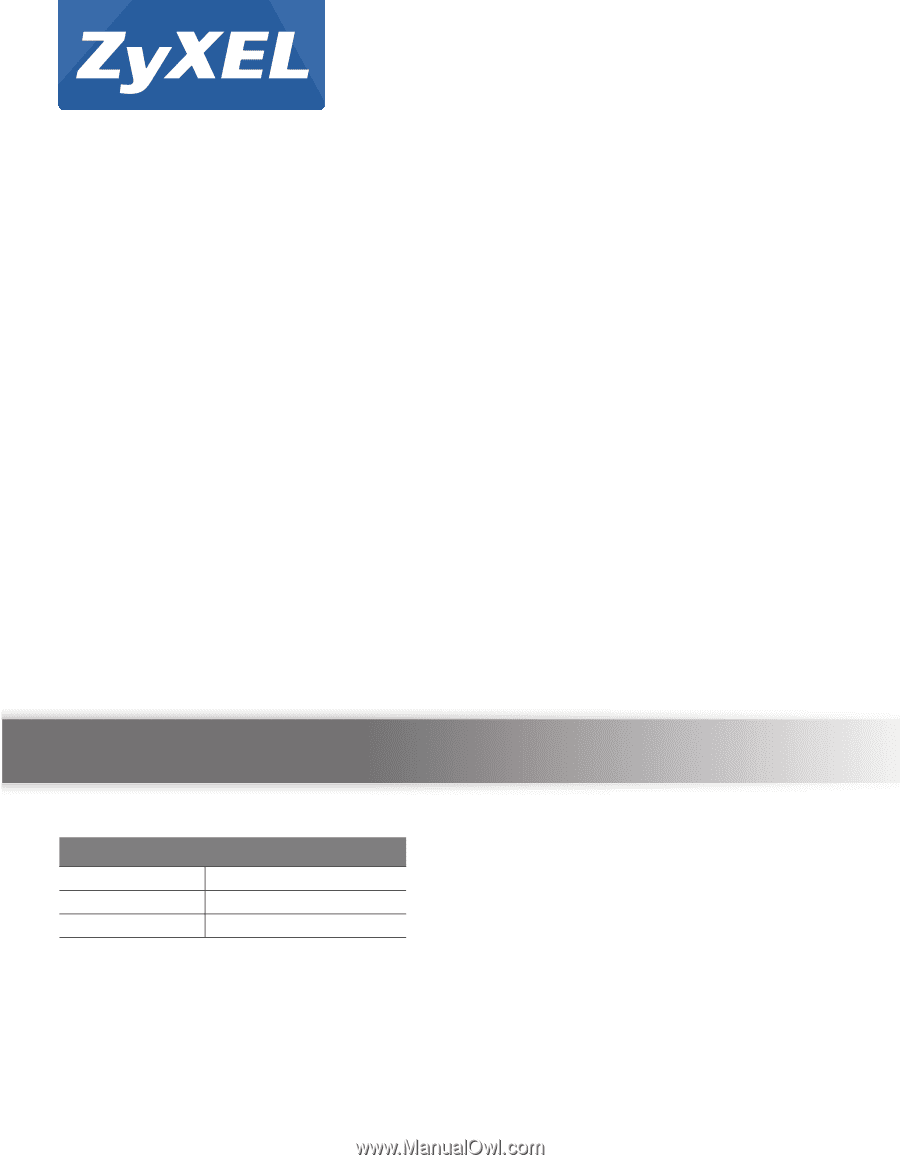
Quick Start Guide
www.zyxel.com
VMG8324-B10A and VMG8324-
B30A Series
Wireless N VDSL2 VoIP Combo WAN Gigabit IAD
Version 1.00
Edition 1, 11/2013
Copyright © 2013 ZyXEL Communications Corporation
User’s Guide
Default Login Details
LAN IP Address
Login
admin
Password
1234