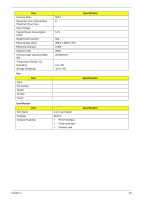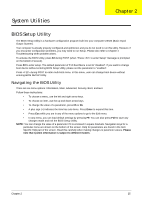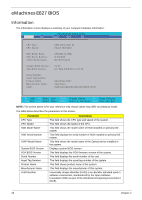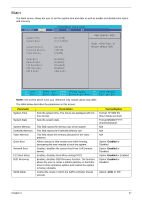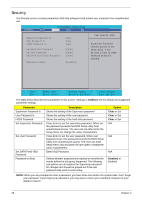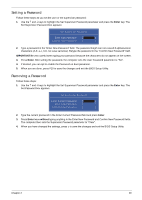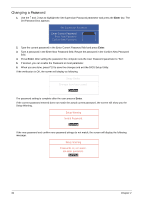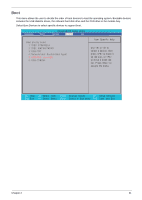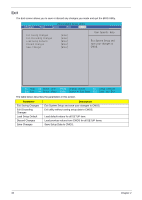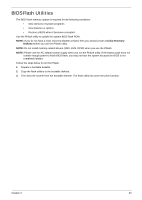eMachines E627 Service Guide - Page 38
Security, Set SATA Port 0 HDD Password - bios password reset
 |
View all eMachines E627 manuals
Add to My Manuals
Save this manual to your list of manuals |
Page 38 highlights
Security The Security screen contains parameters that help safeguard and protect your computer from unauthorized use. Information M a i n PhoenixBIOS Setup Utility Security Boot Exit Supervisor Password Is: User Password Is: HDD0 Password Is: Set Supervisor Password Set User Password Set SATA Port 0 HDD Password Password on Boot: Clear Clear Clear [Enter] [Enter] [Enter] [Disabled] Item Specific Help Supervisor Password controls access to the setup utility. It can be used to boot up when Pawword on boot is enabled. F1 Help Esc Exit Select Item F5/F6 Change Values F9 Setup Defaults Select Menu Enter Select Sub-Menu F10 Save and Exit The table below describes the parameters in this screen. Settings in boldface are the default and suggested parameter settings. Parameter Supervisor Password Is User Password Is HDD0 Password Set Supervisor Password Set User Password Set SATA Port0 HDD Password Password on Boot Description Shows the setting of the Supervisor password Shows the setting of the user password. Shows the setting of the hard disk password. Press Enter to set the supervisor password. When set, this password protects the BIOS Setup Utility from unauthorized access. The user can not either enter the Setup menu nor change the value of parameters. Press Enter to set the user password. When user password is set, this password protects the BIOS Setup Utility from unauthorized access. The user can enter Setup menu only and does not have right to change the value of parameters. Enter HDD Password. Defines whether a password is required or not while the events defined in this group happened. The following sub-options are all requires the Supervisor password for changes and should be grayed out if the user password was used to enter setup. Option Clear or Set Clear or Set Clear or Set N/A N/A N/A Disabled or Enabled NOTE: When you are prompted to enter a password, you have three tries before the system halts. Don't forget your password. If you forget your password, you may have to return your notebook computer to your dealer to reset it. 28 Chapter 2