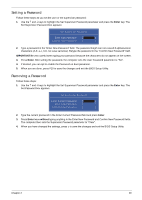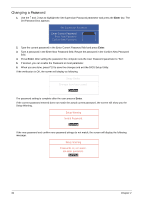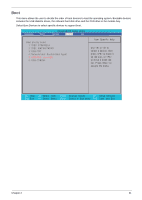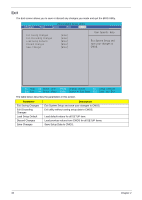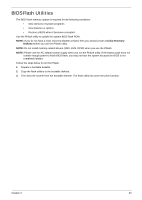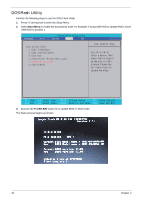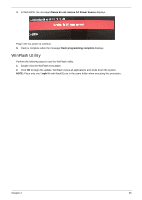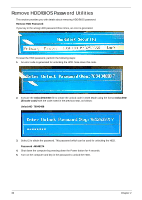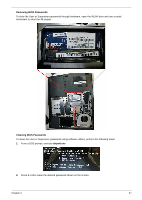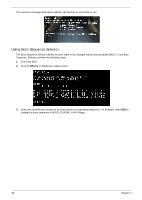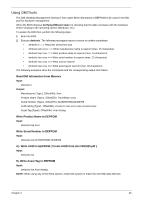eMachines E627 Service Guide - Page 44
DOS Flash Utility, Boot Menu, FLASH.BAT - bios update
 |
View all eMachines E627 manuals
Add to My Manuals
Save this manual to your list of manuals |
Page 44 highlights
DOS Flash Utility Perform the following steps to use the DOS Flash Utility: 1. Press F2 during boot to enter the Setup Menu. 2. Select Boot Menu to modify the boot priority order, for example, if using USB HDD to Update BIOS, move USB HDD to position 1. Information M a i n PhoenixBIOS Setup Utility Security Boot Exit Boot priority order: 1: IDE0: ST960821A 2: IDE1: MATSHITADVD 3: USB FDD: 4: Network boot: Realtek Boot Agent 5: USB HDD: xxxx USB 6: USB CDROM: Item Specific Help Use < > or < > to select a device, then press to move it up the List, or to move it down the list. Press to escape the menu. F1 Help Esc Exit Select Item F5/F6 Change Values F9 Setup Defaults Select Menu Enter Select Sub-Menu F10 Save and Exit 3. Execute the FLASH.BAT batch file to update BIOS in DOS mode. The flash process begins as shown. 34 Chapter 2