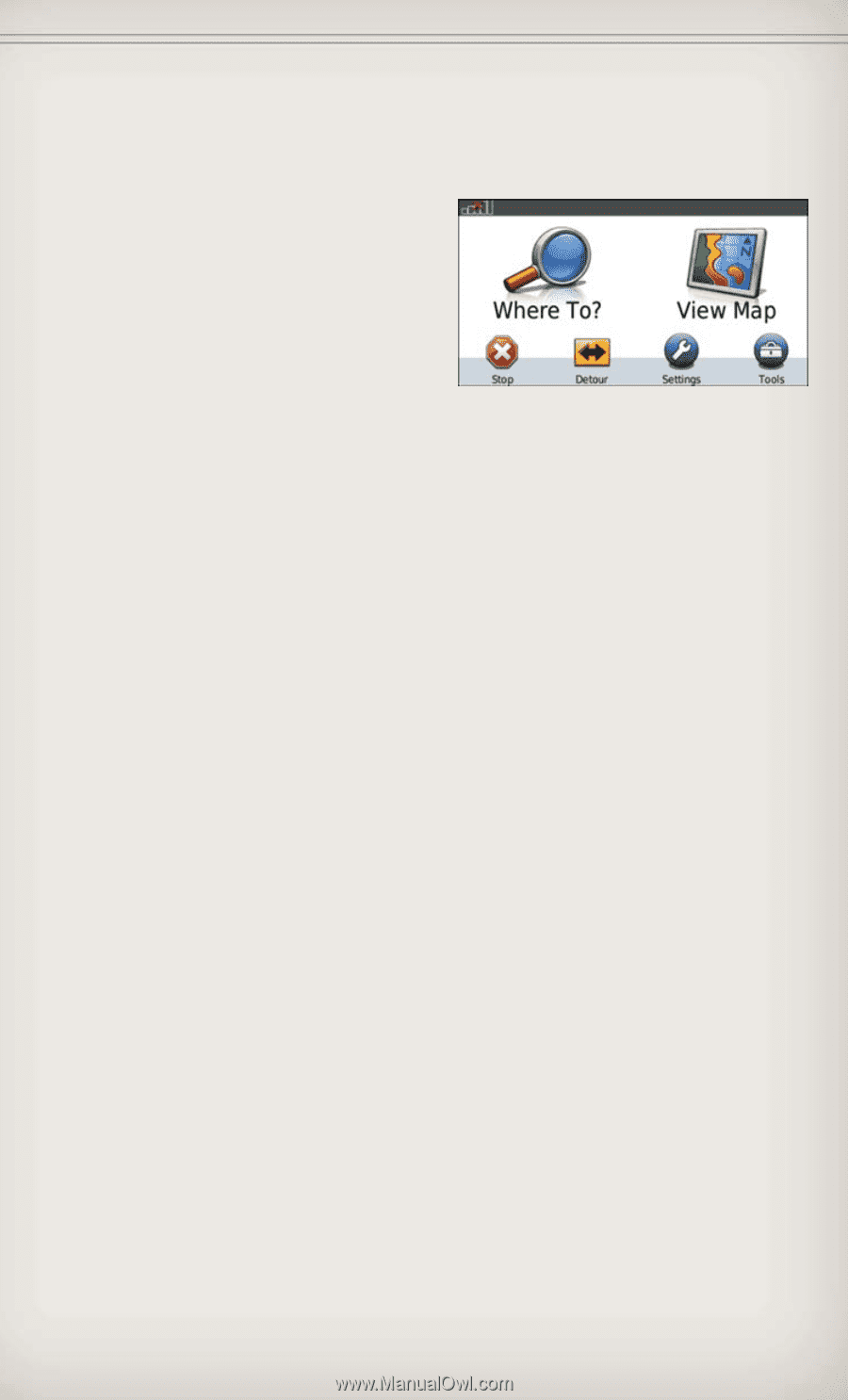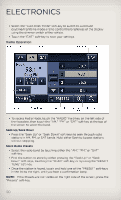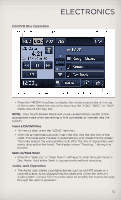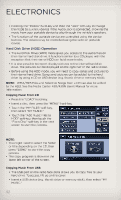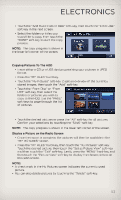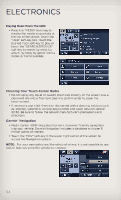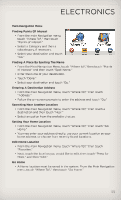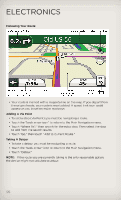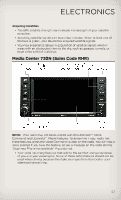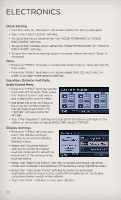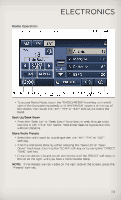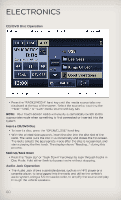2012 Jeep Grand Cherokee User Guide - Page 57
2012 Jeep Grand Cherokee Manual
Page 57 highlights
ELECTRONICS Main Navigation Menu Finding Points Of Interest • From the main Navigation menu, touch "Where To?," then touch "Points of Interest." • Select a Category and then a subcategory, if necessary. • Select your destination and touch "Go." Finding A Place By Spelling The Name • From the Main Navigation Menu, touch "Where to?," then touch "Points of Interest" and then touch "Spell Name." • Enter the name of your destination. • Touch "Done." • Select your destination and touch "Go." Entering A Destination Address • From the main Navigation menu, touch "Where To?," then touch "Address." • Follow the on-screen prompts to enter the address and touch "Go." Searching Near Another Location • From the main Navigation menu, touch "Where To?," then touch a destination and then touch "Near." • Select an option from the available choices. Setting Your Home Location • From the main Navigation menu, touch "Where To?," then touch "Go Home." • You may enter your address directly, use your current location as your home address, or choose from recently found locations. Edit Home Location • From the main Navigation menu, touch "Where To?," then touch "Favorites." • Next, touch the location you would like to edit, then touch "Press for More," and then "Edit." Go Home • A Home location must be saved in the system. From the Main Navigation menu, touch "Where To?," then touch "Go Home." 55