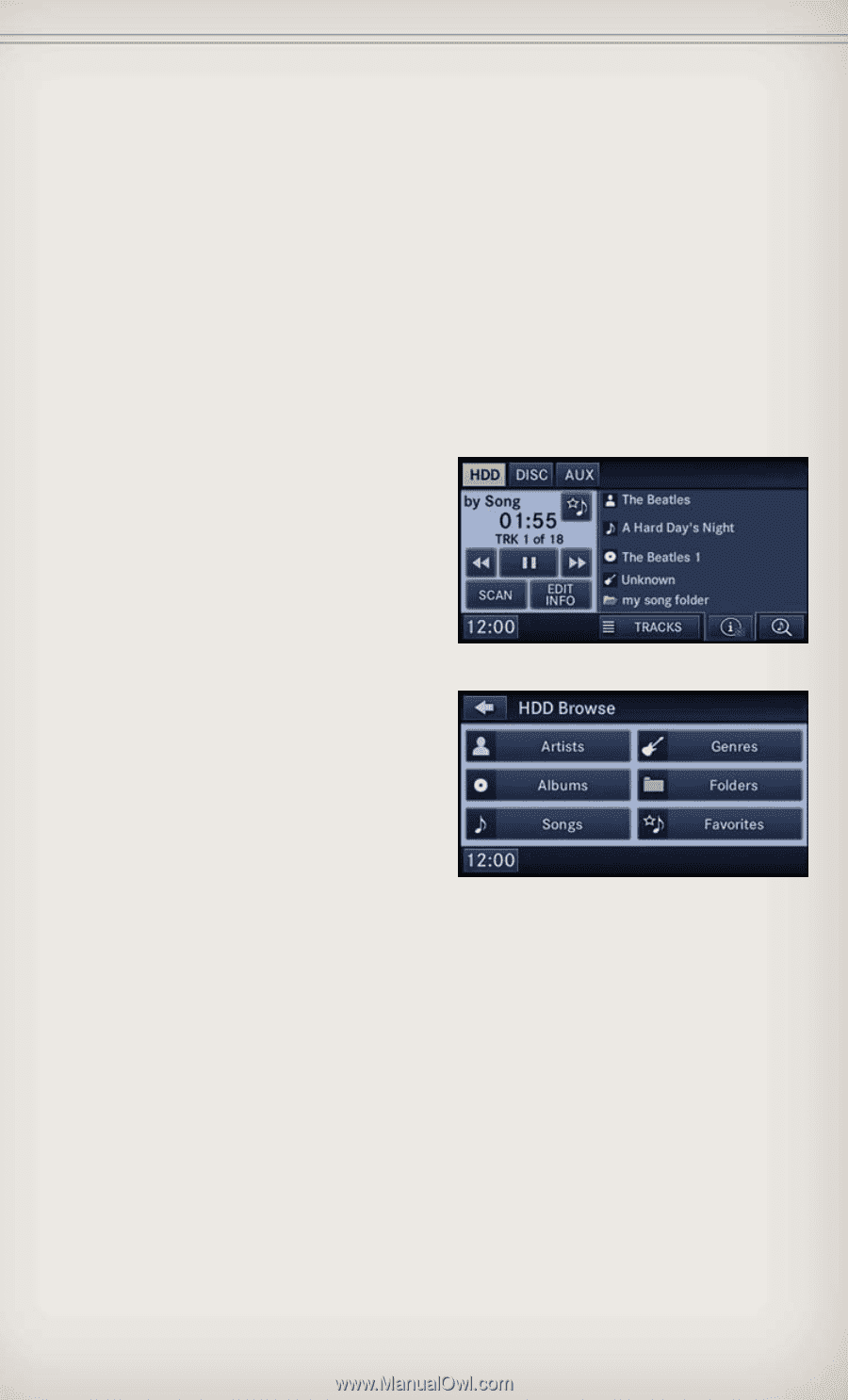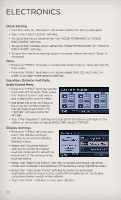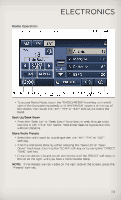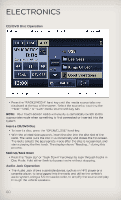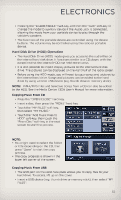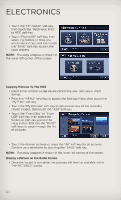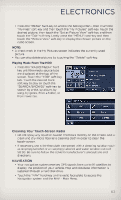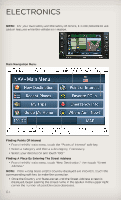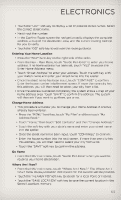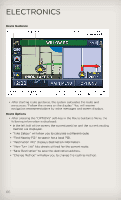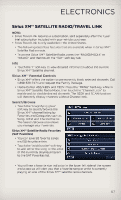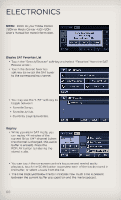2012 Jeep Grand Cherokee User Guide - Page 65
2012 Jeep Grand Cherokee Manual
Page 65 highlights
ELECTRONICS • Press the "MENU" hard-key to access the Settings Menu, then touch the "My Files" soft-key and then touch the "My Pictures" soft-key. Touch the desired picture, then touch the "Set as Picture View" soft-key and then touch the "Exit" soft-key. Lastly press the "MENU" hard-key and then touch the "Picture View" soft-key to display the chosen picture on the radio screen. NOTE: • A check mark in the My Pictures screen indicates the currently used picture. • You can also delete pictures by touching the "Delete" soft-key. Playing Music From The HDD • Press the "RADIO/MEDIA" hard key until the media source tabs are displayed at the top of the screen. Touch the "HDD" soft-key tab. Touch the desired track soft-key to play or touch the "SEARCH/BROWSE" soft-key to search by artist, by album, by song, by genre, from a folder, or from Favorites. Cleaning Your Touch-Screen Radio • Do not spray any liquid or caustic chemicals directly on the screen. Use a clean and dry micro fiber lens cleaning cloth in order to clean the touch-screen. • If necessary, use a lint-free cloth dampened with a cleaning solution such as isopropyl alcohol or an isopropyl alcohol and water solution ratio of 50:50. Be sure to follow the solvent manufacturer's precautions and directions. NAVIGATION • Your navigation system receives GPS signals from up to 16 satellites to display the position of your vehicle. Map and database information is supplied through a hard disk drive. • Touch the "NAV" hard-key on the radio face plate to access the Navigation system and the NAV - Main Menu. 63