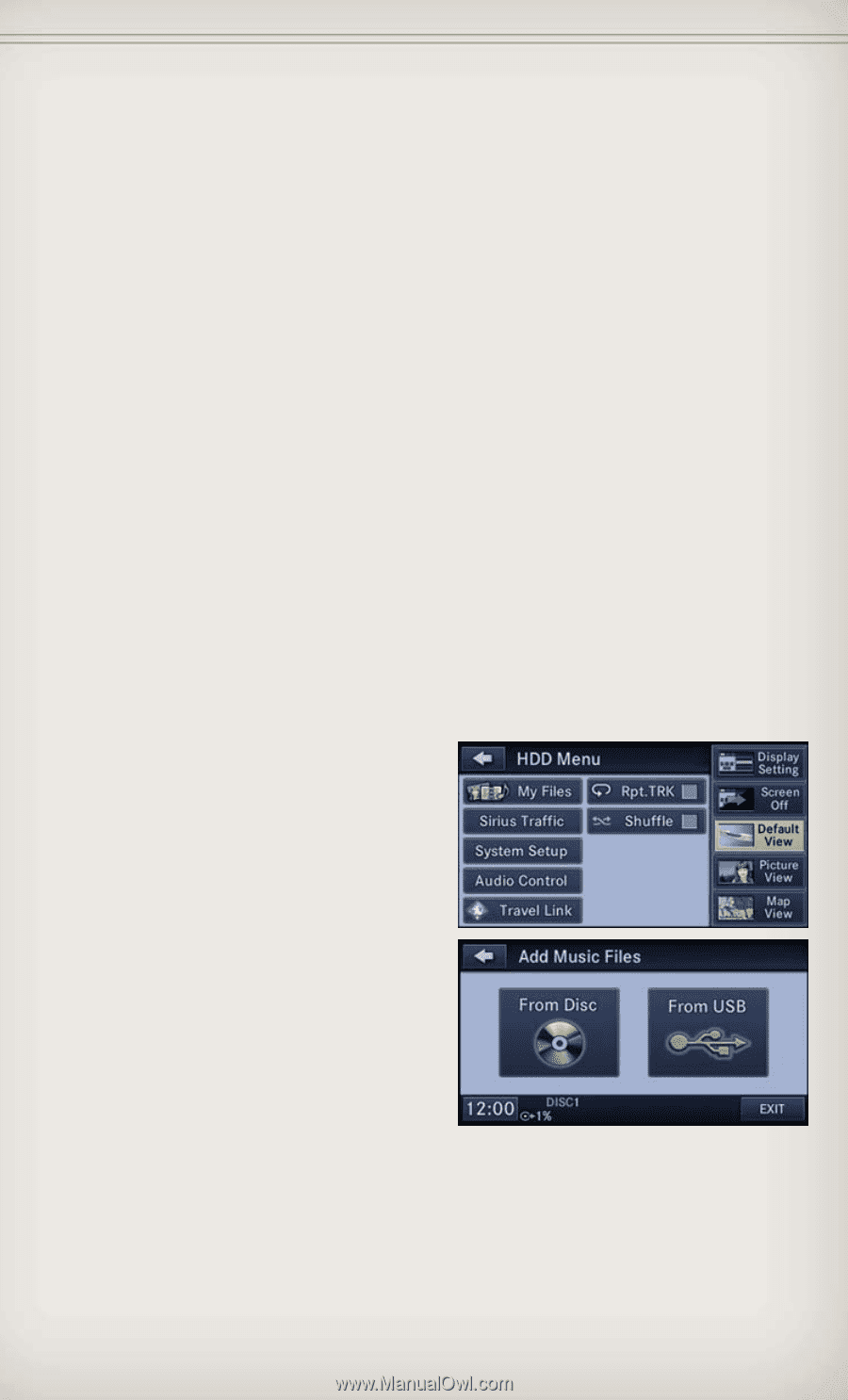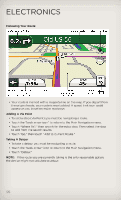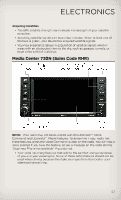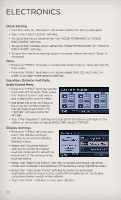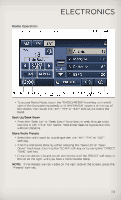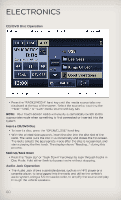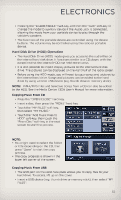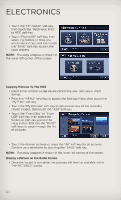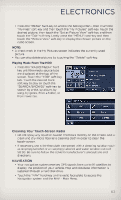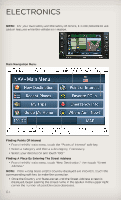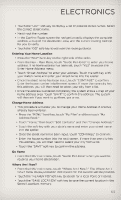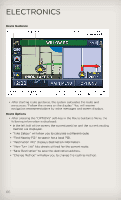2012 Jeep Grand Cherokee User Guide - Page 63
2012 Jeep Grand Cherokee Manual
Page 63 highlights
ELECTRONICS • Pressing the "RADIO/MEDIA" hard-key and then the "AUX" soft-key to change the mode to auxiliary device if the Audio Jack is connected, allowing the music from your portable device to play through the vehicle's speakers. • The functions of the portable device are controlled using the device buttons. The volume may be controlled using the radio or portable device. Hard Disk Drive (HDD) Operation • The Hard Disk Drive (HDD) mode gives you access to the audio files on the internal hard disk drive. It functions similar to a CD player, with the exception that the internal HDD can hold more tracks. • It is also possible to import display pictures to the internal hard disk drive. The pictures can be displayed on the right half of the radio screen. • Before using the HDD mode, you will need to copy songs and pictures to the internal hard drive. Songs and pictures can be added to the hard drive by using a CD or USB device (e.g. thumb drive or memory stick). NOTE: WMA/MP3 Files and Selective Songs from a CD can also be added to the HDD. See the Media Center 730N User's Manual for more information. Copying Music From CD • Press the "OPEN/CLOSE" hard-key. • Insert a disc, then press the "MENU" hard-key. • Touch the "MY FILES" soft-key, then select "MY MUSIC." • Touch the "Add Music Files to HDD" soft-key, then touch the "From Disc" soft-key in the next screen to start the process. NOTE: • You might need to select the folder or title depending on the CD, then press "Done" to start the copy process. • The copy progress is shown in the lower left corner of the screen. Copying Music From USB • The USB port on the radio face plate allows you to copy files to your hard drive. To access, lift up on the cover. • Insert a USB device (e.g. thumb drive or memory stick), then select "MY FILES". 61