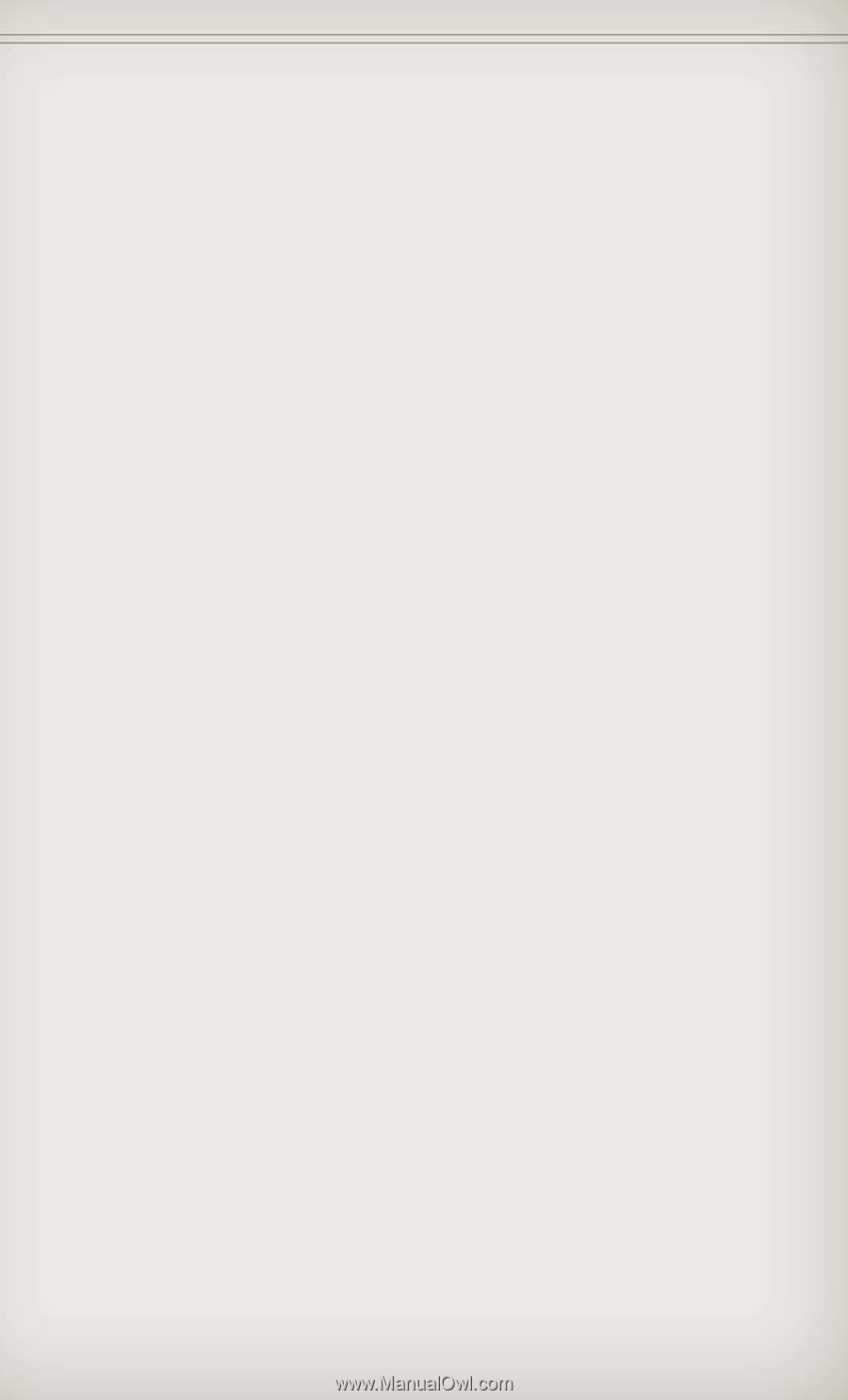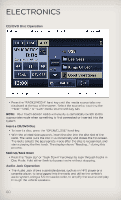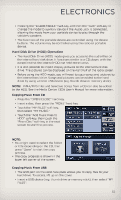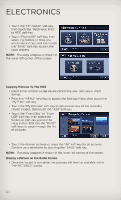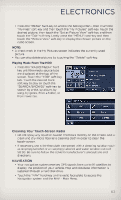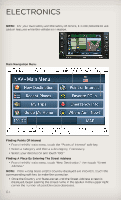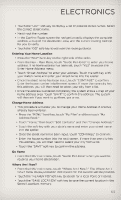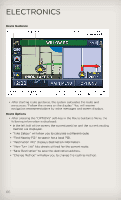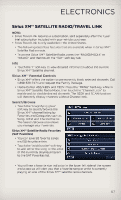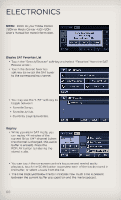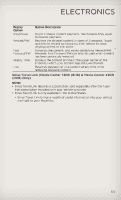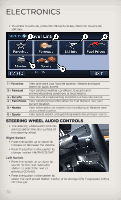2012 Jeep Grand Cherokee User Guide - Page 67
2012 Jeep Grand Cherokee Manual
Page 67 highlights
ELECTRONICS • Touch the "LIST" soft-key to display a list of possible street names. Select the correct street name. • Next input the number. • In the Confirm Route screen the navigation radio displays the complete address, a map of the destination area, and the current routing method for you to verify. • Touch the "GO" soft-key to activate the route guidance. Entering Your Home Location • Press the "NAV" hard-key on the right side of the radio. • From the Nav - Main Menu, touch "Guide Me Home" to enter your home address. If no home address has been set, touch "YES" to access the Enter Home Address menu. • Touch "Street Address" to enter your address. Touch the soft-key with your state's name and enter your street name into the speller. • Once the street name has been input, touch "CONTINUE" to confirm. Enter the house number into the next screen. If more than one city has this address, you will then need to select your city from a list. • Once the address is entered completely, the system shows a map of your home address area. Touch "SAVE" to confirm the address. The system will then ask if you want to go there, yes or no. Change Home Address • This procedure will allow you to change your Home Address if one has already been entered. • Press the "MENU" hard-key, touch "My Files" and then touch "My Address Book." • Touch "Home," then touch "Edit Contacts" and then "Change Address." • Touch the soft-key with your state's name and enter your street name into the speller. • Once the street name has been input, touch "CONTINUE" to confirm. • Enter the house number into the next screen. If more than one city has this address, you will then need to select your city from a list. • Touch the "SAVE" soft-key to confirm the address. Go Home • From the NAV main menu, touch "Guide Me Home" when you want to route to your home destination. Where Am I Now? • From the NAV main menu, touch "Where Am I Now?." The Where Am I Now? menu displays location information for the current vehicle position. • Touch the "NEARBY POI"soft-key to search for a local Point of Interest. • Touch the "SAVE LOCATION" soft-key to save the current location in the Saved Locations memory. 65