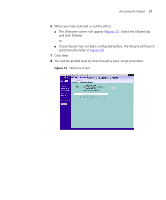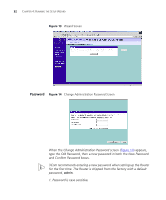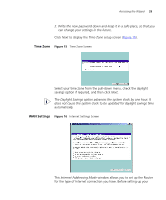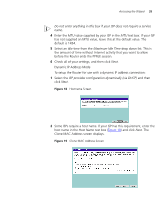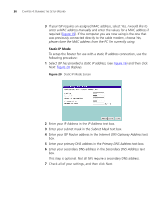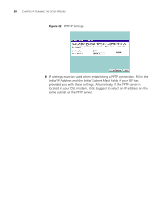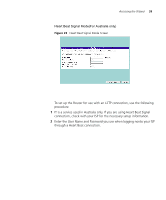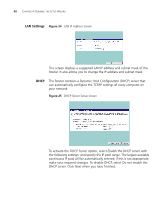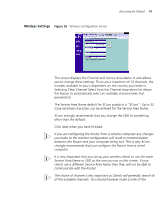3Com 3CRWER100-75 User Guide - Page 32
Static IP Mode, Internet ISP Gateway Address - manual
 |
UPC - 662705500089
View all 3Com 3CRWER100-75 manuals
Add to My Manuals
Save this manual to your list of manuals |
Page 32 highlights
36 CHAPTER 4: RUNNING THE SETUP WIZARD 3 If your ISP requires an assigned MAC address, select Yes, I would like to enter a MAC address manually and enter the values for a MAC address if required (Figure 19). If the computer you are now using is the one that was previously connected directly to the cable modem, choose Yes, please clone the MAC address from the PC I'm currently using. Static IP Mode To setup the Router for use with a static IP address connection, use the following procedure: 1 Select ISP has provided a static IP address, (see Figure 16) and then click Next. Figure 20 displays. Figure 20 Static IP Mode Screen 2 Enter your IP Address in the IP Address text box. 3 Enter your subnet mask in the Subnet Mask text box. 4 Enter your ISP Router address in the Internet (ISP) Gateway Address text box. 5 Enter your primary DNS address in the Primary DNS Address text box. 6 Enter your secondary DNS address in the Secondary DNS Address text box. This step is optional. Not all ISPs require a secondary DNS address. 7 Check all of your settings, and then click Next.