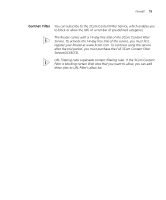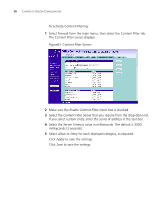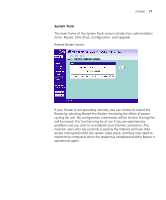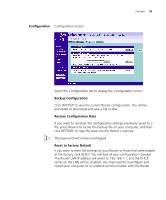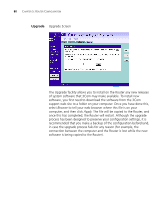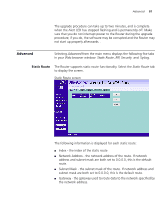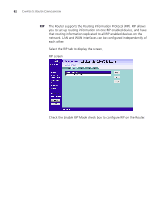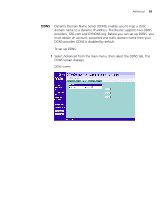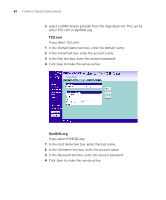3Com 3CRWER100-75 User Guide - Page 75
Configuration, Backup Configuration, Restore Configuration Data, Reset to Factory Default, BACKUP - factory reset
 |
UPC - 662705500089
View all 3Com 3CRWER100-75 manuals
Add to My Manuals
Save this manual to your list of manuals |
Page 75 highlights
Configuration Configuration Screen Firewall 79 Select the Configuration tab to display the Configuration screen . Backup Configuration Click BACKUP to save the current Router configuration. You will be prompted to download and save a file to disk. Restore Configuration Data If you want to reinstate the configuration settings previously saved to a file, press Browse to locate the backup file on your computer, and then click RESTORE to copy the data into the Router's memory. The password will remain unchanged. Reset to Factory Default If you want to reset the settings on your Router to those that were loaded at the factory, click RESET. You will lose all your configuration changes. The Router LAN IP address will revert to 192.168.1.1, and the DHCP server on the LAN will be enabled. You may need to reconfigure and restart your computer to re-establish communication with the Router.