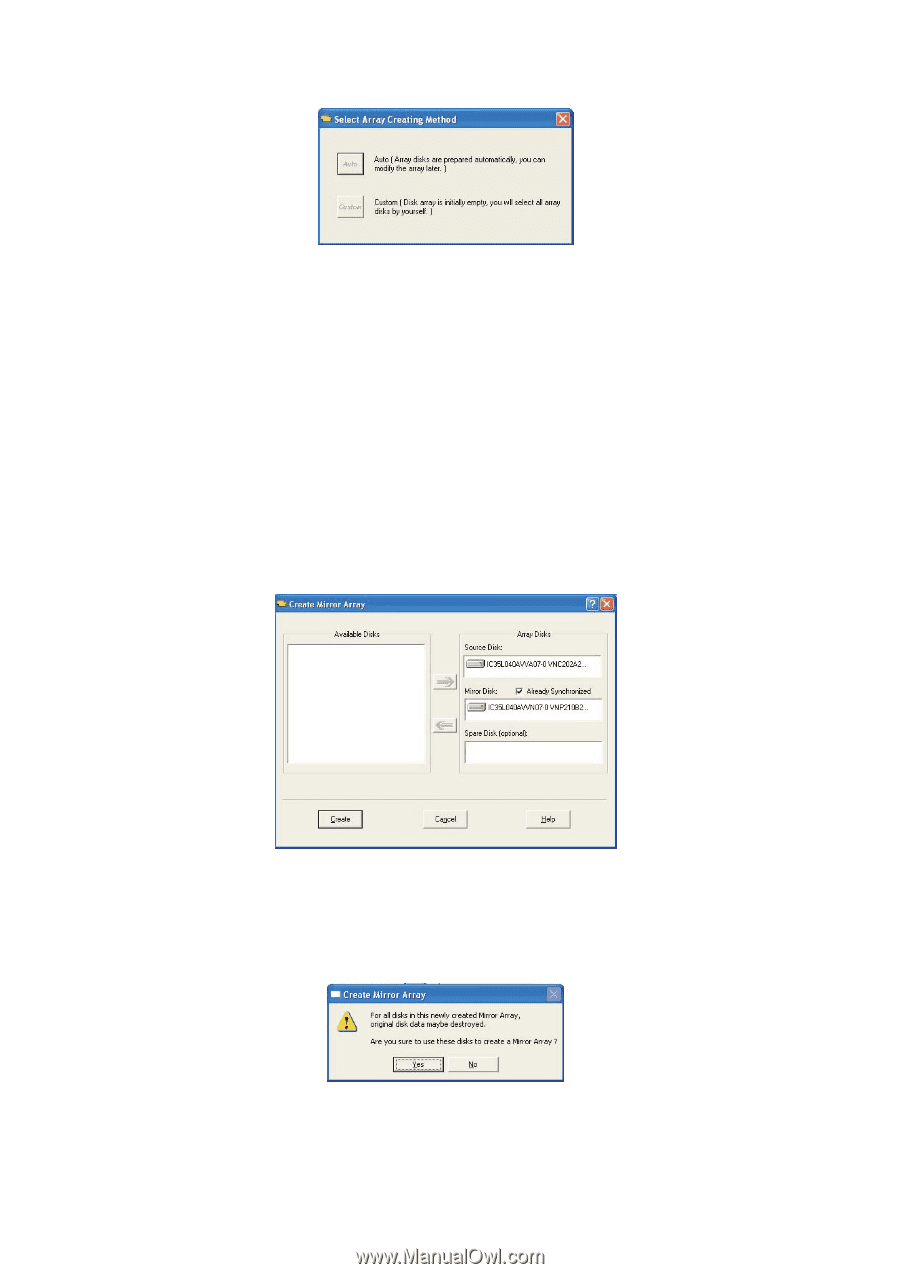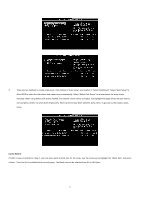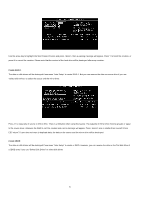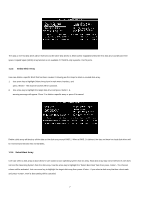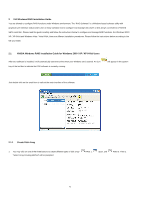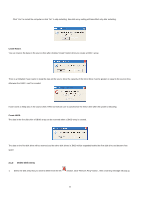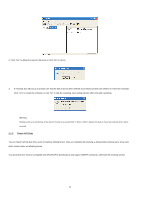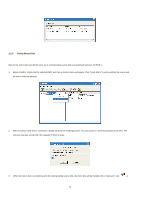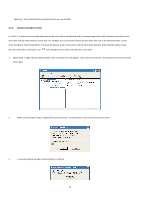ASRock 4CoreDual-SATA2 RAID Installation Guide - Page 10
selected disk drive. - windows 10
 |
View all ASRock 4CoreDual-SATA2 manuals
Add to My Manuals
Save this manual to your list of manuals |
Page 10 highlights
Auto: The software will configure the available hard disk drives to be a disk array. User can modify the hard disk drives later. It is strongly recommended to use this method. Custom: Disk array is arranged by user. 2. Click "Auto" button. The "Creating Array" window will pop up. If you select "Custom", the "Available Disks" window will list the available disk drives for array-creating. Select a disk drive and click right arrow button to add the specific disk drive to array. After adding a disk drive, user can also remove the selected disk drive from array. Click the disk drive in "Array Disks" windows, then click left arrow button to remove the selected disk drive. Press "Create" button to create or "Cancel" button to cancel it. After you pressed the "Create" button, a warning message will pop up. Click "Yes" to finish the creation of disk array, or "No" to cancel. 3. A message box will pop up to prompt user that the disk array has been created successfully and ask user whether to restart the computer. 10