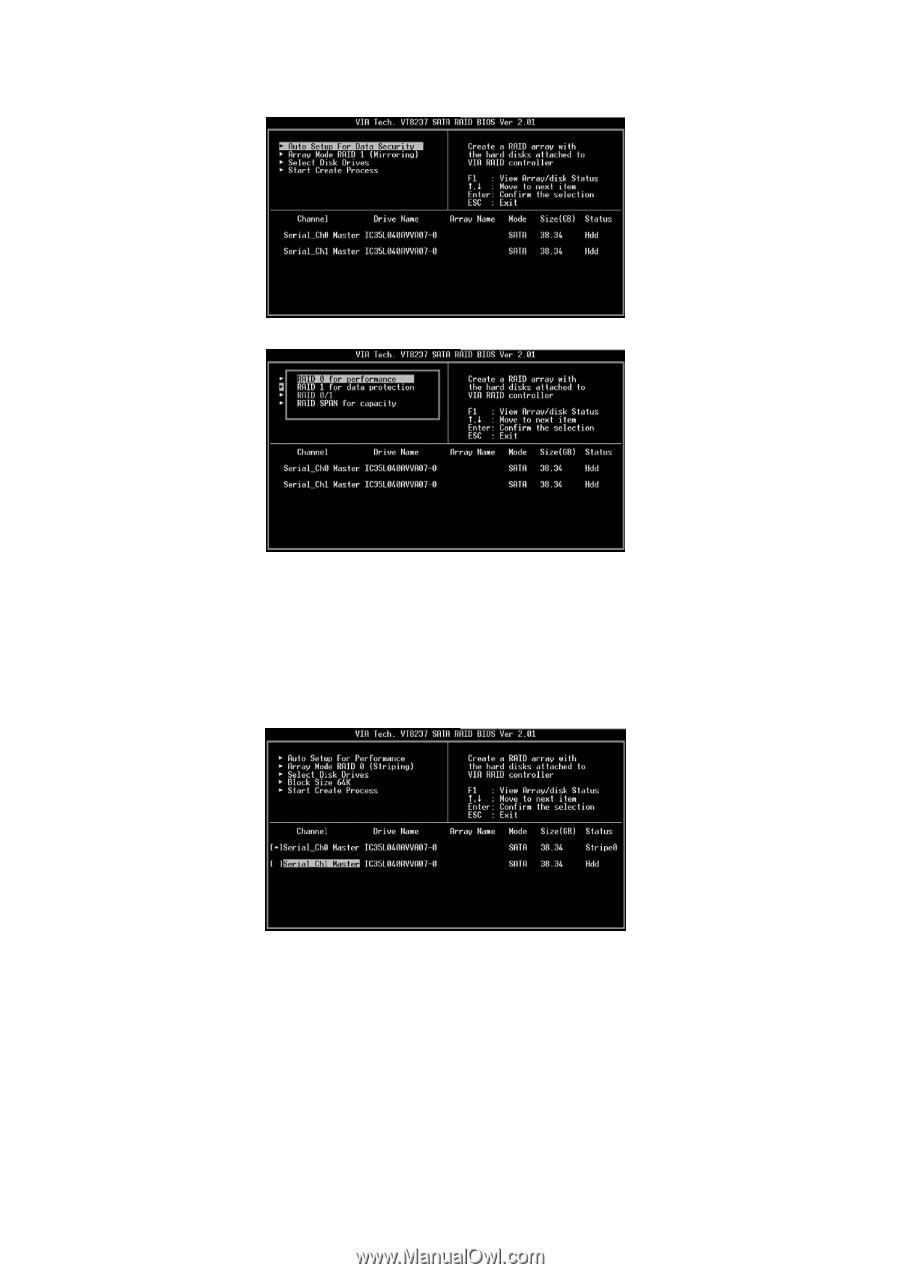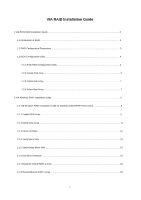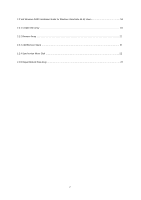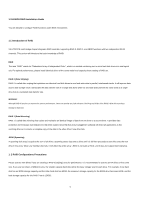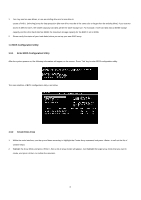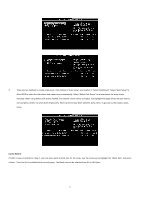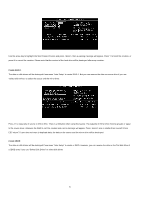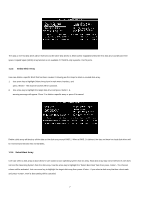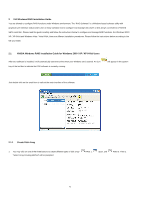ASRock 4CoreDual-SATA2 RAID Installation Guide - Page 5
Create RAID 0 - manual
 |
View all ASRock 4CoreDual-SATA2 manuals
Add to My Manuals
Save this manual to your list of manuals |
Page 5 highlights
3. There are two methods to create a disk array. One method is "Auto Setup", and another is "Select Disk Drives". Select "Auto Setup" to allow BIOS to select the disk drives and create array automatically. Select "Select Disk Drives" to let user select the array drives manually. When using Select Disk Drives method, the channel column will be activated. Just highlight the target drives that you want to use and press to select them respectively. When all drives have been selected, press to go back to the creation steps menu. Create RAID 0 If RAID 0 array is selected in step 2, user can also select a block size for the array. Use the arrow key to highlight the "Block Size" and press . Then the list of available block size will popup. The block size can be selected from 4K to 64K Bytes. 5