Adobe 65064073 User Guide - Page 110
Scale the text and other objects in a slide
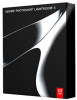 |
View all Adobe 65064073 manuals
Add to My Manuals
Save this manual to your list of manuals |
Page 110 highlights
PHOTOSHOP LIGHTROOM 106 User Guide Text boxes anchored to a cell line Scale the text and other objects in a slide 1 Click the text, rating stars, or identity plate in the Slide Editor view. 2 Drag a bounding box handle to adjust the size of the text or object. Dragging a bounding box handle to adjust the text or object size. Remove text and other objects from a slide You can remove text from a slide layout. You can also temporarily turn off the text overlay so that it's no longer visible in the slideshow. This gives you the option of restoring the text to a layout by turning the text overlay back on. ❖ Do any of the following: • To permanently remove text from a slide layout, click the text or object in the Slide Editor view to select it, and then press the Delete key. • To turn off text visibility, deselect Text Overlays in the Overlays panel. Note: Deselecting Text Overlays does not turn off the visibility of the identity plate or rating stars. • To turn off the visibility of your identity plate or rating stars, either deselect Identity Plate or Rating Stars in the Overlays panel, or select the object in the Slide Editor view and press the Delete key. You can always restore your identity plate or rating stars to a slide layout by selecting their options in the Overlays panel.















