Adobe 65064073 User Guide - Page 37
Change catalog settings
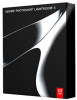 |
View all Adobe 65064073 manuals
Add to My Manuals
Save this manual to your list of manuals |
Page 37 highlights
PHOTOSHOP LIGHTROOM 33 User Guide Open a different catalog When you open a different catalog, Lightroom closes the current catalog and relaunches. 1 Choose File > Open Catalog. 2 In the Open Catalog dialog box, specify the catalog file, and then click Open. You can also choose a catalog from the File > Open Recent menu. 3 If prompted, click OK to close the current catalog and relaunch Lightroom. You can also change General preferences to specify which catalog is opened when Lightroom is started. Delete a catalog folder When you delete a catalog folder, you erase all the work you've done in Lightroom that isn't saved in the photo files. While the previews are deleted, the original photos being linked to are not deleted. ❖ Using Windows Explorer or Mac OS Finder, locate the catalog folder you created and drag it to the trash. Change the default catalog By default, Lightroom opens the most current catalog at startup. This behavior can be changed to opening a different catalog or to always prompt you to choose a catalog. ❖ In the General preferences, choose one of the following from the When Starting Up Use This Catalog menu: The file path of a specific library Opens the catalog found at a specific file path location. Load Most Recent Catalog Opens the most recent catalog you've been working with. Prompt Me When Starting Lightroom Opens the Select Catalog dialog box at startup. Note: You can also click Other, navigate to a specific catalog file (.lrcat) or Lightroom 1.0 database file (.lrdb), and select it as the default library to open at startup. Change catalog settings 1 Choose File > Catalog Settings. 2 In the General tab, do any of the following:. Information Provides information such as the location, file name, and creation date of the catalog. Click Show to view the file in Exporer (Windows) or Finder (Mac OS). Backup Specifies the frequency in which the current catalog is backed up. If a catalog file is accidentally deleted or becomes corrupt, the backup file may help you recover your data. Backup files are stored in the Backups folder inside the Lightroom data folder. Relaunch And Optimize After you have imported and removed a number of files, you may have a wait a significant amount of time while working in Lightroom. In such instances, you should relaunch and optimize your catalog. 3 In the File Handling tab, do any of the following: Preview Cache Determines how Lightroom renders preview images. See "Set preview cache" on page 23. Import Sequence Numbers To monitor the number of photos that have been imported into the current catalog, refer to the Photos Imported text box in the Import Sequence Numbers area. See "The Filename Template Editor and Text Template Editor" on page 20.















