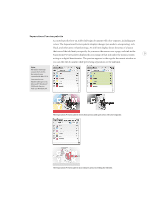Adobe 718659340025 Printing Guide - Page 11
Enhanced Photoshop color support, Merging raster-based Photoshop DCS and EPS files
 |
View all Adobe 718659340025 manuals
Add to My Manuals
Save this manual to your list of manuals |
Page 11 highlights
Enhanced Photoshop color support Seamlessly output Adobe Photoshop and TIFF files that use spot channels, and Photoshop multitone files. These changes make it easier to use native Photoshop files in a wider variety of output scenarios. Merging raster-based Photoshop DCS and EPS files 8 Automatically merge, or composite, Adobe Photoshop DCS 2.0 files placed in Adobe InDesign CS. Because DCS files are preseparated, it can be a challenge to integrate them into some prepress workflows. By automatically merging DCS 2.0 files created from Adobe Photoshop, it's easier to reuse legacy files. Merging is supported when exporting or printing, including color separation and trapping with the built-in trapping engine. These enhance- ments are made possible because Adobe InDesign CS reads Photoshop DCS and EPS files as images. Reading these file types as images enables two more benefits: their resolution is determined and reported in the Info palette and when preflighting, and Photoshop EPS files can be color-managed if an ICC profile was embedded. For an EPS or DCS file to benefit from these enhancements in Adobe InDesign CS, the file must meet the following requirements: • The file must be created by Photoshop. • The file must be an 8-bit file. The CMYK, RGB, and gray color models are supported. It can include spot colors, and it can be a multitone file (such as a duotone). • A DCS file must not be saved with the Include Vector Data option selected. (Clipping paths are supported.) • DCS files must conform to the DCS 1.0 or 2.0 specification. EPS and DCS files not meeting these requirements can still be placed, but they won't benefit from the enhanced workflow.