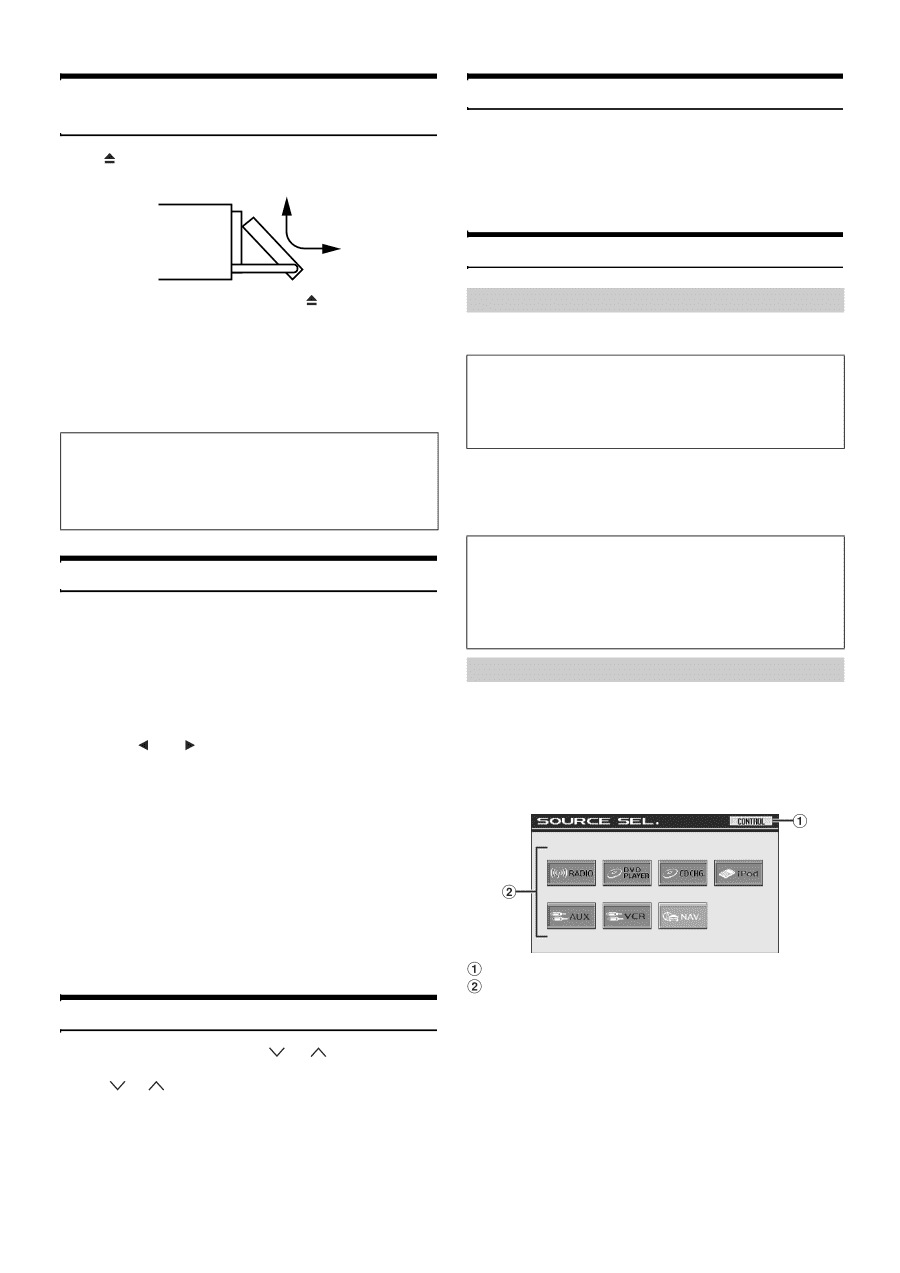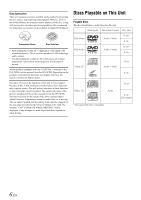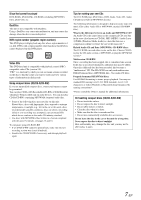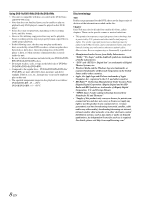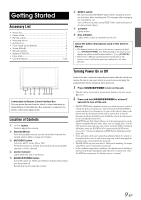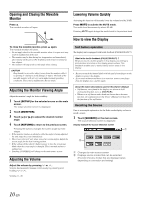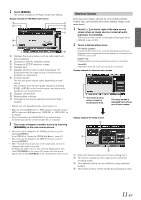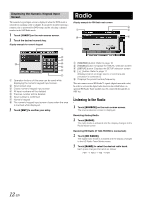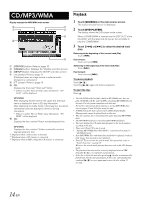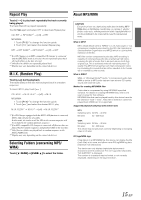Alpine IVA W200 Owners Manual - Page 12
Opening and Closing the Movable, Monitor, Adjusting the Monitor Viewing Angle, Adjusting the Volume - owners manual
 |
UPC - 793276200532
View all Alpine IVA W200 manuals
Add to My Manuals
Save this manual to your list of manuals |
Page 12 highlights
Opening and Closing the Movable Monitor Press . The movable monitor will open. Lowering Volume Quickly Activating this function will instantly lower the volume level by 20 dB. Press MUTE to activate the MUTE mode. The audio level decreases by about 20 dB. Pressing MUTE again brings the audio back to its previous level. How to view the Display To close the movable monitor, press again. The movable monitor will close. • Do not apply shock to the movable monitor when it is open as it may result in malfunction of the unit. • The monitor may be dim during low temperature and immediately after turning on the power. The brightness will return to normal as time elapses. • The monitor will stop at the set tilt angle when closing. CAUTION Keep hands (or any other object) away from the monitor while it is opening or closing to avoid damage or injury. The back of the movable monitor will get very warm under normal operating conditions. This is not a malfunction. Do not touch. Adjusting the Monitor Viewing Angle Adjust the monitor's angle for better visibility. 1 Touch [SETUP] for the selected source on the main screen. The setup selection screen is displayed. 2 Touch [MONITOR]. 3 Touch [ ] or [ ] to adjust the desired monitor angle. 4 Touch [RETURN] to return to the previous screen. Pressing the buttons changes the screen angle by three stages. • If the monitor touches an obstacle while the angle is being adjusted the unit stops the screen immediately. • The screen color will vary when viewed at certain angles. Adjust the screen angle for the best viewing position. • If the voltage of the vehicle's battery power is low, the screen may blink when the screen angle is changed. This is normal and not a malfunction. • Touching [CONTROL] will change to the main source screen. Adjusting the Volume Adjust the volume by pressing or . Volume decreases/increases continuously by pressing and holding or . Volume: 0 - 35 Soft button operation The display unit is equipped with tactile feedback (PULSETOUCH™). What is the tactile feedback (PULSETOUCH™) ? When you touch a button graphic in the display, you will feel a mild vibration and click on the display panel surface. This feedback enables you to easily identify action areas in the display. • Be sure to touch the button lightly with the pad of your finger on the display to protect the display. • If you touch a button and there is no reaction, remove your finger from the display once, and try again. About the button descriptions used in this Owner's Manual • Soft buttons, ones found in the display, are shown in bold enclosed in brackets, [ ] (e.g. [SOURCE]). • Whenever a soft button and a head unit button have the same function, the explanations in this Owner's Manual will describe the function of the soft button. Recalling the Source Here is an example explanation for the Radio mode display on how to recall a source. 1 Touch [SOURCE] on the main screen. The source selection screen is displayed. Display example for source selection screen Changes to main source screen Displays source modes that can be selected (The kind of source modes that are displayed varies depending on connection and setting) 10-EN