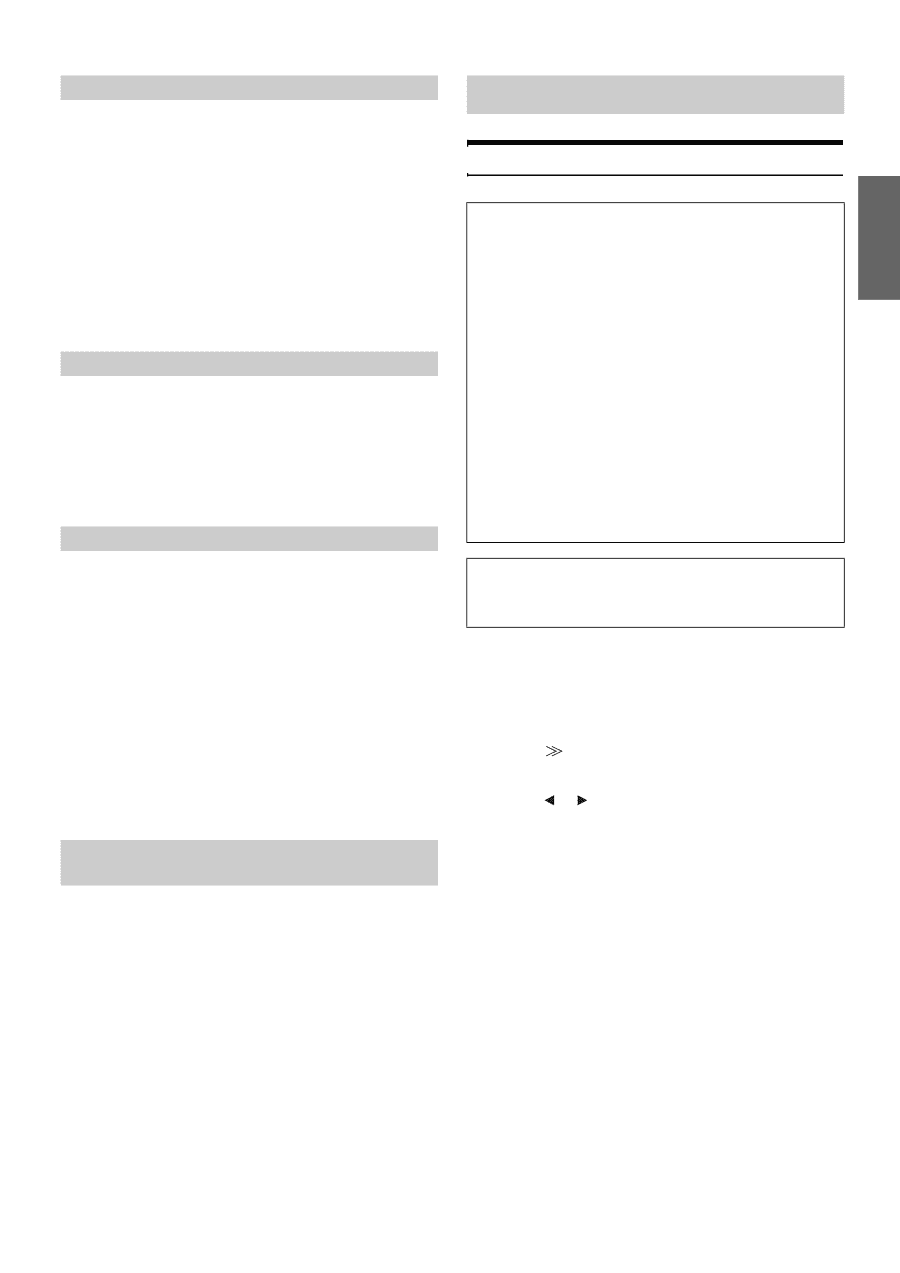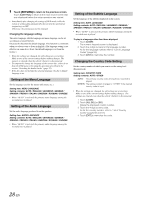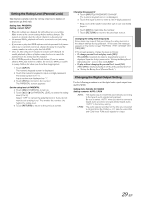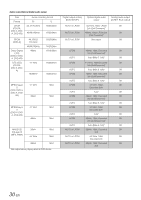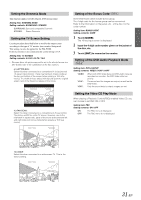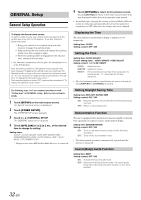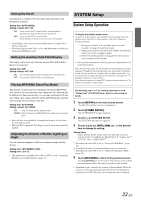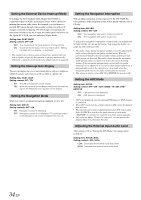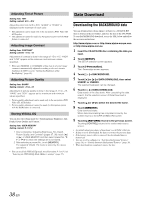Alpine IVA W200 Owners Manual - Page 35
SYSTEM Setup - ipod
 |
UPC - 793276200532
View all Alpine IVA W200 manuals
Add to My Manuals
Save this manual to your list of manuals |
Page 35 highlights
Setting the Scroll Scroll display is available if CD text, folder name, file name or tag information is entered. Setting item: AUTO SCROLL Setting content: OFF / ON ON: Turns on the AUTO scroll mode. Scroll display is repeated as long as the mode is turned on. OFF: Turns off the AUTO scroll mode. Scroll display is done once as a track is changed. • Scroll display of the song, artist and album name is enabled when iPod is connected. • Short/Long Station name, Song, Artist, and album name scrolling are displayed in HD Radio mode. Setting the Auxiliary Data Field Display This display can be used only when the optional XM Satellite Radio Receiver is connected. Setting item: ADF Setting content: OFF / ON ON: The Auxiliary Data Field is displayed in the XM mode. OFF: The Auxiliary Data Field is not displayed. Playing MP3/WMA Data (Play Mode) This product can play back CDs containing both CD and MP3/WMA data. However, in some situations (some enhanced CDs), playback may be difficult. For these special cases, you can select playback of CD data only. When a disc contains both CD and the MP3/WMA data, playback starts from the CD data portion of the disc. Setting item: PLAY MODE Setting content: CD / CMPM CD: Only CD data can be played back. CMPM: Both CD data and MP3/WMA file tracks can be played back. • Insert the disc when playback is stopped and remove the disc from the unit before setting. • When an MP3-compatible CD changer is used, this setting cannot be applied. Adjusting the Dimmer of Button Lighting at Night You can adjust the brightness of the button lighting at night with the dimmer. Setting item: LED DIMMER LEVEL Setting level: -2 to +2 • The adjustment is available when ON or AUTO is set in "Setting the Brightness of the Backlighting" (page 36). SYSTEM Setup System Setup Operation To display the System mode screen: To watch a video source, your vehicle must be parked with the ignition key in the ACC or ON position. To do this, follow the procedure below. 1 Bring your vehicle to a complete stop at a safe location. Engage the parking brake. 2 Keep pushing the foot brake and release the parking brake once then engage it again. 3 When the parking brake is engaged for the second time, release the foot brake. • For automatic transmission vehicles, place the transmission lever in the Park position. Now, the locking system for the System mode operation has been released. Engaging the parking brake can reactivate the System mode, as long as the car's ignition has not been turned off. It is not necessary to repeat the above procedure (1 through 3) of "To display the System mode screen." Each time the ignition is turned OFF, perform the procedure of "To display the System mode screen." The following steps 1 to 5 are common operations to each "Setting item" of SYSTEM Setup. Refer to each section for details. 1 Touch [SETUP] on the main source screen. The SETUP selection screen is displayed. 2 Touch [OTHER SETUP]. The OTHER SETUP screen appears. 3 Touch [ ] of SYSTEM SETUP. The SYSTEM setup screen appears. 4 Touch [ ], [ ] or [OFF], [ON], etc., of the desired item to change its setting. Setting items: IN INT. MUTE / IN INT. ICON / NAV. IN / NAV. MIX / AUX IN / AUX IN LEVEL*1 / CAMERA IN / MONITOR OUT / VISUAL KEY*3 / OPTICAL OUT / SUBWOOFER*2 *1 Not displayed when OFF is set in "Setting the AUX Mode" (page 34). *2 Not displayed when an external audio processor is connected. *3 Not displayed when OFF is set in "Setting the Navigation Mode" (page 34). 5 Touch [RETURN] to return to the previous screen. Touch [CONTROL] to return to the main source screen that was displayed before the setup operation was started. • Immediately after changing the settings of System Mode (While the system is writing data automatically) do not turn the ignition key (engine key) to OFF. Otherwise, the settings may not be changed. 33-EN