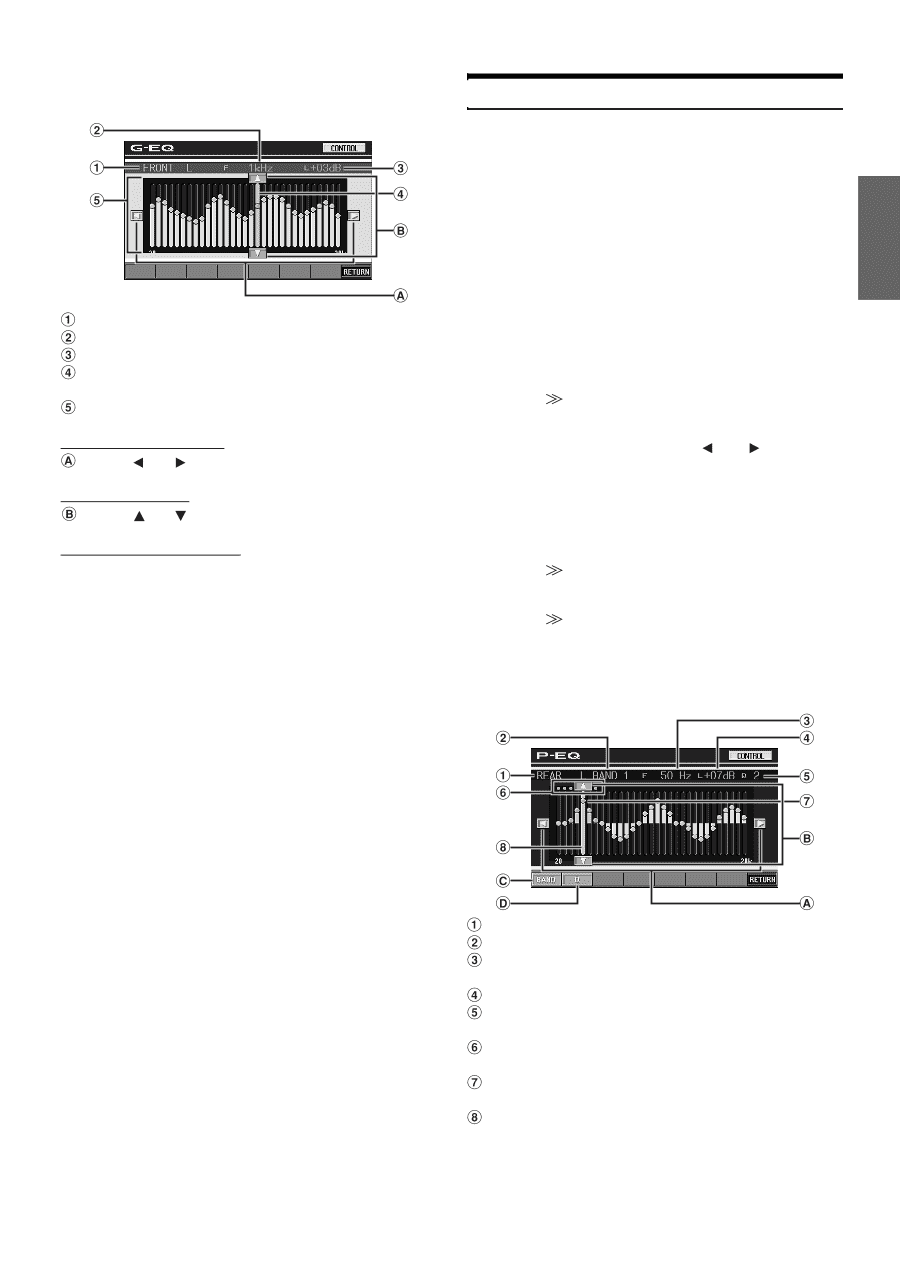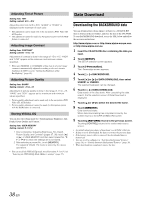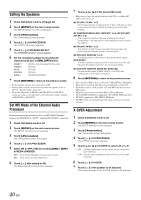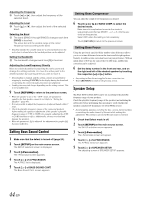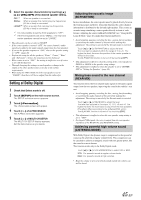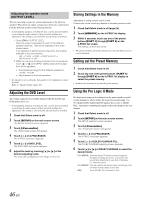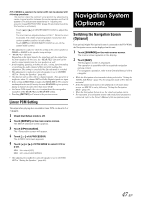Alpine IVA W200 Owners Manual - Page 45
Parametric Equalizer Adjustments
 |
UPC - 793276200532
View all Alpine IVA W200 manuals
Add to My Manuals
Save this manual to your list of manuals |
Page 45 highlights
8 Adjust the G-EQ to your preference. G-EQ adjustment screen example Displays the speaker (channel) currently selected Displays the selected frequency Displays the frequency level currently selected Active bar: displays the variable range of the frequency level currently selected with an orange bar Setting variable range Adjusting the Frequency Touch [ ] or [ ] to adjust the frequency. Adjusting the Level Touch [ ] or [ ] to adjust the level. Creating the Curve Directly Touching any position in the EQ display moves the active bar to the touched position. Touching and moving your finger to create a curve in the EQ display, immediately displays the new curve. • If LOADING is displayed while [CANCEL] is touched, or an operation is carried out on the connected audio processor, loading is stopped and the setting contents (created before stopping) are displayed. • Loading time may take longer depending on the setting content. This is not a malfunction. 9 Touch [RETURN] to return to the previous screen. • When the speaker is set to the "OFF" mode, the graphic equalizer for that speaker cannot be set. Refer to "Setting the Speakers" (page 40). • Check the playable frequency ranges of the connected speakers before making the equalizer adjustments. If the speaker's playable frequency range is 55 Hz to 30 kHz, for example, adjusting the 40 Hz or 20 Hz band has no effect. Additionally, you may overload and damage the speakers. • When graphic EQ is adjusted, the adjustment for parametric EQ becomes ineffective. Parametric Equalizer Adjustments The frequency bands of the graphic equalizer are fixed. This makes it very difficult to correct for undesired peaks and dips at specific frequencies. The parametric equalizer's center frequency can be tuned to these specific frequencies. Then, the bandwidth (Q) and level are fine-tuned, independently, to make the necessary corrections. The parametric equalizer function is an advanced tool for serious audiophiles. 1 Check that Defeat mode is off. 2 Touch [SETUP] on the main source screen. The SETUP selection screen appears. 3 Touch [i-Personalize]. The i-Personalize screen will appear. 4 Touch [ ] of A.PROCESSOR. The A.PROC list screen appears. 5 Select L/R or L+R by touching [ ] or [ ] of P-EQ. L/R: L+R: Different adjustment values can be set for the left and right channels. Sets the same adjustment values for the left and right channels. When graphic EQ is adjusted, this setting will be turned off. 6 Touch [ ] of P-EQ. The P-EQ list screen appears. 7 Touch [ ] of the desired speaker (channel). The P-EQ adjustment screen appears. 8 Adjust the P-EQ to your preference. P-EQ adjustment screen example Displays the speaker (channel) currently selected Displays the currently selected band Displays the center frequency of the band currently selected Displays the band level currently selected Displays the bandwidth (Q) of the band currently selected Variable range of the center frequency of the selected band Active point: displays the position of the center frequency and level of the band currently selected Active bar: displayed the variable range of the band level currently selected 43-EN