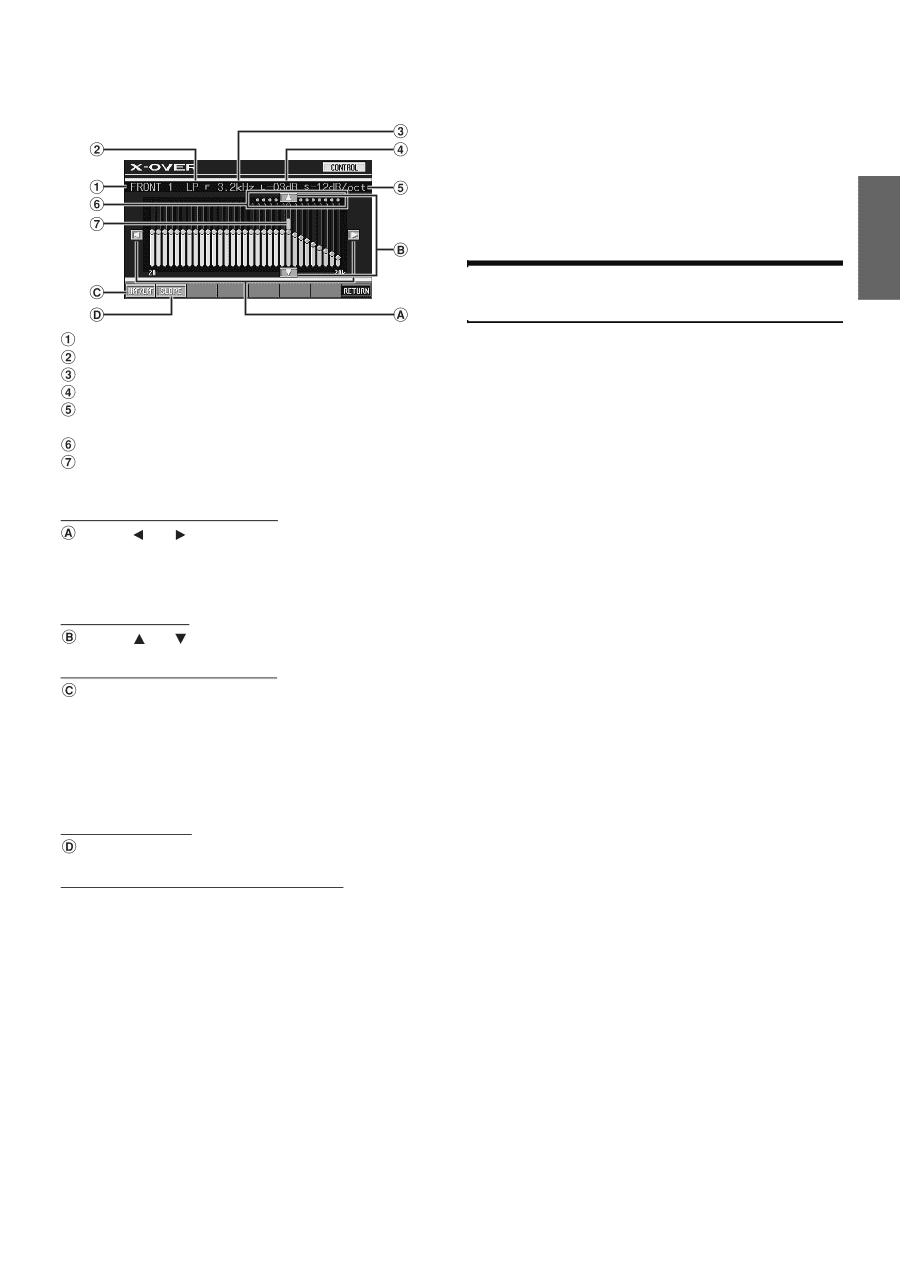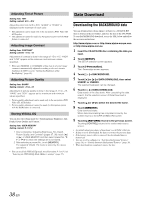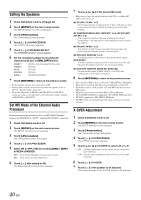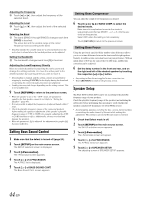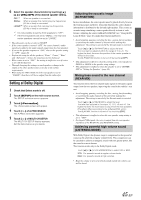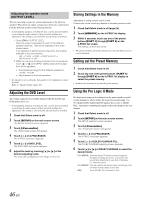Alpine IVA W200 Owners Manual - Page 43
Performing Time Correction Manually - crossover setting
 |
UPC - 793276200532
View all Alpine IVA W200 manuals
Add to My Manuals
Save this manual to your list of manuals |
Page 43 highlights
8 Adjust the crossover to your preference. X-OVER (LPF) adjustment screen example 9 Touch [RETURN] to return to the previous screen. • When the speaker is set to the "OFF" mode, the X-OVER for that speaker cannot be set. Refer to "Setting the Speakers" (page 40). • Check the playback frequencies of the connected speakers before adjusting. • In order to protect the speakers, there is no OFF setting for the subwoofer low pass filter (the slope remains the same). • The H.P.F. filter cannot be set to OFF (slope OFF) if Tweeter is selected for FRONT1 . Or, only the subwoofer is adjustable if STEREO is selected for the subwoofer. Displays the speaker (channel) currently selected Displays the HP or LP selected Displays the cut-off frequency currently selected Displays the level of HPF or LPF currently selected Displays the slope range of HPF or LPF currently selected Variable range of selected cut-off frequency Displays the variable range of the cut-off frequency level currently selected with an orange bar Selecting the Cut-Off Frequency Touch [ ] or [ ], then select the cut-off frequency (crossover point). The adjustable bandwidth differs depending on the speaker (channel). Adjusting the Level Touch [ ] or [ ], then adjust the HPF or LPF level. Switching between HPF and LPF HPF/LPF changes each time [HPF/LPF] is touched. HPF: Outputs all frequencies higher than that selected according to your preference. LPF: Outputs all frequencies lower than that selected according to your preference. (Only available when using the subwoofer output from this unit.) Adjusting the Slope Touch [SLOPE], then adjust the HPF or LPF slope. Adjusting Level/Cut-off Frequency Directly Touching the X-Over display at the variable range area moves the level/cut-off frequency to the touched position. • If LOADING is displayed while [CANCEL] is touched, or an operation is carried out on the connected audio processor, loading is stopped and the setting contents (created before stopping) are displayed. • Loading time may take longer depending on the setting content. This is not a malfunction. Performing Time Correction Manually (TCR) Because of the particular conditions inside the vehicle, there can be major differences in the distances between the various speakers and the listening position. It is possible to calculate the optimum correction values and eliminate the time error at the listening position yourself using this function. 1 Check that Defeat mode is off. 2 Sit in the listening position (the driver's seat, for example) and measure the distance (in meters) between your head and the various speakers. 3 Calculate the difference in distance between the farthest speaker and the other speakers. L = (distance of farthest speaker) - (distance of other speakers) 4 Divide the distances calculated for the different speakers by the speed of sound (343 m/s temperature 20°C). This value is the time correction value for the various speakers. Concrete examples Calculating the time correction value for the front left speaker on the diagram below. Conditions: Distance between farthest speaker and listening position: 2.25 m (88-3/4") Distance between front left speaker and listening position: 0.5 m (20") Calculation: L = 2.25 m (88-3/4") - 0.5 m (20")= 1.75 m (68-3/4") Compensation time = 1.75 ÷ 343 x 1000 = 5.1 (ms) In other words, setting the time correction value for the front left speaker to 5.1 (ms) sets a virtual distance matching the distance to the farthest speaker. 41-EN