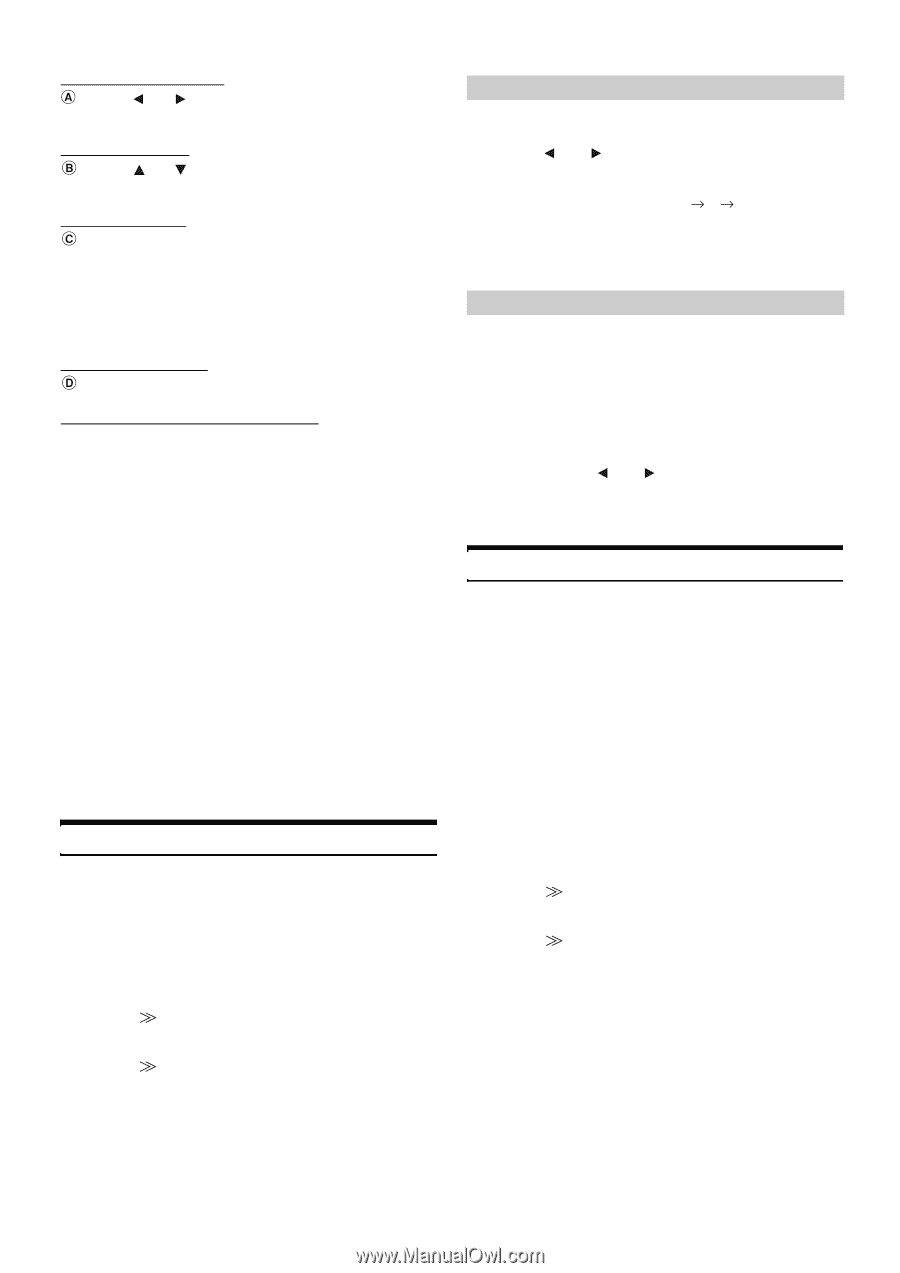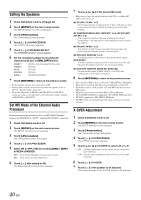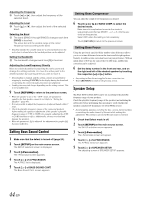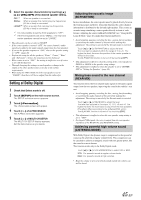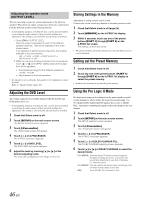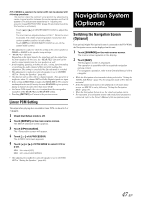Alpine IVA W200 Owners Manual - Page 46
Setting Bass Sound Control, Speaker Setup
 |
UPC - 793276200532
View all Alpine IVA W200 manuals
Add to My Manuals
Save this manual to your list of manuals |
Page 46 highlights
Adjusting the Frequency Touch [ ] or [ ], then adjust the frequency of the selected band. Adjusting the Level Touch [ ] or [ ], then adjust the level of the selected band. Selecting the Band The band (BAND1 through BAND5) changes each time [BAND] is touched. The active bar and the variable range of the center frequency move according to the band. • Touching outside the variable range for a selected band moves the active bar to a band where the touched position can be adjusted. Setting the Bandwidth The bandwidth changes each time [Q] is touched. Adjusting the Level/Frequency Directly Move to a desired position by touching the active point and change the setting contents. Or, move the active point to the desired position by touching where you wish to move it. • Downloading is stopped, and the setting contents (created before stopping by touching [CANCEL] in the display during the download, or operating the connected audio processor) are displayed. • Loading time may take longer depending on the setting content. This is not a malfunction. 9 Touch [RETURN] to return to the previous screen. • When the speaker is set to the "OFF" mode, the parametric equalizer for that speaker cannot be set. Refer to "Setting the Speakers" (page 40). • It is not possible to adjust the frequencies of adjacent bands within 7 steps. • Check the playable frequency ranges of the connected speakers before making the equalizer adjustments. If the speaker's playable frequency range is 55 Hz to 30 kHz, for example, adjusting the 40 Hz or 20 Hz band has no effect. Additionally, you may overload and damage the speakers. • When the parametric EQ is adjusted, the adjustment for graphic EQ becomes ineffective. Setting Bass Sound Control 1 Make sure that the defeat is turned off (page 24). 2 Touch [SETUP] on the main source screen. The SETUP selection screen is displayed. 3 Touch [i-Personalize]. The i-Personalize screen appears. 4 Touch [ ] of A.PROCESSOR. The A.PROC list is displayed. 5 Touch [ ] of BASS SOUND CONT. The Bass Sound Cont. screen appears. Setting Bass Compressor You can adjust the sound of low frequencies as desired. 6 Touch [ ] or [ ] of BASS COMP. to select the desired mode. Bass sound is emphasized more as the mode is sequentially switched as MODE1 2 3, offering you vivid low frequencies. Select OFF when the setting is not necessary. Touch [RETURN] to return to the previous screen. Setting Bass Focus Using the previously specified delay number (time difference) allows you to set a time difference between the front-rear/left-right speakers. Namely, it enables a time correction based on your preference. With an initial delay of 0.05 ms for each of the 0 to 400 steps, audible time correction can be achieved. 6 Set the delay number in the front and rear, and on the right and left of the desired speaker by touching the respective [ ] or [ ] button. • Any setting in Bass Focus is applied in time correction, too. • Touch [RETURN] to return to the previous screen. Speaker Setup The PXA-H700 or PXA-H701 can be set according to the playable frequency range of your speakers. Check the playable frequency range of the speakers (not including the subwoofer) before performing this operation to verify whether the speakers can play low frequencies (of about 80 Hz or less). • Avoid stopping, pausing, switching the disc, cueing, fast-forwarding or switching the audio channel of this unit while making this adjustment. The setting is canceled if Decode mode is switched. 1 Check that Defeat mode is off. 2 Touch [SETUP] on the main source screen. The SETUP selection screen appears. 3 Touch [i-Personalize]. The i-Personalize screen will appear. 4 Touch [ ] of A.PROCESSOR. The A.PROC list screen appears. 5 Touch [ ] of SPEAKER SETUP. The adjusting screen of SPEAKER SETUP appears. 44-EN