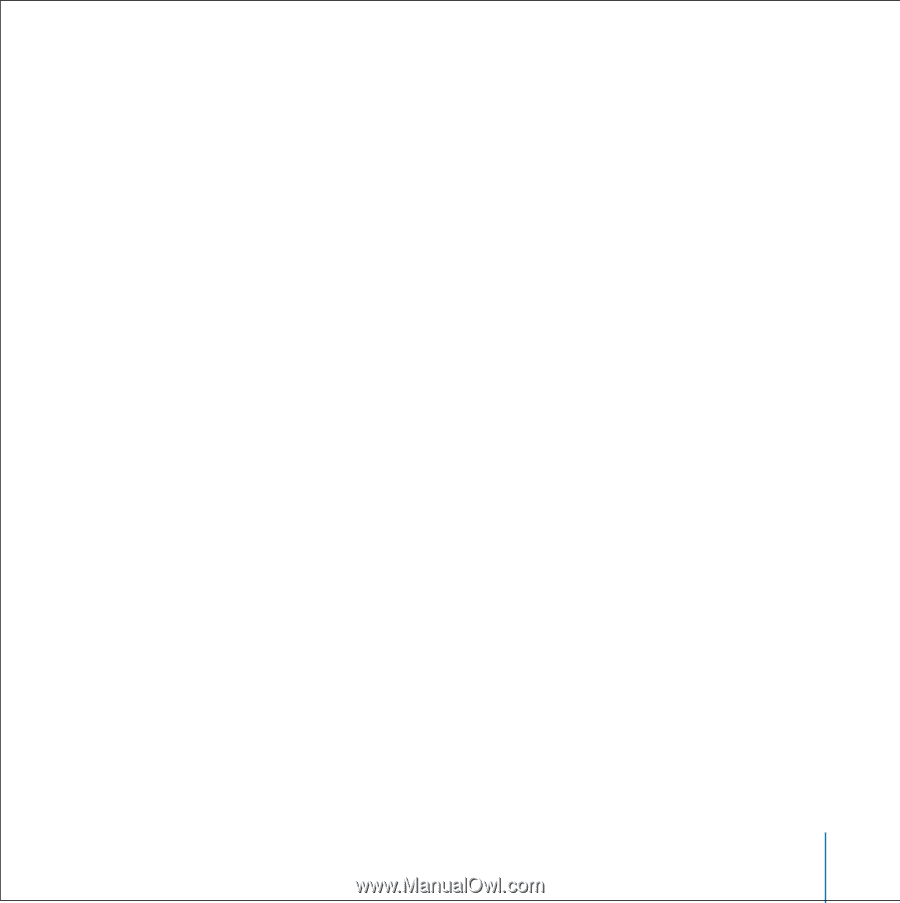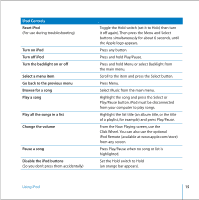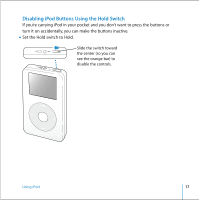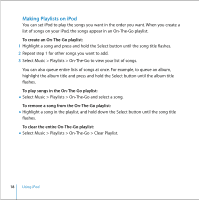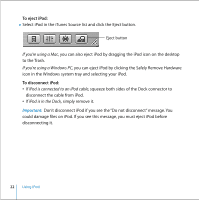Apple M9282LL User Guide - Page 19
Rating Songs, To save On-The-Go playlists on your iPod
 |
UPC - 018908524603
View all Apple M9282LL manuals
Add to My Manuals
Save this manual to your list of manuals |
Page 19 highlights
To save On-The-Go playlists on your iPod: n Select Music > Playlists > On-The-Go > Save Playlist > Save Playlist. The first playlist is saved as "New Playlist 1" in the Playlists menu. The On-The-Go playlist is cleared. You can save as many On-The-Go playlists as you like. To transfer On-The-Go playlists to your computer: n If iPod is set to transfer songs automatically (see page 28), and you create an On-The-Go playlist, the playlist automatically transfers to iTunes when you connect iPod. You see the new On-The-Go playlist in the iTunes Source list. Rating Songs You can assign a rating to a song (from 1 to 5 stars) to indicate how much you like it. You can use song ratings to help you create playlists automatically in iTunes (see "About Smart Playlists" on page 27). To rate a song: 1 Start playing the song. 2 From the Now Playing screen, press the Select button twice. 3 Use the Click Wheel to select a rating. Using iPod 19