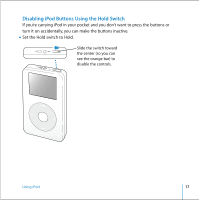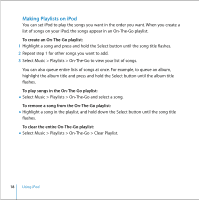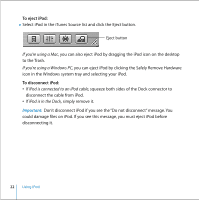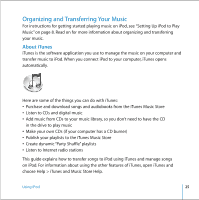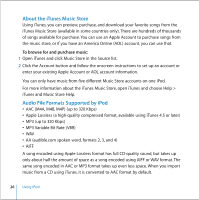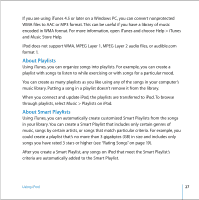Apple M9282LL User Guide - Page 22
To eject iPod, To disconnect iPod, Important
 |
UPC - 018908524603
View all Apple M9282LL manuals
Add to My Manuals
Save this manual to your list of manuals |
Page 22 highlights
To eject iPod: n Select iPod in the iTunes Source list and click the Eject button. Eject button If you're using a Mac, you can also eject iPod by dragging the iPod icon on the desktop to the Trash. If you're using a Windows PC, you can eject iPod by clicking the Safely Remove Hardware icon in the Windows system tray and selecting your iPod. To disconnect iPod: • If iPod is connected to an iPod cable, squeeze both sides of the Dock connector to disconnect the cable from iPod. • If iPod is in the Dock, simply remove it. Important: Don't disconnect iPod if you see the "Do not disconnect" message. You could damage files on iPod. If you see this message, you must eject iPod before disconnecting it. 22 Using iPod
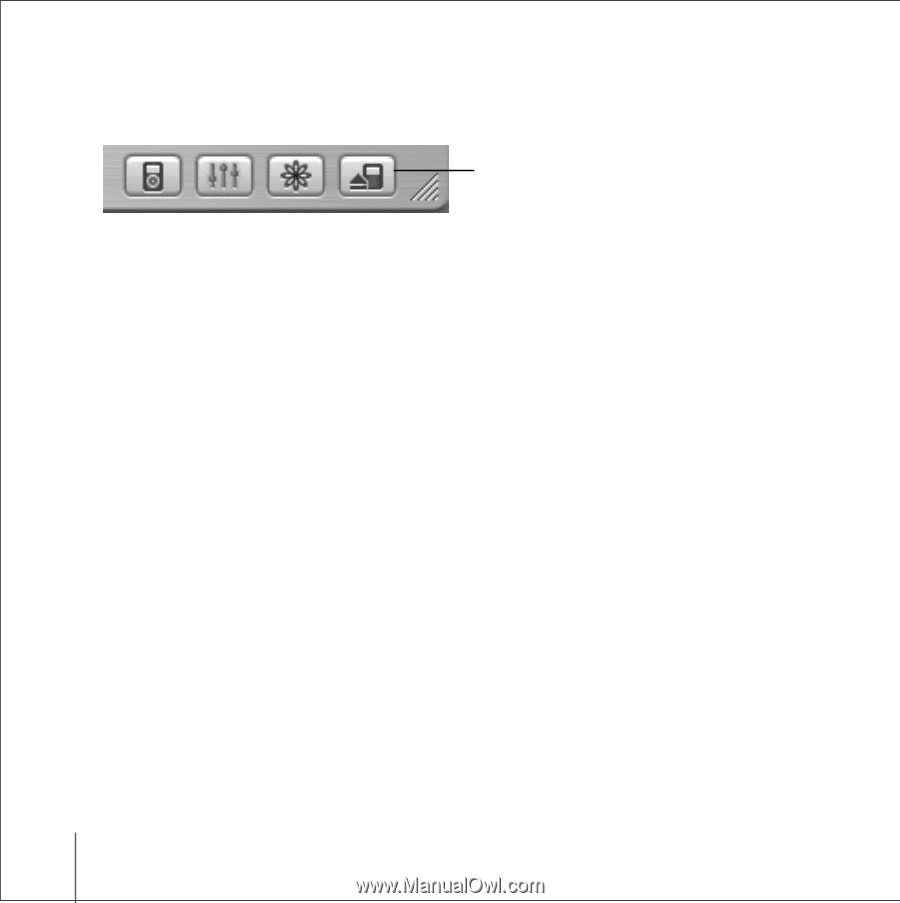
22
Using iPod
To eject iPod:
n
Select iPod in the iTunes Source list and click the Eject button.
If you’re using a Mac,
you can also eject iPod by dragging the iPod icon on the desktop
to the Trash.
If you’re using a Windows PC,
you can eject iPod by clicking the Safely Remove Hardware
icon in the Windows system tray and selecting your iPod.
To disconnect iPod:
•
If iPod is connected to an iPod cable,
squeeze both sides of the Dock connector to
disconnect the cable from iPod.
•
If iPod is in the Dock,
simply remove it.
Important:
Don’t disconnect iPod if you see the “Do not disconnect” message. You
could damage files on iPod. If you see this message, you must eject iPod before
disconnecting it.
Eject button