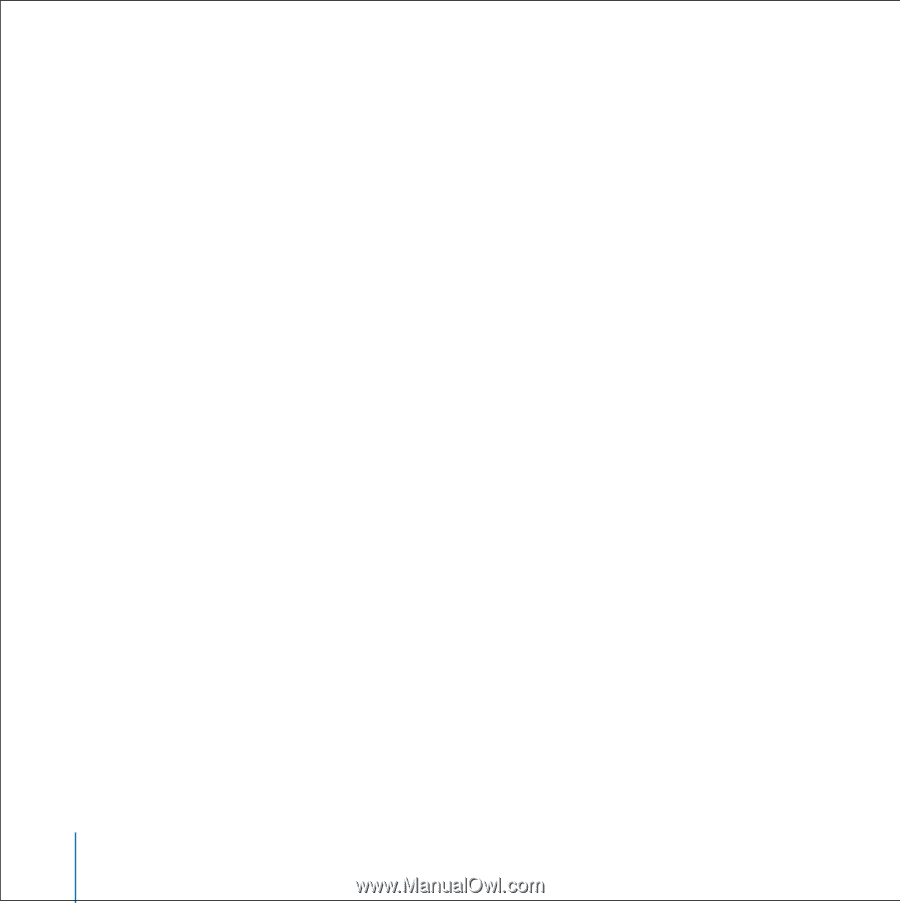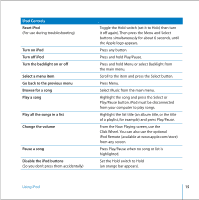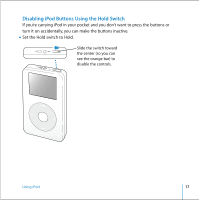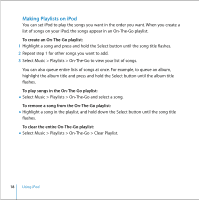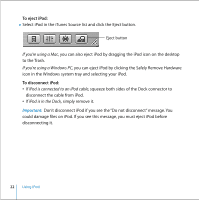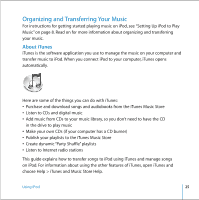Apple M9282LL User Guide - Page 20
Connecting and Disconnecting iPod, To connect iPod to your computer
 |
UPC - 018908524603
View all Apple M9282LL manuals
Add to My Manuals
Save this manual to your list of manuals |
Page 20 highlights
Connecting and Disconnecting iPod You connect iPod to your computer to transfer and manage music, and, in most cases, to charge the battery. • If you have a Mac or if you have a Windows PC with a 6-pin FireWire port, you can connect iPod using the included iPod Dock Connector to FireWire cable. • If your computer has a high-power USB 2.0 port, you can also connect using the included iPod Dock Connector to USB 2.0 cable (see page 10 for illustrations and more information). To connect iPod to your computer: n Plug the appropriate cable in to a FireWire or high-power USB 2.0 port on your computer, then connect the other end to iPod. Be sure to orient the connectors on the cable correctly. Each connector can only be inserted one way. n Or, if you have an iPod Dock (see page 23), connect the appropriate cable to a FireWire or high-power USB 2.0 port on your computer and connect the other end to the Dock. Then put iPod in the Dock. By default, iPod imports songs automatically when you connect it to your computer. When this automatic transfer is done, you can disconnect iPod. 20 Using iPod