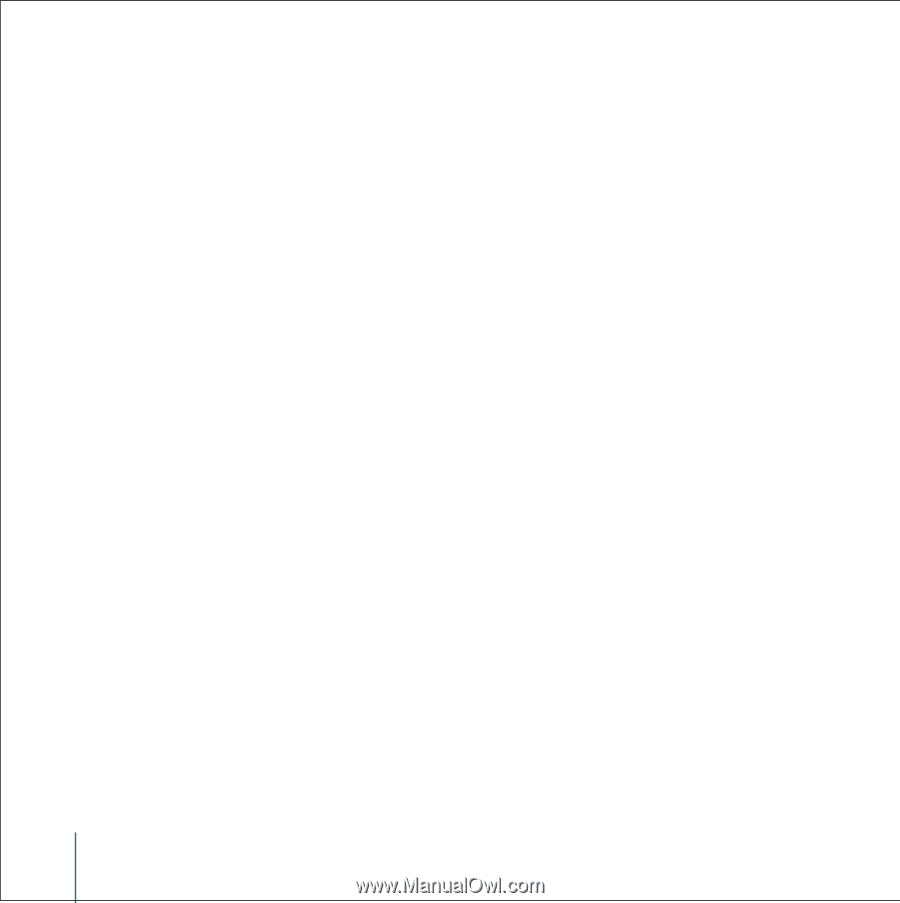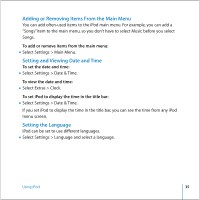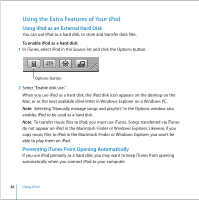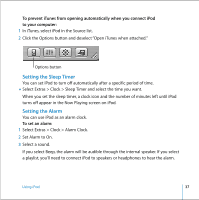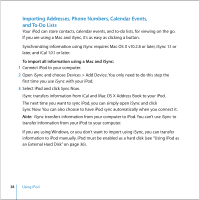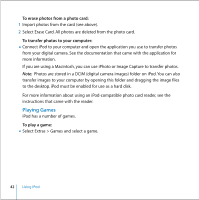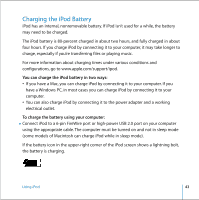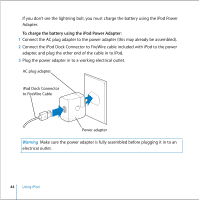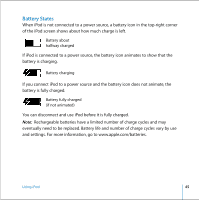Apple M9282LL User Guide - Page 40
Recording Voice Memos, To view notes, To record a voice memo, To play a recording
 |
UPC - 018908524603
View all Apple M9282LL manuals
Add to My Manuals
Save this manual to your list of manuals |
Page 40 highlights
To view notes: n Select Extras > Notes. Recording Voice Memos You can record voice memos using an optional iPod-compatible microphone (available for purchase at www.apple.com/store). You can store voice memos on your iPod and transfer them to your computer. To record a voice memo: 1 Connect a microphone to the Headphones port on your iPod and select Record to begin recording. 2 Hold the microphone a few inches from your mouth and speak. To pause recording, select Pause. 3 When you're finished recording, select Stop and Save. Your recording is saved and listed by date and time recorded. To play a recording: n Select Extras > Voice Memos and select the recording. Note: The Voice Memos menu item doesn't appear until you connect a microphone. To transfer voice memos to your computer: Voice memos are saved in a Recordings folder on iPod in the WAV file format. If you enable iPod for disk use, you can drag voice memos from the folder to copy them. If iPod is set to transfer songs automatically (see page 28) and you record voice memos, the voice memos are automatically transferred to a playlist in iTunes when you connect iPod. You see the new Voice Memos playlist in the iTunes Source list. 40 Using iPod