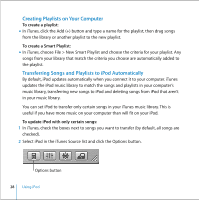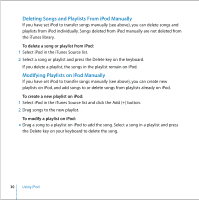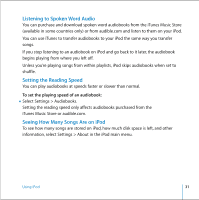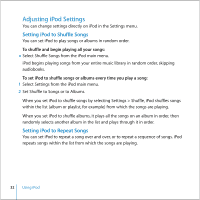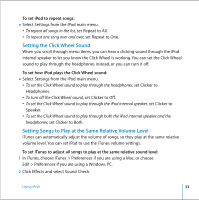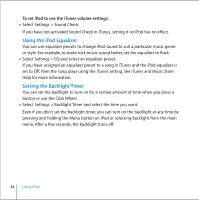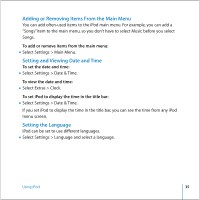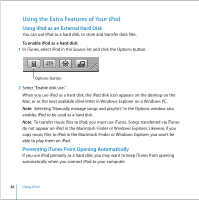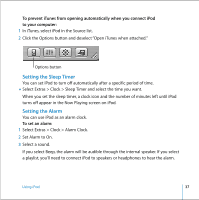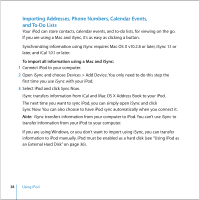Apple M9282LL User Guide - Page 33
Adjusting iPod Settings, Setting Songs to Play at the Same Relative Volume Level
 |
UPC - 018908524603
View all Apple M9282LL manuals
Add to My Manuals
Save this manual to your list of manuals |
Page 33 highlights
To set iPod to repeat songs: n Select Settings from the iPod main menu. • To repeat all songs in the list, set Repeat to All. • To repeat one song over and over, set Repeat to One. Setting the Click Wheel Sound When you scroll through menu items, you can hear a clicking sound through the iPod internal speaker to let you know the Click Wheel is working. You can set the Click Wheel sound to play through the headphones instead, or you can turn it off. To set how iPod plays the Click Wheel sound: n Select Settings from the iPod main menu. • To set the Click Wheel sound to play through the headphones, set Clicker to Headphones. • To turn off the Click Wheel sound, set Clicker to Off. • To set the Click Wheel sound to play through the iPod internal speaker, set Clicker to Speaker. • To set the Click Wheel sound to play through both the iPod internal speaker and the headphones, set Clicker to Both. Setting Songs to Play at the Same Relative Volume Level iTunes can automatically adjust the volume of songs, so they play at the same relative volume level. You can set iPod to use the iTunes volume settings. To set iTunes to adjust all songs to play at the same relative sound level: 1 In iTunes, choose iTunes > Preferences if you are using a Mac, or choose Edit > Preferences if you are using a Windows PC. 2 Click Effects and select Sound Check. Using iPod 33