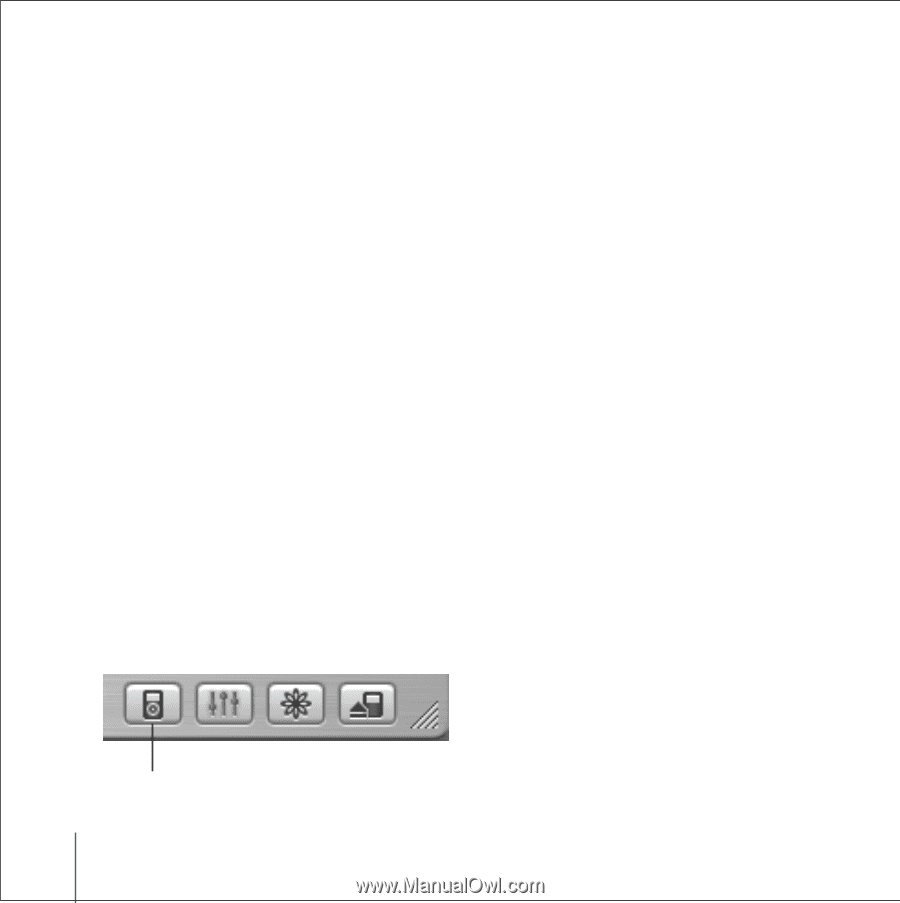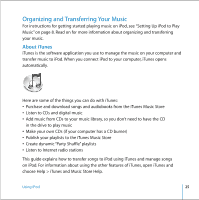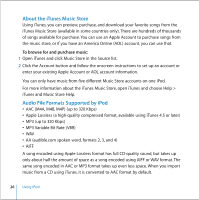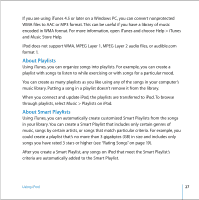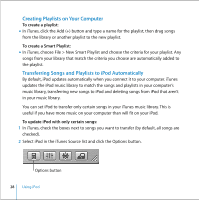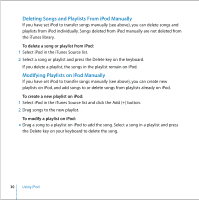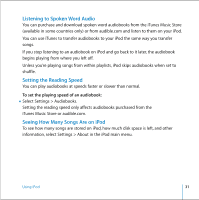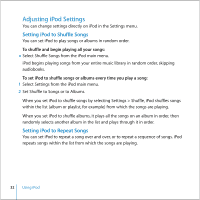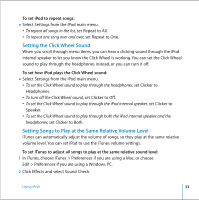Apple M9282LL User Guide - Page 28
Creating Playlists on Your Computer, Transferring Songs and Playlists to iPod Automatically
 |
UPC - 018908524603
View all Apple M9282LL manuals
Add to My Manuals
Save this manual to your list of manuals |
Page 28 highlights
Creating Playlists on Your Computer To create a playlist: n In iTunes, click the Add (+) button and type a name for the playlist, then drag songs from the library or another playlist to the new playlist. To create a Smart Playlist: n In iTunes, choose File > New Smart Playlist and choose the criteria for your playlist. Any songs from your library that match the criteria you choose are automatically added to the playlist. Transferring Songs and Playlists to iPod Automatically By default, iPod updates automatically when you connect it to your computer. iTunes updates the iPod music library to match the songs and playlists in your computer's music library, transferring new songs to iPod and deleting songs from iPod that aren't in your music library. You can set iPod to transfer only certain songs in your iTunes music library. This is useful if you have more music on your computer than will fit on your iPod. To update iPod with only certain songs: 1 In iTunes, check the boxes next to songs you want to transfer (by default, all songs are checked). 2 Select iPod in the iTunes Source list and click the Options button. Options button 28 Using iPod