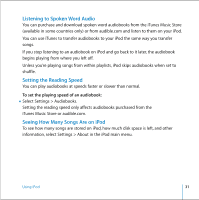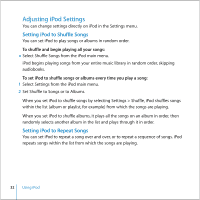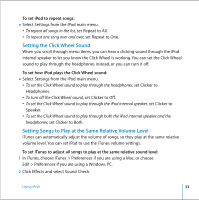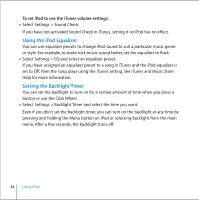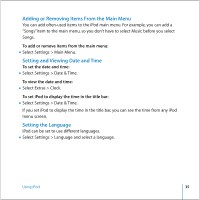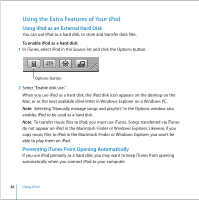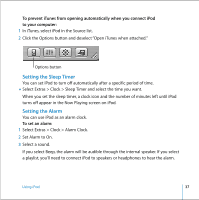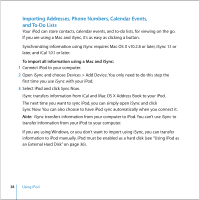Apple M9282LL User Guide - Page 36
Using the Extra Features of Your iPod, Using iPod as an External Hard Disk
 |
UPC - 018908524603
View all Apple M9282LL manuals
Add to My Manuals
Save this manual to your list of manuals |
Page 36 highlights
Using the Extra Features of Your iPod Using iPod as an External Hard Disk You can use iPod as a hard disk, to store and transfer data files. To enable iPod as a hard disk: 1 In iTunes, select iPod in the Source list and click the Options button. Options button 2 Select "Enable disk use." When you use iPod as a hard disk, the iPod disk icon appears on the desktop on the Mac, or as the next available drive letter in Windows Explorer on a Windows PC. Note: Selecting "Manually manage songs and playlists" in the Options window also enables iPod to be used as a hard disk. Note: To transfer music files to iPod, you must use iTunes. Songs transferred via iTunes do not appear on iPod in the Macintosh Finder or Windows Explorer. Likewise, if you copy music files to iPod in the Macintosh Finder or Windows Explorer, you won't be able to play them on iPod. Preventing iTunes From Opening Automatically If you use iPod primarily as a hard disk, you may want to keep iTunes from opening automatically when you connect iPod to your computer. 36 Using iPod