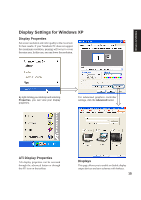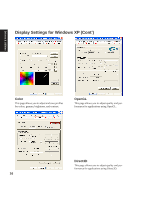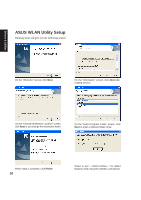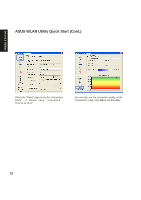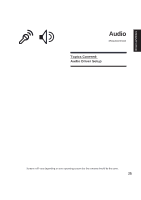Asus A2D Dc User Manual - Page 21
ASUS WLAN Utility Setup
 |
View all Asus A2D Dc manuals
Add to My Manuals
Save this manual to your list of manuals |
Page 21 highlights
Drivers & Utilities ASUS WLAN Utility Setup Running setup will give you the following wizard: On the "Welcome" screen, click Next. On the "Information" screen, click Next after reading the text. On the "Choose Destination Location" screen, click Next or you change the destination folder. On the "Select Program Folder" screen, click Next or enter a different folder name. When setup is complete, click Finish. 20 Select to use "...ASUS Utilities..." for added features while using the wireless LAN device.
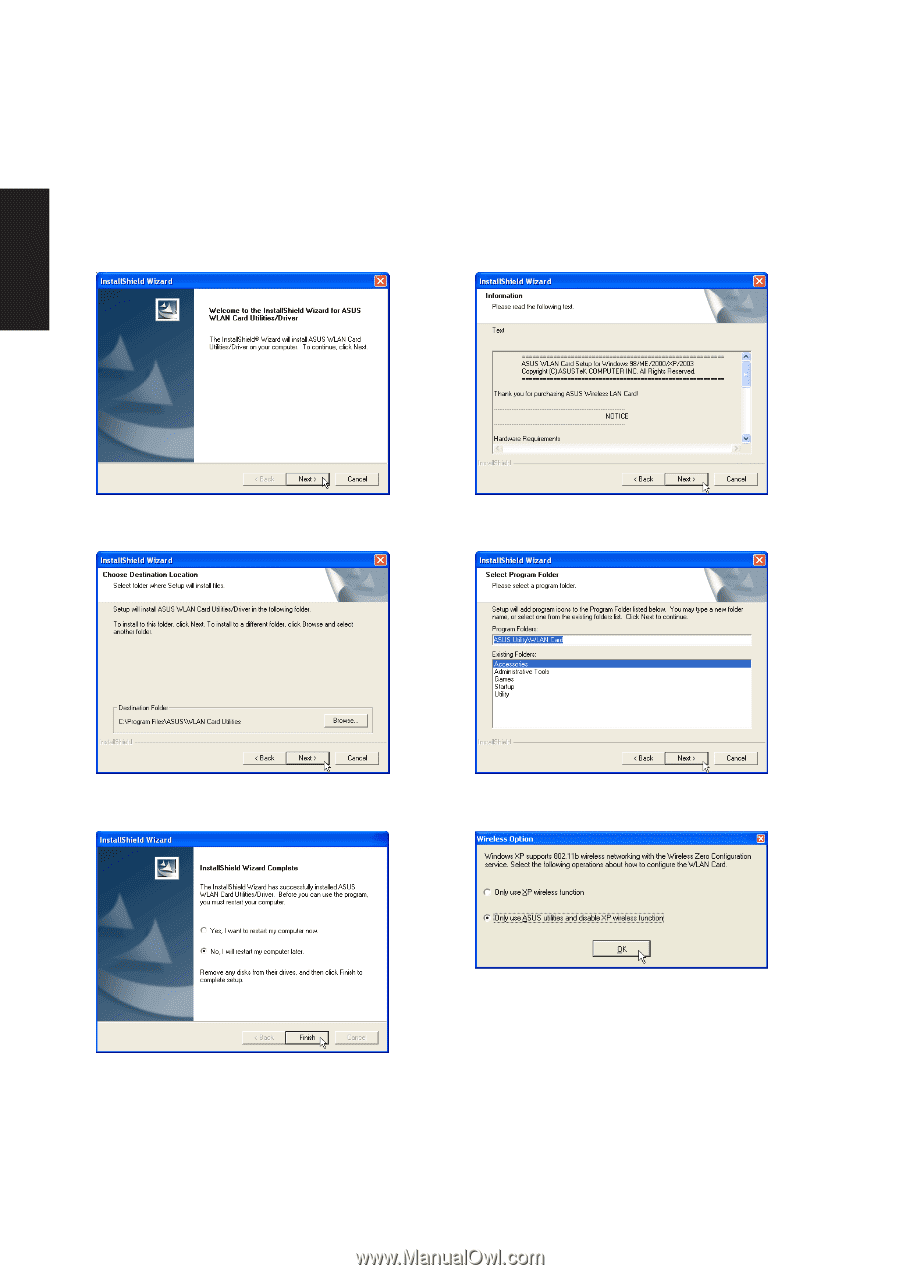
20
Drivers & Utilities
ASUS WLAN Utility Setup
Running setup will give you the following wizard:
When setup is complete, click
Finish
.
Select to use “...ASUS Utilities...” for added
features while using the wireless LAN device.
On the “Welcome” screen, click
Next
.
On the “Choose Destination Location” screen,
click
Next
or you change the destination folder.
On the “Select Program Folder” screen, click
Next
or enter a different folder name.
On the “Information” screen, click
Next
after
reading the text.