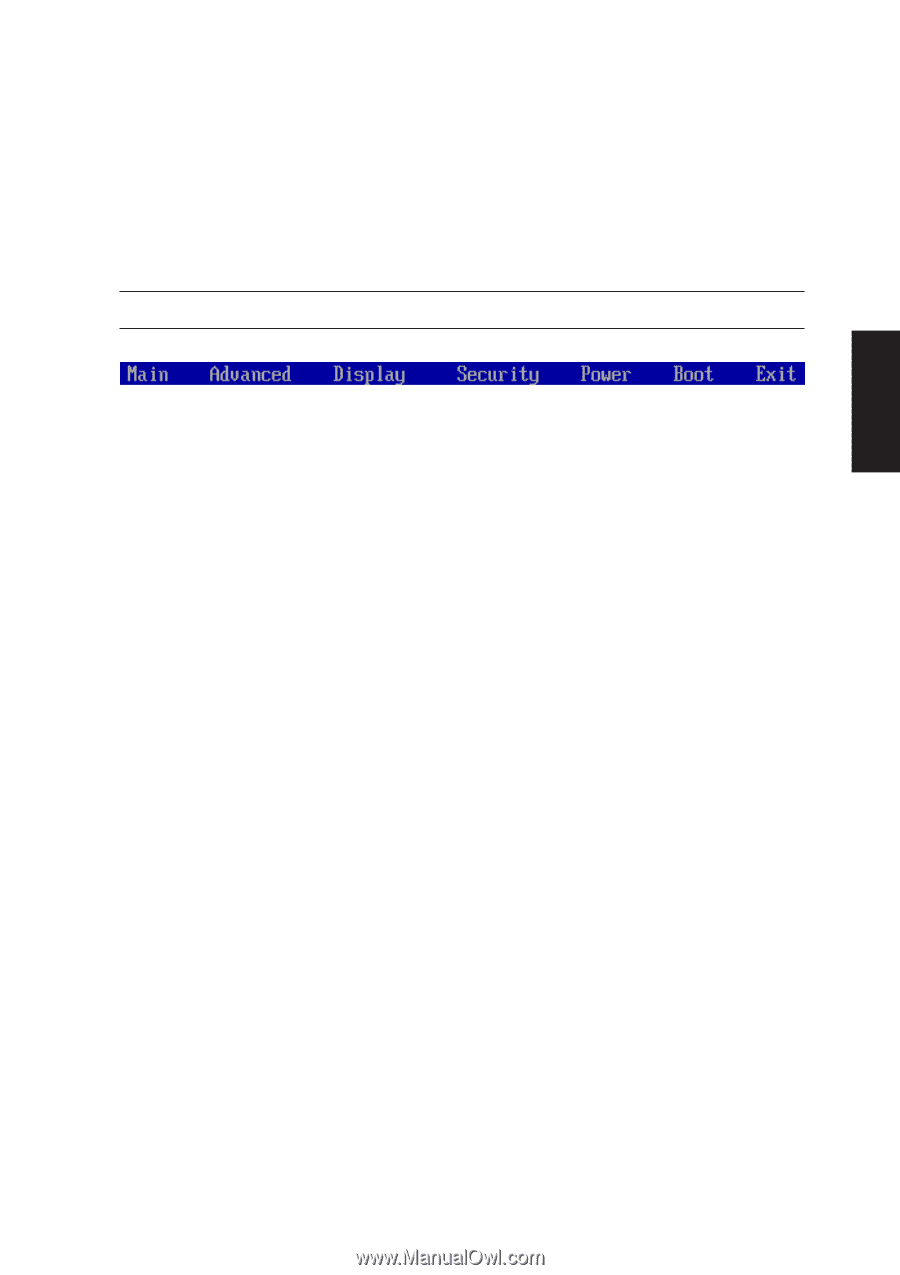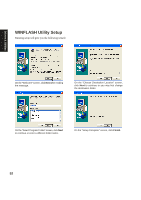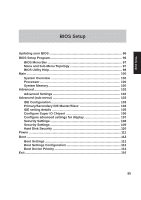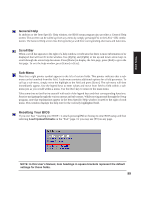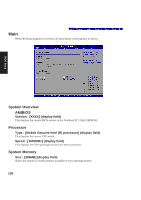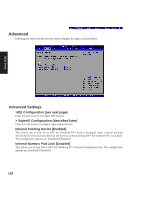Asus A2D Dc User Manual - Page 98
BIOS Menu Bar, Menu and Sub-Menu Topology
 |
View all Asus A2D Dc manuals
Add to My Manuals
Save this manual to your list of manuals |
Page 98 highlights
BIOS Menu Bar The top of the screen has a menu bar with the following selections. Highlighting a menu item with the ← or → (keypad arrow keys) will automatically display that page on the screen. NOTE: Press [F2] to switch BIOS setup utility display color. BIOS Setup MAIN Use this page to view basic system configurations such as BIOS version, CPU type, memory size, and Date/Time. ADVANCED Use this page to enable and make changes to the advanced features such as IDE devices and internal pointing device. DISPLAY Use this page to make changes to the Notebook PC's internal and external display features. SECURITY Use this page to set passwords and control access to the BIOS setup utility and hard disk drive. POWER Use this page to configure power/performance management features. This page also provides a battery refreshing/calibration function. BOOT Use this page to configure storage and boot devices such as hard disk drives, optical drives, and removable drives. EXIT Use this page to load or save settings and to exit the BIOS setup program. Menu and Sub-Menu Topology Main -- (no sub-menu) Advanced -- IDE Configuration -- SuperIO Configuration Display -- (no sub-menu) Security -- (no sub-menu) Power -- (no sub-menu) Boot -- Boot Settings Configuration -- Boot Device Priority -- Hard Disk Drives -- ATAPI CDROM Drives 97