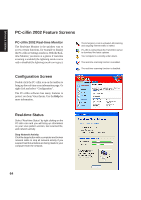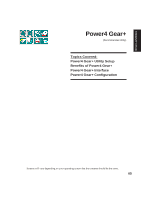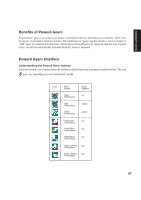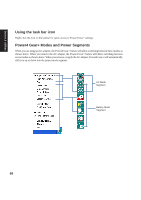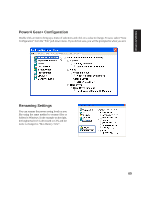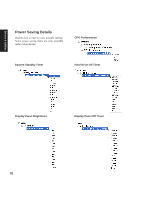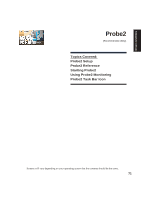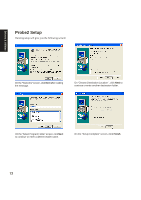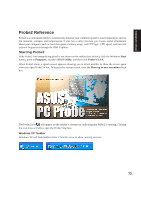Asus A2D Dc User Manual - Page 70
Power4 Gear+ Configuration, Renaming Settings
 |
View all Asus A2D Dc manuals
Add to My Manuals
Save this manual to your list of manuals |
Page 70 highlights
Drivers & Utilities Power4 Gear+ Configuration Double click an item to bring up a menu of selections and click on a value to change. To save, select "Save Configuration" form the "File" pull-down menu. If you did not save, you will be prompted to when you exit. Renaming Settings You can rename the power saving levels as you like using the same method to rename files or folders in Windows. In the example on the right, the brightness level is decreased to 13% and the name is changed to "Max Battery Time". 69
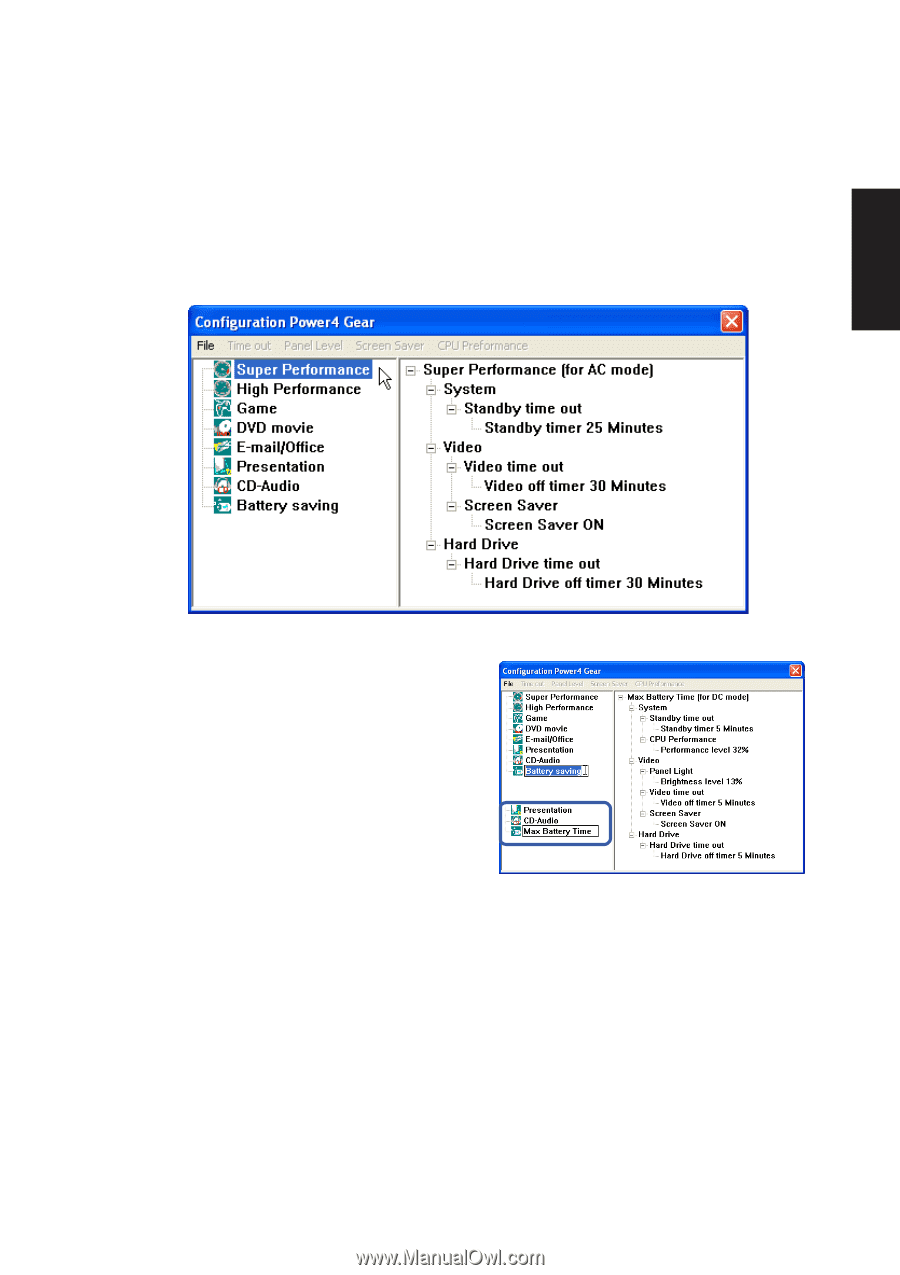
69
Drivers & Utilities
Power4 Gear+ Configuration
Double click an item to bring up a menu of selections and click on a value to change. To save, select “Save
Configuration” form the “File” pull-down menu. If you did not save, you will be prompted to when you exit.
Renaming Settings
You can rename the power saving levels as you
like using the same method to rename files or
folders in Windows. In the example on the right,
the brightness level is decreased to 13% and the
name is changed to “Max Battery Time”.