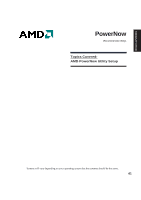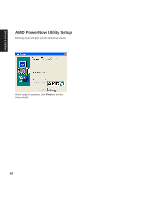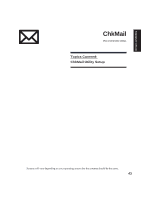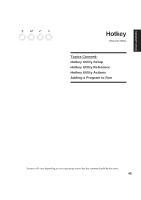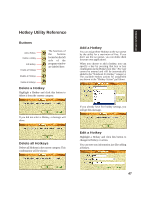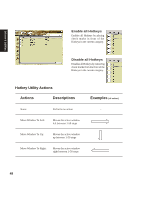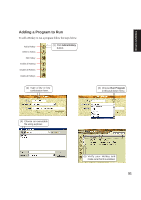Asus A2D Dc User Manual - Page 47
Hotkey Utility Setup
 |
View all Asus A2D Dc manuals
Add to My Manuals
Save this manual to your list of manuals |
Page 47 highlights
Drivers & Utilities Hotkey Utility Setup Running setup will give you the following wizard: On the "Welcome" screen, click Next after reading the message. On the "Choose Destination Location" screen, click Next to continue or you may first change the destination folder. On the "Start Copying Files" screen, click Next after checking the current settings. On the "Setup Complete" screen, click Finish. You can select to launch the utility now. 46
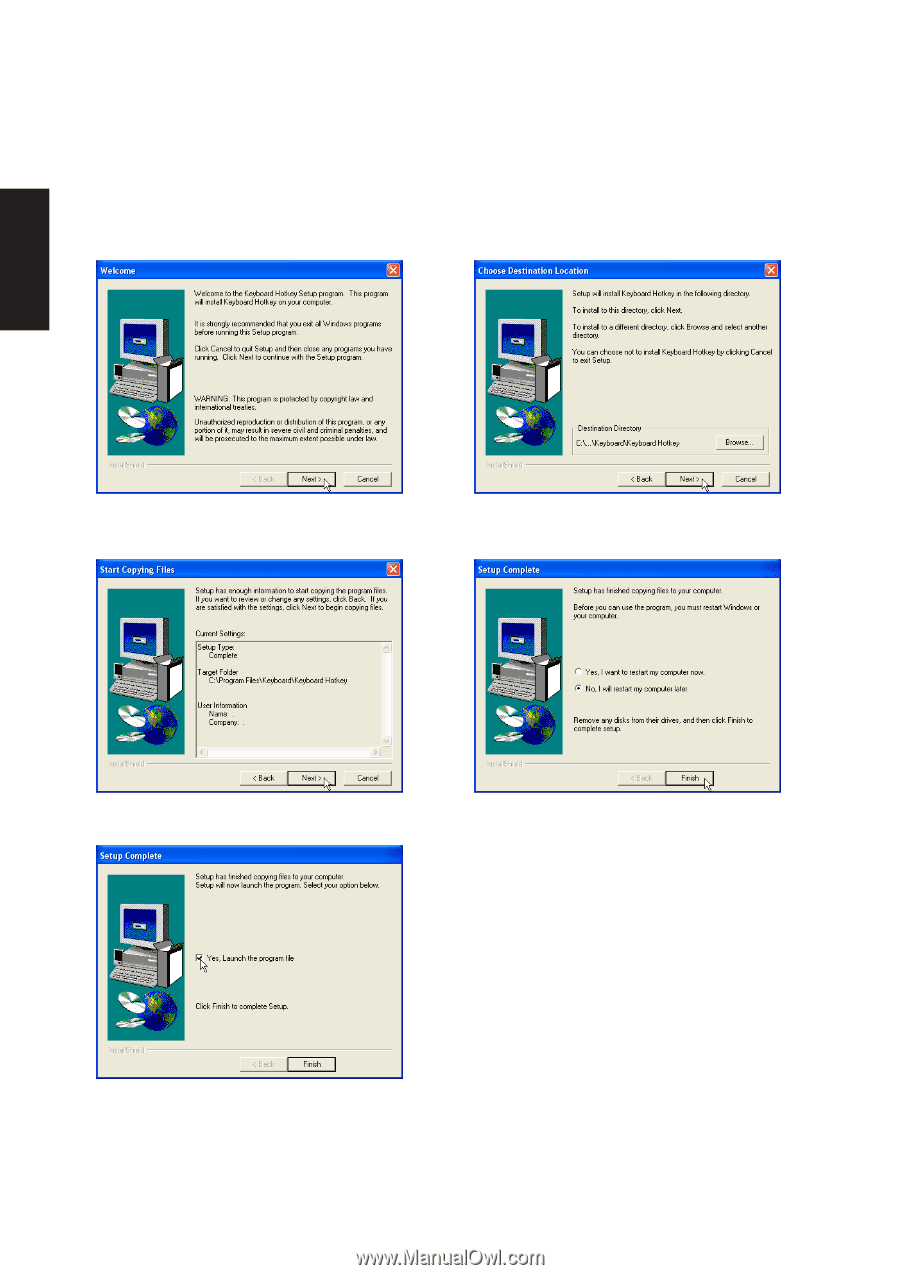
46
Drivers & Utilities
Hotkey Utility Setup
Running setup will give you the following wizard:
On the “Welcome” screen, click
Next
after reading
the message.
On the “Choose Destination Location” screen,
click
Next
to continue or you may first change
the destination folder.
On the “Start Copying Files” screen, click
Next
after checking the current settings.
On the “Setup Complete” screen, click
Finish
.
You can select to launch the utility now.