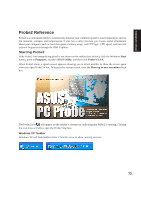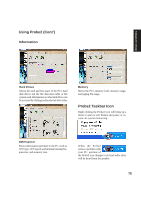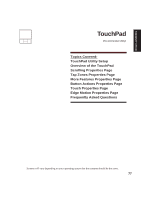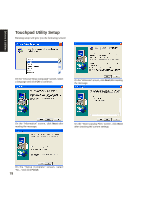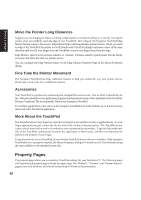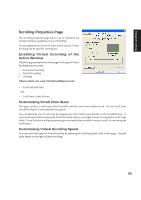Asus A2D Dc User Manual - Page 79
Touchpad Utility Setup
 |
View all Asus A2D Dc manuals
Add to My Manuals
Save this manual to your list of manuals |
Page 79 highlights
Drivers & Utilities Touchpad Utility Setup Running setup will give you the following wizard: On the "Choose Setup Language" screen, select a language and click OK to continue. On the "Welcome" screen, click Next after reading the message. On the "Information" screen, click Next after reading the message. On the "Start Copying Files" screen, click Next after checking the current settings. On the "Setup Complete" screen, select "No,..."and click Finish. 78
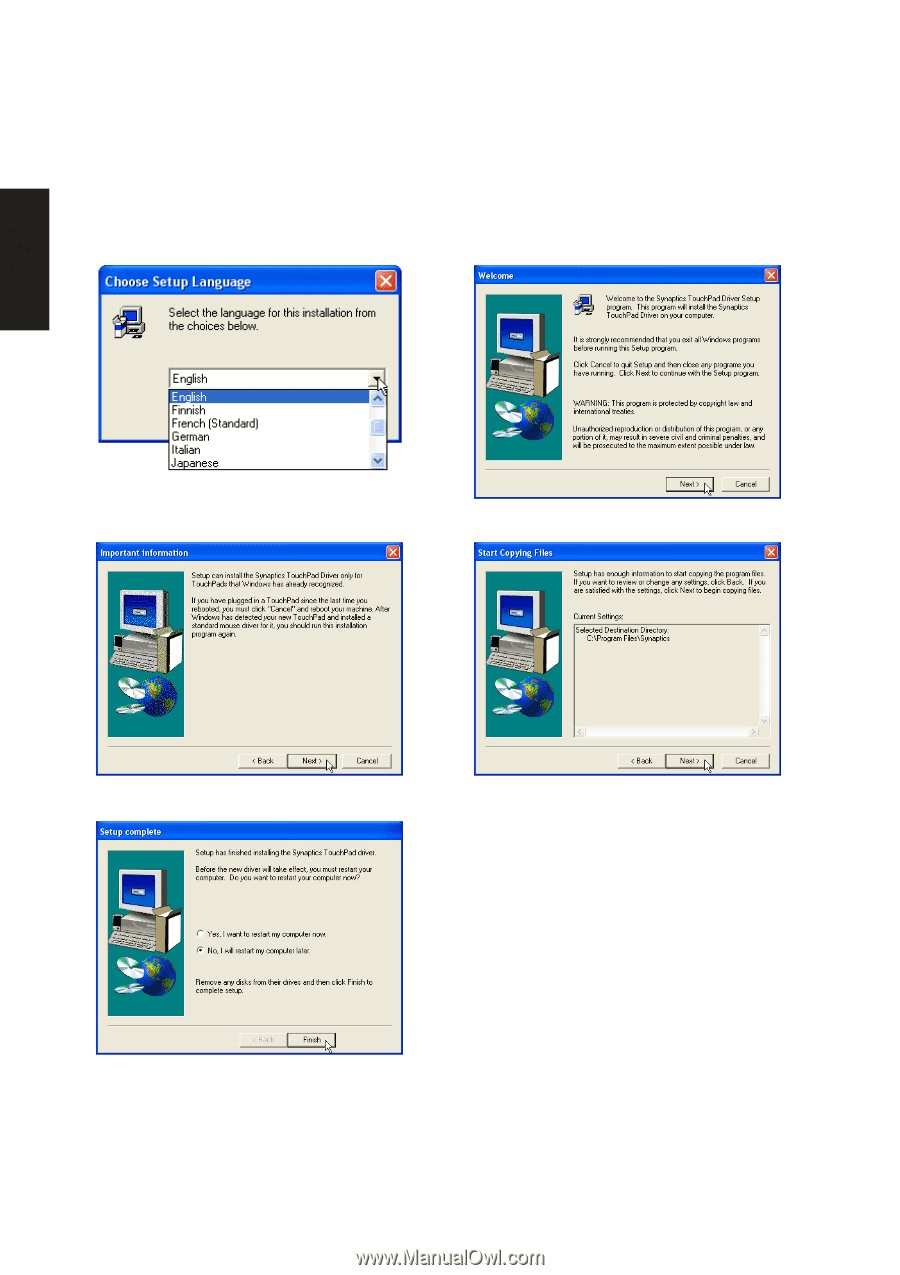
78
Drivers & Utilities
On the “Welcome” screen, click
Next
after reading
the message.
On the “Start Copying Files” screen, click
Next
after checking the current settings.
On the “Setup Complete” screen, select
“No,...”and click
Finish
.
On the “Information” screen, click
Next
after
reading the message.
On the “Choose Setup Language” screen, select
a language and click
OK
to continue.
Touchpad Utility Setup
Running setup will give you the following wizard: