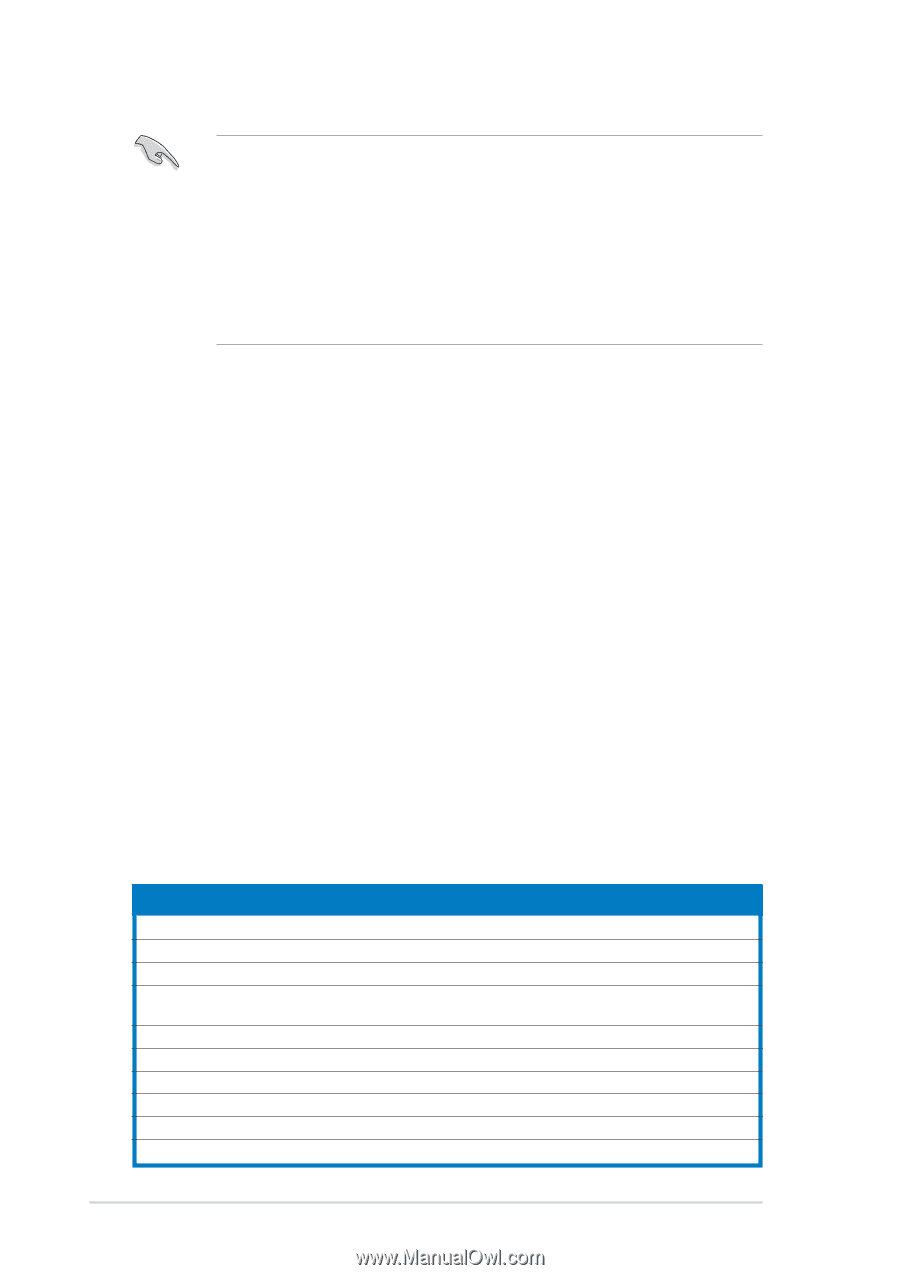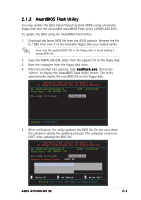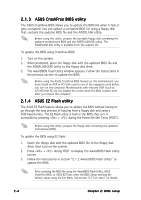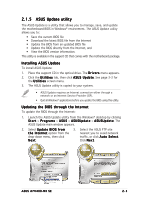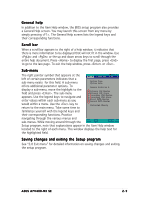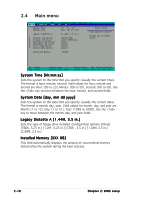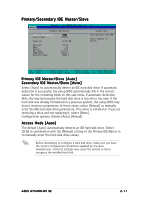Asus A7V400-MX SE A7V400-MX SE user's manual for English version - Page 44
BIOS menu bar, Legend bar
 |
View all Asus A7V400-MX SE manuals
Add to My Manuals
Save this manual to your list of manuals |
Page 44 highlights
• The default BIOS settings for this motherboard apply for most conditions to ensure optimum performance. If the system becomes unstable after changing any BIOS settings, load the default settings to ensure system compatibility and stability. Select the L o a d D e f a u l t S e t t i n g s item under the Exit Menu. See section "2.7 Exit Menu." • The BIOS setup screens shown in this section are for reference purposes only, and may not exactly match what you see on your screen. • Visit the ASUS website (www.asus.com) to download the latest BIOS file for this motherboard. 2.3.1 BIOS menu bar The top of the screen has a menu bar with the following selections: MAIN Use this menu to make changes to the basic system configuration. ADVANCED Use this menu to enable and make changes to the advanced features. POWER Use this menu to configure and enable Power Management features. BOOT Use this menu to configure the default system device used to locate and load the Operating System. EXIT Use this menu to exit the current menu or to exit the Setup program. To access the menu bar items, press the right or left arrow key on the keyboard until the desired item is highlighted. 2.3.2 Legend bar At the bottom of the Setup screen is a legend bar. The keys in the legend bar allow you to navigate through the various setup menus. The following table lists the legend bar keys and their corresponding functions. Navigation Key Left or Right arrow Up or Down arrow Page Down or - (minus) Page Up or + (plus) Function Displays the General Help screen Navigates the Item Specific Help screen Loads previous values Jumps to the Exit menu or returns to the main menu from a sub-menu Selects the menu item to the left or right Moves the highlight up or down between fields Scrolls backward through the values for the highlighted field Scrolls forward through the values for the highlighted field Brings up a selection menu for the highlighted field Saves changes and exit 2-8 Chapter 2: BIOS setup