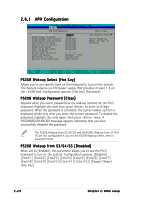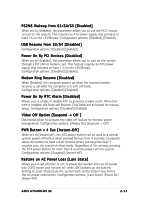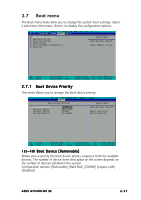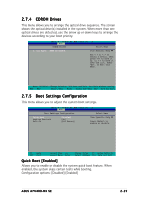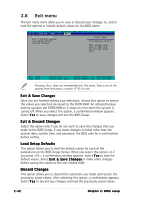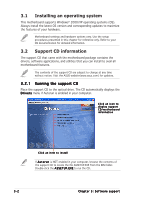Asus A7V400-MX SE A7V400-MX SE user's manual for English version - Page 65
CDROM Drives, Boot Settings Configuration
 |
View all Asus A7V400-MX SE manuals
Add to My Manuals
Save this manual to your list of manuals |
Page 65 highlights
2.7.4 CDROM Drives This menu allows you to arrange the optical drive sequence. The screen shows the optical drive(s) installed in the system. When more than one optical drives are detected, use the arrow up or down keys to arrange the devices according to your boot priority. CDROM Drives 1. 1st Slave : ASUS CD-S520/A Select Menu Item Specific Help Use or to select a device, then press to move it up, or to move it down the list. Press
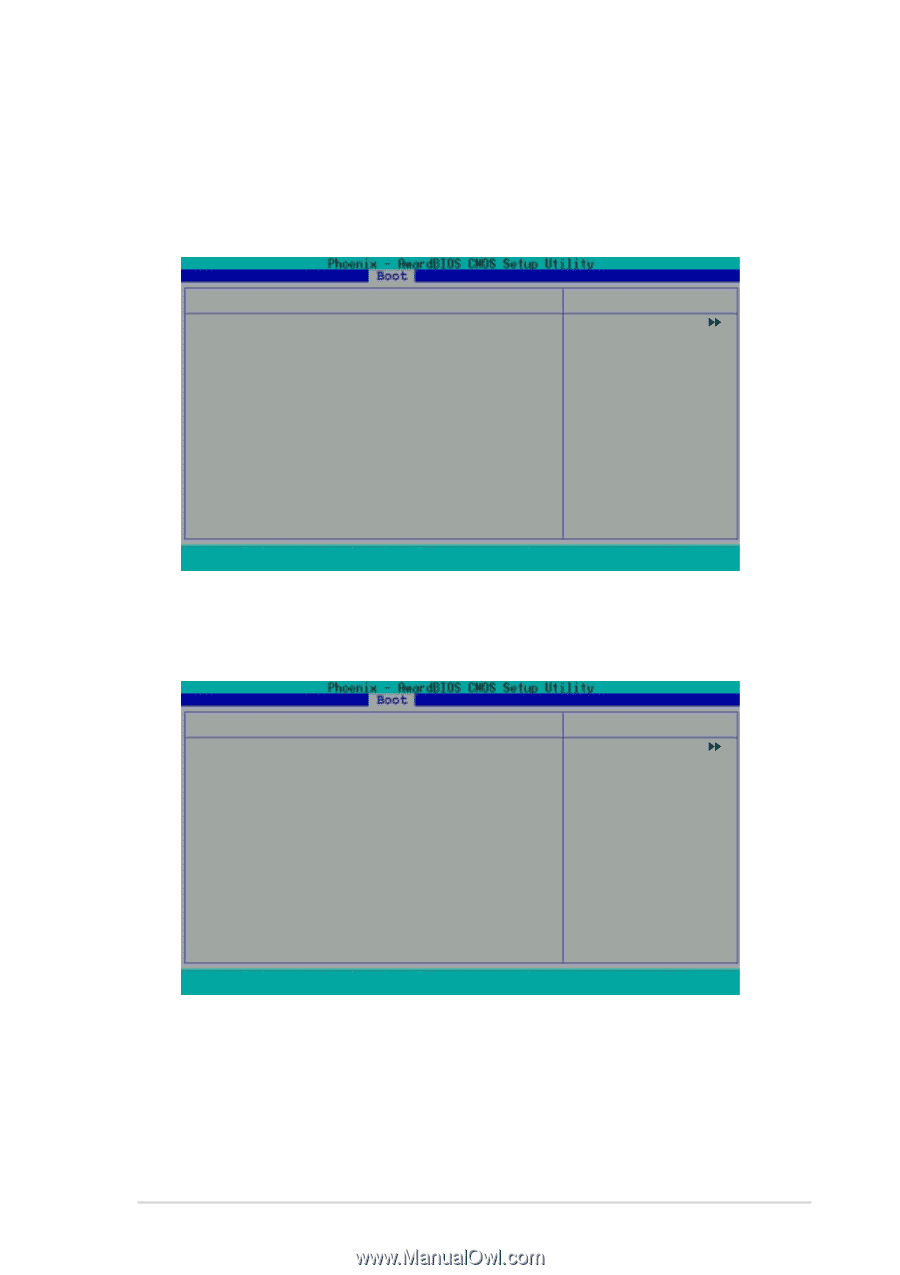
ASUS A7V400-MX SE
ASUS A7V400-MX SE
ASUS A7V400-MX SE
ASUS A7V400-MX SE
ASUS A7V400-MX SE
2-29
2-29
2-29
2-29
2-29
2.7.4
2.7.4
2.7.4
2.7.4
2.7.4
CDROM Drives
CDROM Drives
CDROM Drives
CDROM Drives
CDROM Drives
This menu allows you to arrange the optical drive sequence. The screen
shows the optical drive(s) installed in the system. When more than one
optical drives are detected, use the arrow up or down keys to arrange the
devices according to your boot priority.
CDROM Drives
↑↓
↓
↓
↓
↓
:Move
PU/PD/+/-:Change Priority
F10:Save and Exit
Esc:Exit without saving
ESC : Exit
→←
→←
→←
→←
→←
: Select Menu
Enter : Select Sub-menu
F10 : Save and Exit
Select Menu
Item Specific Help
Use <
↑
> or <
↓
> to
select a device, then
press <+> to move it
up, or <-> to move it
down the list. Press
<Esc. to exit this
menu.
1. 1st Slave : ASUS CD-S520/A
2.7.5
2.7.5
2.7.5
2.7.5
2.7.5
Boot Settings Configuration
Boot Settings Configuration
Boot Settings Configuration
Boot Settings Configuration
Boot Settings Configuration
This menu allows you to adjust the system boot settings.
Boot Settings Configuration
Select Menu
Item Specific Help
Press <Enter> to
enable or disable.
Quick Boot
[Enabled]
Boot-up Num-Lock
[On]
Halt On
[All Errors]
F1
: Help
↑↓
: Select Item
-/+
: Change Value
F5 : Setup Defaults
ESC : Exit
→←
→←
→←
→←
→←
: Select Menu
Enter
: Select Submenu
F10: Save and Exit
Quick Boot [Enabled]
Quick Boot [Enabled]
Quick Boot [Enabled]
Quick Boot [Enabled]
Quick Boot [Enabled]
Allows you to enable or disable the system quick boot feature. When
enabled, the system skips certain tests while booting.
Configuration options: [Disabled] [Enabled]