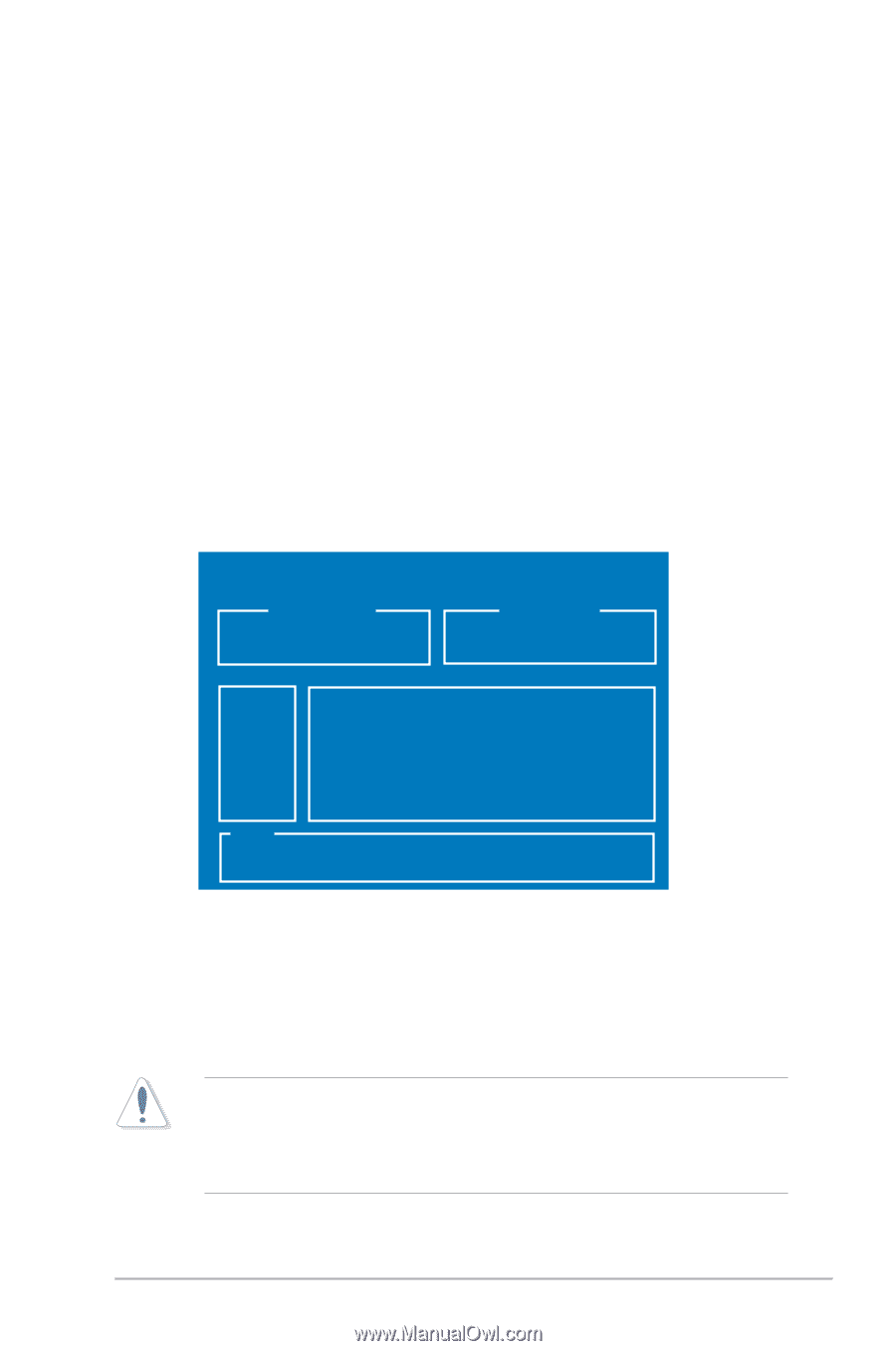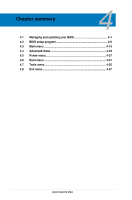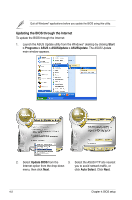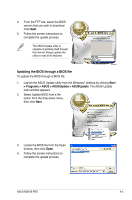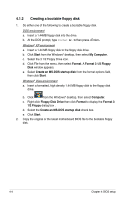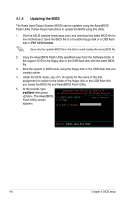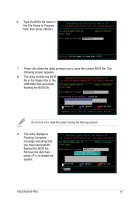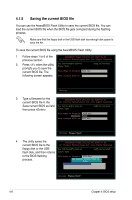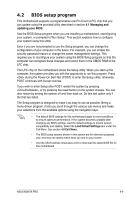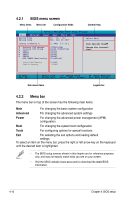Asus M3N78 PRO User Manual - Page 75
ASUS EZ Flash 2 utility - bios chip
 |
UPC - 610839163656
View all Asus M3N78 PRO manuals
Add to My Manuals
Save this manual to your list of manuals |
Page 75 highlights
4.1.3 ASUS EZ Flash 2 utility The ASUS EZ Flash 2 feature allows you to update the BIOS without having to go through the long process of booting from a floppy disk and using a DOS‑based utility. The EZ Flash 2 utility is built-in the BIOS chip so it is accessible by pressing + during the Power-On Self Tests (POST). To update the BIOS using EZ Flash 2: 1. Visit the ASUS website (www.asus.com) to download the latest BIOS file for the motherboard. 2. Save the BIOS file to a floppy disk or a USB flash disk, then restart the system. 3. You can launch the EZ Flash 2 by two methods. (1) Insert the floppy disk / USB flash disk that contains the BIOS file to the floppy disk drive or the USB port. Press + during POST to display the following. ASUSTek EZ Flash 2 BIOS ROM Utility B327 FLASH TYPE: Winbond W25X80 8Mb SPI Current ROM BOARD: M3N78 PRO VER: 0109 DATE: 02/26/2008 Update ROM BOARD: Unknown VER: Unknown DATE: Unknown PATH: A:\ A: Note [Enter] Select or Load [Tab] Switch [B] Backup [ESC] Exit [Up/Down/Home/End] Move (2) Enter BIOS setup program. Go to the Tools menu to select EZ Flash 2 and press to enable it. You can switch between drives by pressing before the correct file is found. Then press . 4. When the correct BIOS file is found, EZ Flash 2 performs the BIOS update process and automatically reboots the system when done. • This function can support devices such as USB flash disks, or floppy disks with FAT 32/16 format and single partition only. • Do not shut down or reset the system while updating the BIOS to prevent system boot failure! ASUS M3N78 PRO 4-5