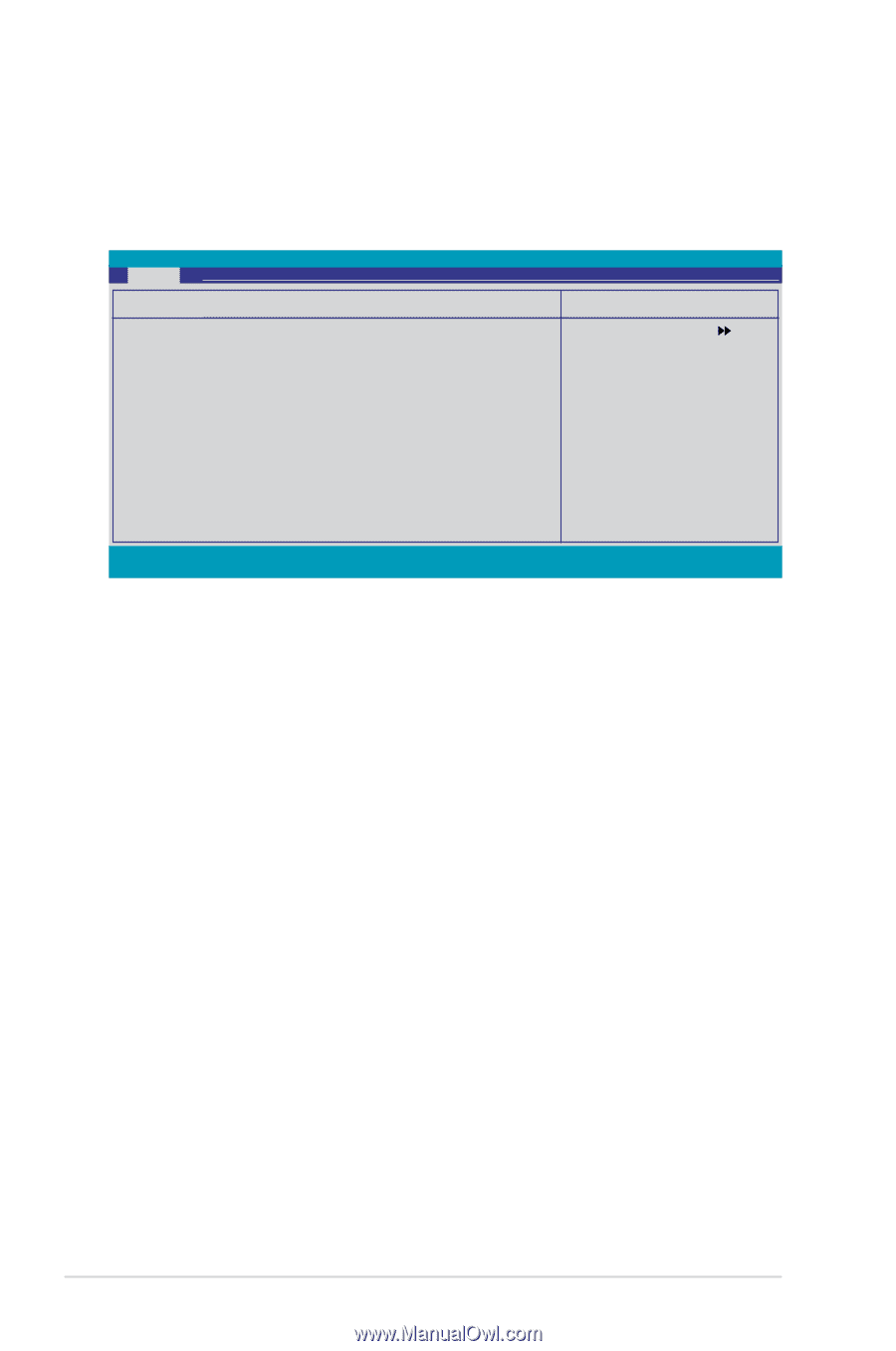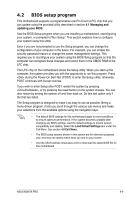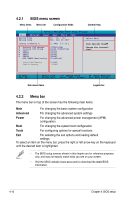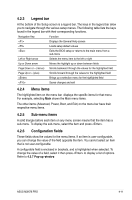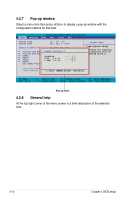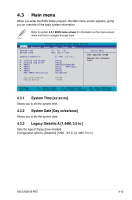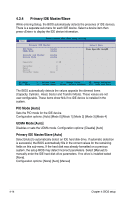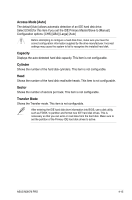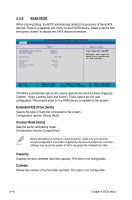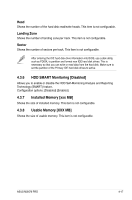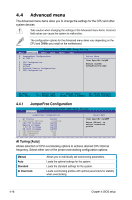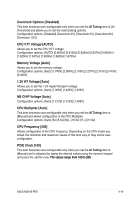Asus M3N78 PRO User Manual - Page 84
Primary IDE Master/Slave - user manual
 |
UPC - 610839163656
View all Asus M3N78 PRO manuals
Add to My Manuals
Save this manual to your list of manuals |
Page 84 highlights
4.3.4 Primary IDE Master/Slave While entering Setup, the BIOS automatically detects the presence of IDE devices. There is a separate sub-menu for each IDE device. Select a device item then press to display the IDE device information. Main Phoenix-Award BIOS CMOS Setup Utility Primary IDE Master Select Menu PIO Mode UDMA Mode [Auto] [Auto] Item Specific Help Primary IDE Master Access Mode [Auto] [Auto] Capacity Cylinder Head Sector Transfer Mode 0 GB 0 0 0 None F1:Help ESC: Exit ↑↓ : Select Item →←: Select Menu -/+: Change Value F5: Setup Defaults Enter: Select SubMenu F10: Save and Exit The BIOS automatically detects the values opposite the dimmed items (Capacity, Cylinder, Head, Sector and Transfer Mode). These values are not user‑configurable. These items show N/A if no IDE device is installed in the system. PIO Mode [Auto] Sets the PIO mode for the IDE device. Configuration options: [Auto] [Mode 0] [Mode 1] [Mode 2] [Mode 3] [Mode 4] UDMA Mode [Auto] Disables or sets the UDMA mode. Configuration options: [Disable] [Auto] Primary IDE Master/Slave [Auto] Select [Auto] to automatically detect an IDE hard disk drive. If automatic detection is successful, the BIOS automatically fills in the correct values for the remaining fields on this sub-menu. If the hard disk was already formatted on a previous system, the setup BIOS may detect incorrect parameters. Select [Manual] to manually enter the IDE hard disk drive parameters. If no drive is installed select [None]. Configuration options: [None] [Auto] [Manual] 4-14 Chapter 4: BIOS setup