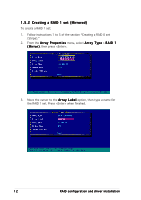Asus NCCH-DL Disk Array & Driver Installation Guide English Version - Page 12
Creating a RAID 1 set Mirrored
 |
View all Asus NCCH-DL manuals
Add to My Manuals
Save this manual to your list of manuals |
Page 12 highlights
1.5.2 Creating a RAID 1 set (Mirrored) To create a RAID 1 set: 1. Follow instructions 1 to 5 of the section "Creating a RAID 0 set (Stripe)." 2. From the A r r a y P r o p e r t i e s menu, select A r r a y T y p e > R A I D 1 ( M i r r o r ), then press . 3. Move the cursor to the A r r a y L a b e l option, then type a name for the RAID 1 set. Press when finished. 12 RAID configuration and driver installation

12
12
12
12
12
RAID configuration and
RAID configuration and
RAID configuration and
RAID configuration and
RAID configuration and driver installation
driver installation
driver installation
driver installation
driver installation
1.5.2
1.5.2
1.5.2
1.5.2
1.5.2
Creating a RAID 1 set (Mirrored)
Creating a RAID 1 set (Mirrored)
Creating a RAID 1 set (Mirrored)
Creating a RAID 1 set (Mirrored)
Creating a RAID 1 set (Mirrored)
To create a RAID 1 set:
1.
Follow instructions 1 to 5 of the section
“
Creating a RAID 0 set
(Stripe).
”
2.
From the Array Properties
Array Properties
Array Properties
Array Properties
Array Properties menu, select Array Type
Array Type
Array Type
Array Type
Array Type > RAID 1
RAID 1
RAID 1
RAID 1
RAID 1
(Mirror)
(Mirror)
(Mirror)
(Mirror)
(Mirror), then press <Enter>.
3.
Move the cursor to the Array Label
Array Label
Array Label
Array Label
Array Label option, then type a name for
the RAID 1 set. Press <Enter> when finished.