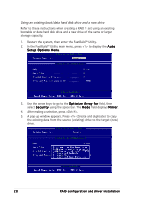Asus NCCH-DL Disk Array & Driver Installation Guide English Version - Page 29
disk array information.
 |
View all Asus NCCH-DL manuals
Add to My Manuals
Save this manual to your list of manuals |
Page 29 highlights
6. When prompted, use the arrow keys to select the source disk, then press . 7. When prompted to start the duplication process, press to continue; otherwise, press to abort the operation. 8. After you have created the RAID 1 set, press any key to reboot the system. During POST, the FastTrak S150 TX4™ BIOS checks and displays the disk array information. 9. Use the FDISK utility to format the array as a single hard drive. 10. After you have formatted the arrayed drives, install an operating system (OS). The OS will treat the RAID 1 array as a single drive unit. RAID configuration and driver installation 29

RAID configuration and driver installation
RAID configuration and driver installation
RAID configuration and driver installation
RAID configuration and driver installation
RAID configuration and driver installation
29
29
29
29
29
6.
When prompted, use the arrow keys to select the source disk, then
press <Enter>.
7.
When prompted to start the duplication process, press <Y> to
continue; otherwise, press <N> to abort the operation.
8.
After you have created the RAID 1 set, press any key to reboot the system.
During POST, the FastTrak S150 TX4
™
BIOS checks and displays the
disk array information.
9.
Use the FDISK utility to format the array as a single hard drive.
10.
After you have formatted the arrayed drives, install an operating
system (OS). The OS will treat the RAID 1 array as a single drive unit.