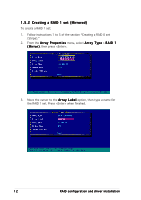Asus NCCH-DL Disk Array & Driver Installation Guide English Version - Page 17
Deleting a RAID 0 set
 |
View all Asus NCCH-DL manuals
Add to My Manuals
Save this manual to your list of manuals |
Page 17 highlights
1.5.4 Deleting a RAID 0 set To delete a RAID 0 set: 1. From the array list, select the RAID set you want to delete, then press . The Array Properties dialog box appears. 2. Move the cursor to D e l e t e, then press to delete the selected RAID set; otherwise, move the cursor to C a n c e l to close the dialog box. RAID configuration and driver installation 17

RAID configuration and driver installation
RAID configuration and driver installation
RAID configuration and driver installation
RAID configuration and driver installation
RAID configuration and driver installation
17
17
17
17
17
1.5.4
1.5.4
1.5.4
1.5.4
1.5.4
Deleting a RAID 0 set
Deleting a RAID 0 set
Deleting a RAID 0 set
Deleting a RAID 0 set
Deleting a RAID 0 set
To delete a RAID 0 set:
1.
From the array list, select the RAID set you want to delete, then press
<Del>. The Array Properties dialog box appears.
2.
Move the cursor to Delete
Delete
Delete
Delete
Delete, then press <Enter> to delete the
selected RAID set; otherwise, move the cursor to Cancel
Cancel
Cancel
Cancel
Cancel to close the
dialog box.